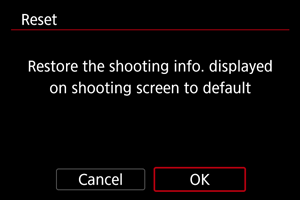Shooting Information Display
- Customizing Information on the Screen
- Customizing Information in the Viewfinder
- Viewfinder Vertical Display
- Grid
- Histogram
- Lens Information Display
- Vertical Exposure Level Indicator
- Flicker Detection Display
- Clearing Settings
You can customize the details and screens of information shown on the screen or in the viewfinder when you shoot.
Customizing Information on the Screen
-
Select [
: Shooting info. disp.].
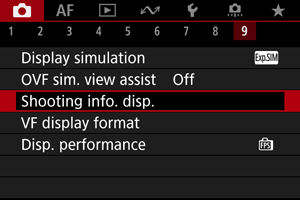
-
Select [Screen info. settings].
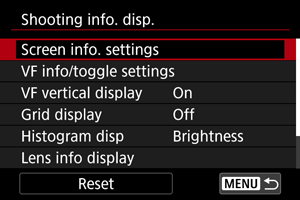
-
Select screens.
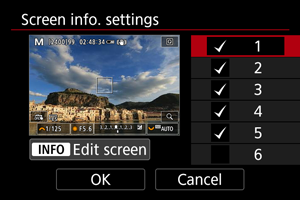
- Turn the
dial to select screens of information to show on the camera.
- For information you prefer not to display, press
to clear the checkmark [
].
- To edit the screen, press the
button.
- Turn the
-
Edit the screen.
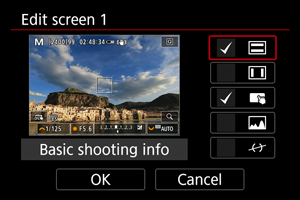
- Turn the
dial to select options to show on the screen of information.
- For items you prefer not to display, press
to clear the checkmark [
].
- Select [OK] to register the setting.
- Turn the
Customizing Information in the Viewfinder
-
Select [
: Shooting info. disp.].
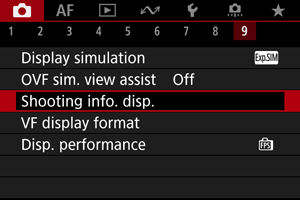
-
Select [VF info/toggle settings].
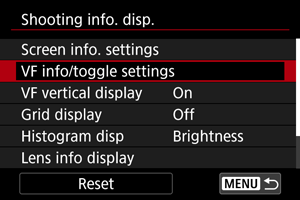
-
Select screens.
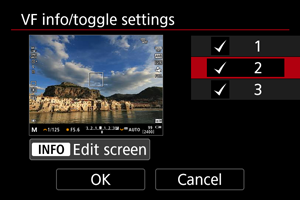
- Turn the
dial to select information screens to show in the viewfinder.
- For information you prefer not to display, press
to clear the checkmark [
].
- To edit the screen, press the
button.
- Turn the
-
Edit the screen.
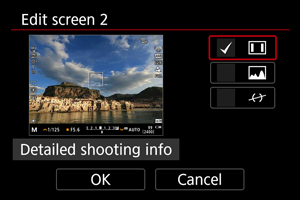
- Turn the
dial to select options to show in the viewfinder.
- For items you prefer not to display, press
to clear the checkmark [
].
- Select [OK] to register the setting.
- Turn the
Viewfinder Vertical Display
You can select how viewfinder information is displayed when you are shooting still photos vertically.
-
Select [
: Shooting info. disp.].
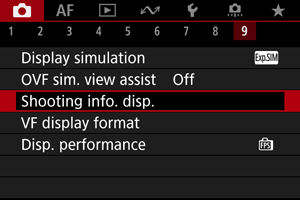
-
Select [VF vertical display].
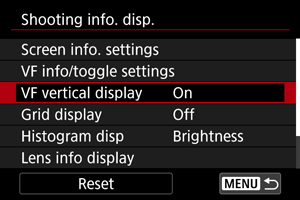
-
Select an option.

-
On
Information is automatically rotated, making it easier to read.
-
Off
Information is not automatically rotated.
-
Grid
A grid can be displayed on the screen and viewfinder.
-
Select [
: Shooting info. disp.].
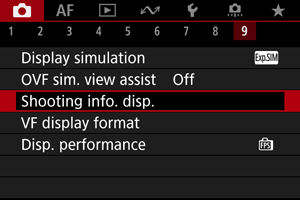
-
Select [Grid display].
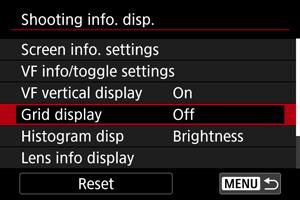
-
Select an option.
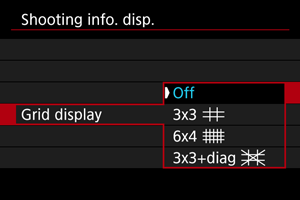
Histogram
You can select the content and display size of the histogram.
-
Select [
: Shooting info. disp.].
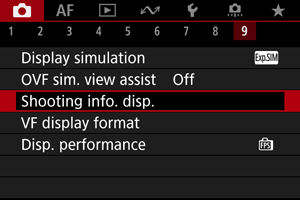
-
Select [Histogram disp].
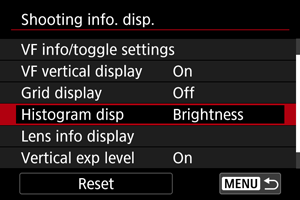
-
Select an option.
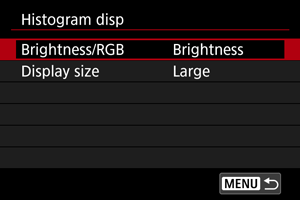
- Select the content ([Brightness] or [RGB]) and display size ([Large] or [Small]).
Lens Information Display
You can display information about the lens in use.
-
Select [
: Shooting info. disp.].
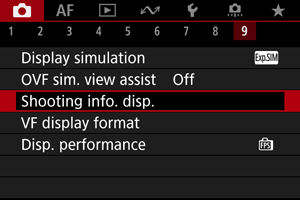
-
Select [Lens info display].
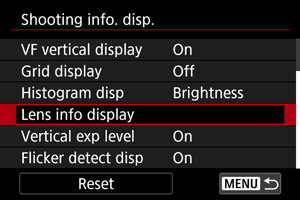
-
Select an option.
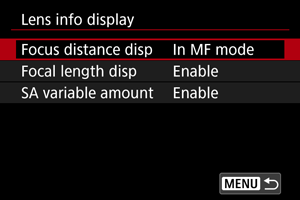
-
Focus distance disp
You can display focus distance when using RF lenses. In focus distance display, you can select the timing and unit of measurement.
-
Focal length disp
You can display the focal length of the lens in use.
-
SA variable amount
You can display the amount of correction set when using lenses featuring spherical aberration control.
SA: spherical aberration
-
Vertical Exposure Level Indicator
You can show or hide the vertical exposure level indicator displayed on the right side of the screen.
-
Select [
: Shooting info. disp.].
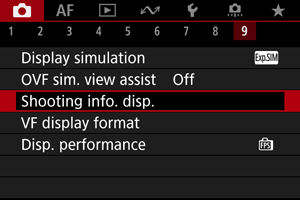
-
Select [Vertical exp level].
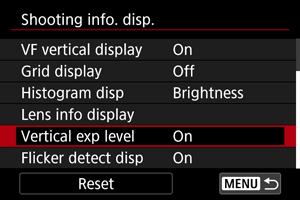
- Select [On] when using metered manual flash with an external flash unit.
- The vertical exposure level indicator is shown while the metering timer is active.
Note
- When set to [On], the metering level is shown in real time on the exposure level indicator in all shooting modes except [
].
- Set to [Off] if you prefer not to display the indicator.
Flicker Detection Display
You can specify whether to show the [] icon in shooting information display.
-
Select [
: Shooting info. disp.].
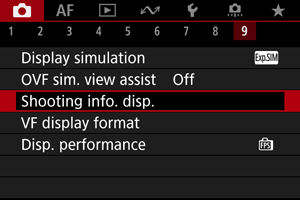
-
Select [Flicker detect disp].
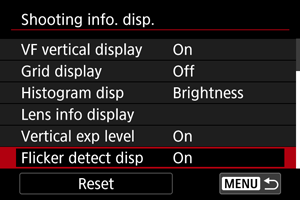
-
On
The [
] icon is displayed under the following conditions.
- With [
: Anti-flicker shoot.] set to [Enable]:
The [
] icon is illuminated when flicker is detected.
- With [
: Anti-flicker shoot.] set to [Disable]:
The [
] icon blinks when flicker is detected.
- With [
-
Off
The [
] icon is not displayed.
-
Clearing Settings
-
Select [
: Shooting info. disp.].
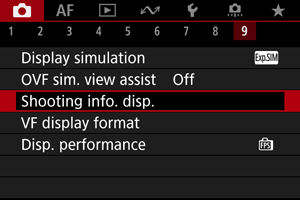
-
Select [Reset].
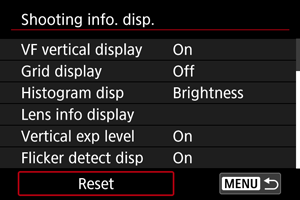
-
Select [OK].