Canon Log Settings
Canon Log gamma curve takes full advantage of image sensor characteristics to ensure wide dynamic range for movies that will be processed in postproduction. With minimal loss of detail in shadows and highlights, movies retain more visual information across the dynamic range.
To work with Canon Log movies in postproduction, you can apply look-up tables (LUTs). LUT data can be downloaded from the Canon website.
-
Select [
: Canon Log settings].
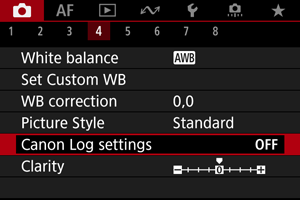
-
Select [Canon Log].
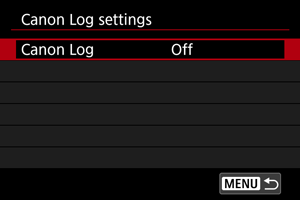
-
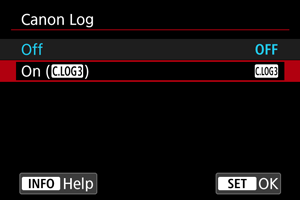
-
Set the options as desired.
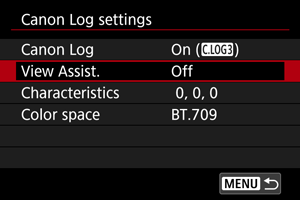
- Set [View Assist.], [Characteristics], and [Color space].
Canon Log
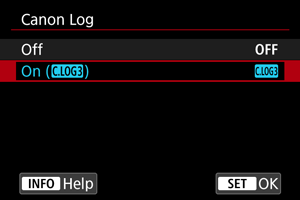
-
On
Enables 10-bit recording of Canon Log movies to the card. Movies can also be recorded to an external device that supports 10-bit recording.
Note
- YCbCr 4:2:2 (10-bit) color sampling and the BT.709/BT.2020/Cinema Gamut color space are used in Canon Log recording.
View Assist.
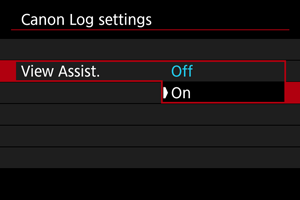
When played on the camera, these movies may look darker and have lower contrast than movies recorded with a Picture Style applied, due to Canon Log image characteristics, which are intended to ensure a wide dynamic range. For clearer display that makes it easier to check details, set [View Assist.] to [On].
- Setting this feature to [On] does not affect movies recorded to the card, which are recorded using Canon Log characteristics. Similarly, HDMI video output has Canon Log characteristics, and View Assist is not used for it.
Note
- [
] is shown on the information display screen during movie recording with View Assist.
- When set to [On], View Assist is also used with magnified display.
Characteristics
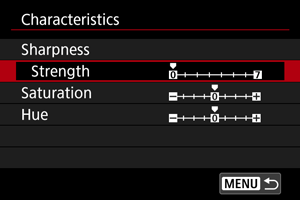
Adjust as needed. Select an option ([Sharpness: Strength], [Saturation], or [Hue]), adjust the effect level, then press .
| Sharpness: Strength | 0: Weak outline emphasis | 7: Strong outline emphasis | |
|---|---|---|---|
| Saturation | −4: Low | +4: High | |
| Hue* | Reds | −4: Toward magenta | +4: Toward yellow |
| Greens | -4: Toward yellow | +4: Toward cyan | |
| Blues | -4: Toward cyan | +4: Toward magenta | |
Reds, greens, and blues cannot be adjusted separately.
Color space
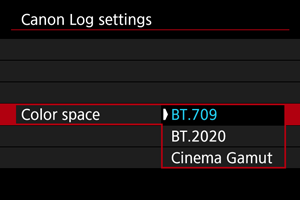
Choose [BT.709], [BT.2020], or [Cinema Gamut] as the color space for HDMI output or recording to cards.
Shooting Settings
-
Manually setting the ISO speed to 100–640 will make the dynamic range narrower.
-
Canon Log offers a dynamic range of approx. 1600% at ISO 800 or higher.
-
The following are expanded ISO speeds: ISO 100, 125, 160, 200, 250, 320, 400, 500 and 640. [
] is displayed when an ISO speed is set.
Canon Log Image Quality
- With Canon Log, movies may be affected by horizontal banding, depending on the subject or shooting conditions. Record a few test movies and check the results in advance. In particular, noise may become more noticeable if you enhance the contrast when color-grading your movies.
- With Canon Log, skies, white walls, and similar subjects may be affected by noise or uneven gradation, exposure, or colors.
- Horizontal banding is more likely to occur when recording somewhat dark, flat subjects. This image noise may even occur at relatively low ISO speeds around ISO 800.
- If noise is noticeable, try recording under brighter conditions and adjusting brightness in color grading. Although dynamic range is narrower at ISO speeds lower than ISO 800, noise can also be reduced by recording this way.
Caution
-
General Canon Log shooting precautions
- Canon Log and Canon Log 2 are not supported.
- With Canon Log, autofocusing may be more difficult for subjects under low light, or for low-contrast subjects. Difficulty in autofocusing can be reduced by shooting near maximum aperture or using a bright lens.
- Noise may appear at image edges if [Peripheral illum corr] in [
: Lens aberration correction] is set to [Enable] when Canon Log is set.
- Histograms with [Canon Log] in [
: Canon Log settings] set to [On (
)] are not based on conversion for View Assist display. Image areas shown in gray in the histogram roughly indicate signal values that are not used.
Note
-
Playing back movies recorded with Canon Log
- View Assist is not used during movie playback.