Movie Playback
-
Switch to playback.
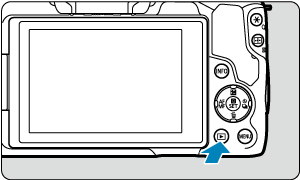
- Press the
button.
- Press the
-
Select a movie.

- Use the
keys to select a movie to play.
- In single-image display, the [
] icon displayed in the upper left of the screen indicates a movie.
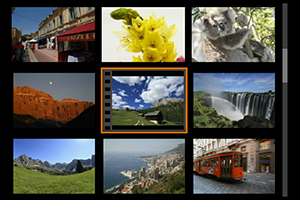
- In index display, perforations at the left edge of a thumbnail indicate a movie. Movies cannot be played from index display, so press the
button to switch to single-image display.
- Use the
-
In single-image display, press the
button.
-
Select [
].
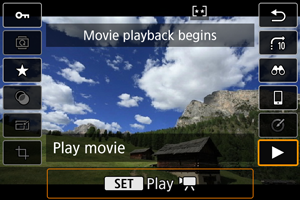

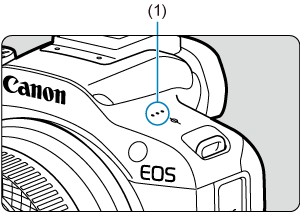
Movie playback panel
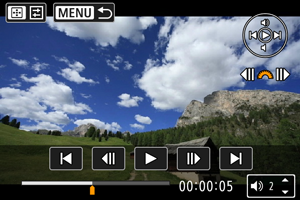
Digest movie playback panel
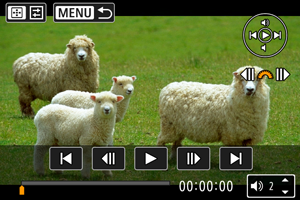

Controls not on the previous two screens are as follows.
Displayed only during digest movie playback.
Caution
Note
- To skip back or forward to the beginning of the previous or next clip during digest movie playback, press the
keys.