Panning Mode
By panning, you can blur the background to convey a sense of speed.
Attach a lens compatible with [] (Panning) mode to reduce subject blurring and keep subjects clear and sharp.
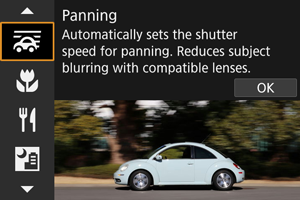
Shooting tips
-
Turn the camera to follow the moving subject.
As you shoot, turn the camera smoothly while tracking the moving subject. With the AF point over the part of the moving subject to focus on, press the shutter button halfway, start turning the camera to keep up with the subject, then press the shutter button completely to shoot. Continue tracking the subject with the camera after this.
-
Set the level of background motion blur.
In [Effect], you can set the level of background motion blur. Set to [Effect: max] for a slower shutter speed and more background motion blur around subjects. If subject blur is excessive, reduce it by setting [Effect] to [Effect: med] or [Effect: min].
-
Use the subject blur guide.
Set [Subject blur guide] to [On] to display a guide indicating the extent of subject blur detected while you are pressing the shutter button halfway, or while you are shooting continuously as you turn the camera.
The guide consists of gray lines and color-coded lines that vary from red to yellow to green, in order of decreasing blurriness.
You can set the distance between the subject blur guide and the AF point in [Guide position].
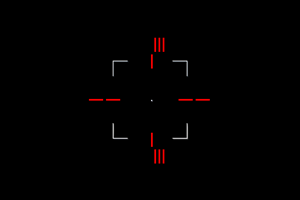
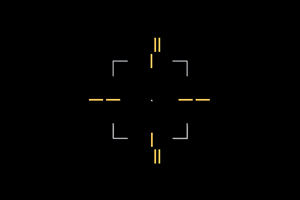
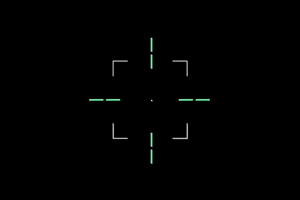
Note
- The guide appears when a tracking frame is displayed while [
: Whole area tracking Servo AF] is set to [On].
- Only the gray lines are shown when the shutter button is not pressed.
Caution
- Dust may be more noticeable in images, because it is easier to stop down the aperture. Consider acquiring Dust Delete Data before shooting. ()
- For details on lenses compatible with [
] mode, visit the Canon website ().
- Shutter speeds are slower. For this reason, Panning mode is not suitable unless you pan as you shoot.
- AF area options are limited to [1-point AF], [Flexible Zone AF 1], [Flexible Zone AF 2], and [Flexible Zone AF 3].
- The default setting is [
]. Note that [
] and [
] are not available.
- Flash photography is not available.
- Although lens IS is applied to images captured with lenses supporting [
] mode, the effect is not shown on the screen as you shoot. (IS and subject blur correction are activated when you shoot, regardless of the lens IS setting.)
- With lenses that do not support [
] mode, subject blur is not reduced, but shutter speed is automatically adjusted to match the [Effect] setting.
- Your specified panning effect level may not be applied when shooting under bright light (such as on sunny summer days), or when shooting slow subjects.
-
The following subjects or shooting conditions may prevent subject blur guide display and suitable subject blur correction with lenses supporting [
] mode.
- Subjects with very low contrast.
- Subjects in low light.
- Strongly backlit or reflective subjects.
- Subjects with repetitive patterns.
- Subjects with few patterns, or with monotone patterns.
- Subjects with reflections (such as images reflected in glass).
- Subjects smaller than the Zone AF frame.
- Multiple subjects moving within a Zone AF frame.
- Subjects moving in irregular directions or at irregular speeds.
- Subjects who sometimes move erratically (such as runners who move up and down as they run).
- Subjects whose speed changes greatly (such as immediately after initial movement, or when moving along a curve).
- When the camera moves too quickly or slowly.
- When camera movement does not match subject movement.
- With long lens focal lengths.