A+: Fully Automatic Shooting (Scene Intelligent Auto)
is a fully automatic mode. The camera analyzes the scene and sets the optimum settings automatically. It can also adjust focus automatically on either the still or moving subject by detecting the motion of the subject ().
-
Set the Mode dial to
.
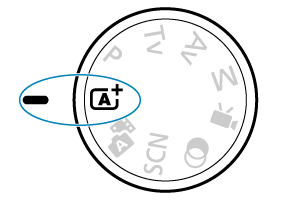
-
Press the
button.
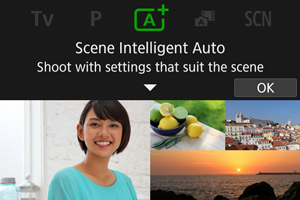
- Read the message and select [OK].
-
Select an
Assist feature.

-
Aim the camera at what you will shoot (the subject).
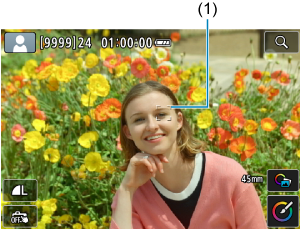
- An AF point (1) may be displayed on the subject, under some shooting conditions.
- When an AF point is displayed on the screen, aim it over the subject.
-
Focus on the subject.
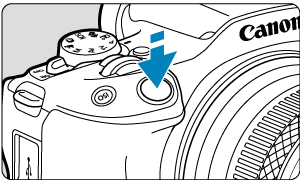
-
Press the shutter button halfway to focus.
If [
] blinks, manually raise the built-in flash.
- You can also focus by tapping a person's face or other subject on the screen (Touch AF).
- Under low light, the AF-assist beam () is automatically activated if needed.
- Once the subject is in focus, that AF point turns green and the camera beeps (One-Shot AF).
- An AF point in focus on a moving subject turns blue and tracks subject movement (Servo AF).
-
-
Take the picture.
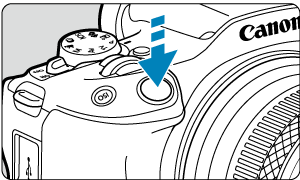
- Press the shutter button completely to take the picture.
- The image just captured will be displayed for approx. 2 sec. on the screen.
- To retract the built-in flash, push it down with your fingers.
Caution
- Subject movement (whether subjects are still or moving) may not be detected correctly for some subject or shooting conditions.
Note
- AF operation (One-Shot AF or Servo AF) is set automatically when you press the shutter button halfway. Even when automatically set to One-Shot AF, the camera will switch to Servo AF if subject motion is detected while you are pressing the shutter button halfway.
- The
mode makes the colors look more impressive in nature, outdoor, and sunset scenes. If you do not obtain the desired color tones, change the mode to a Creative Zone mode () and select a Picture Style other than [
], then shoot again ().
Minimizing blurred photos
- Be careful about camera shake in handheld shots. To avoid camera shake, consider using a tripod. Use a sturdy tripod that can bear the weight of the shooting equipment. Attach the camera securely to the tripod.
- Using a wireless remote control (sold separately, ) is recommended.
FAQ
-
Focusing is not possible (indicated by an orange AF point).
Aim the AF point over an area with good contrast, then press the shutter button halfway (). If you are too close to the subject, move away and shoot again.
-
Multiple AF points are displayed simultaneously.
Focus has been achieved at all those points.
-
The shutter speed display is blinking.
Since it is too dark, taking the picture may result in a blurred subject due to camera shake. Using a tripod, the built-in flash, or an external flash () is recommended.
-
Pictures are too dark.
Raise the built-in flash in advance to enable automatic flash firing, in case subjects in daytime shots are backlit, or when shooting under low light.
-
Pictures taken with flash are too bright.
Pictures may be bright (overexposed) if you shoot subjects at close range in flash photography. Move away from the subject and shoot again.
-
The bottom part of pictures taken with flash is unnaturally dark.
Shooting subjects that are too close may make the shadow of the lens visible in your shots. Move away from the subject and shoot again. If you are using a lens hood, try removing it before shooting.
Note
-
Note the following if you are not using the built-in flash.
- Under low light, when camera shake tends to occur, hold the camera steady or use a tripod. When using a zoom lens, you can reduce the blur caused by camera shake by setting the lens to the wide-angle end.
- When shooting portraits under low light, tell subjects to stay still until you have finished shooting. Any movement as you shoot will make the person look blurry in the picture.
Shooting Moving Subjects

Pressing the shutter button halfway tracks moving subjects to keep them in focus.
Keep the subject on the screen as you hold down the shutter button halfway, and at the decisive moment, press the shutter button completely.
Scene Icons

The camera detects the scene type and sets everything automatically to suit the scene. An icon representing the detected scene appears in the upper left of the screen () in still photo shooting, or when you press the movie shooting button to record a movie with the Mode dial set to .
Adjusting Settings

By tapping icons on the screen, you can adjust settings for image quality, Touch Shutter, Assist, and Creative Assist.