Cropping JPEG/HEIF Images
You can crop a captured JPEG or HEIF image and save it separately. RAW images and frame-grab images from 4K movies cannot be cropped.
-
Select [
: Cropping].
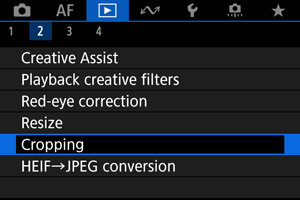
-
Select an image.

- Use the
keys to select an image to crop.
- Press the
button to display the cropping frame.
- Use the
-
Set the cropping frame.
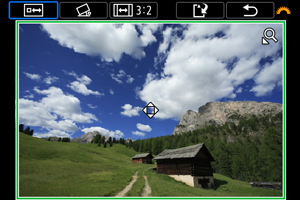
- The image area within the cropping frame will be cropped.
-
Resizing the cropping frame size
Press the
button to resize the cropping frame. The smaller the cropping frame, the more magnified the cropped image will look.
-
Correcting tilt
You can correct image tilt by ±10°. Turn the
dial to select [
], then press the
button. While checking tilt relative to the grid, turn the
dial (in 0.1° increments) or tap the left or right arrow (in 0.5° increments) in the upper left of the screen to correct tilt. After correction is finished, press the
button.
-
Changing the cropping frame aspect ratio and orientation
Turn the
dial and select [
]. Each press of the
button changes the cropping frame aspect ratio.
-
Moving the cropping frame
Press the
keys to move the frame vertically or horizontally.
-
Check a preview of the cropped image.

- Turn the
dial to select [
], then press the
button. The image area to crop is displayed.
- Turn the
-
Save.
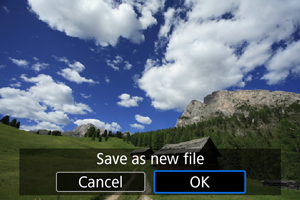
- Turn the
dial to select [
], then press the
button.
- Select [OK] to save the cropped image.
- Check the destination folder and image file number, then select [OK].
- To crop another image, repeat steps 2 to 5.
- Turn the