Still Image Aspect Ratio
You can change the image's aspect ratio.
-
Select [
: Still img aspect ratio].
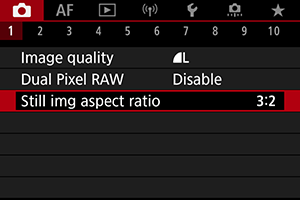
-
Set the aspect ratio.
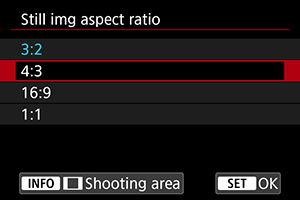
- Select an aspect ratio.
- To proceed without changing shooting area display, press the
button.
-
JPEG images
The images will be recorded with the set aspect ratio.
-
RAW Images
The images will always be recorded in the [3:2] aspect ratio. The selected aspect ratio information is added to the RAW image file, which enables Digital Photo Professional (EOS software) to generate an image with the same aspect ratio as set at the time of shooting when you process RAW images with this software.
-
Select how the shooting area is displayed.
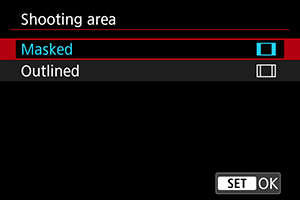
- On the screen in step 2, press the
button.
- Select the type of display, then press the
button.
- On the screen in step 2, press the