Customizing AF Functions
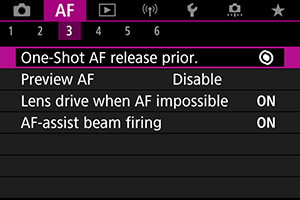
You can configure AF functions in detail to suit your shooting style or subject.
[ 3]
3]
One-Shot AF release priority
You can specify whether to prioritize focus or release timing for One-Shot AF (except when shooting with Touch Shutter).
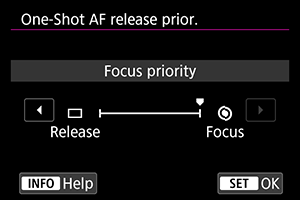
-
[
] Focus
The picture will not be taken until focus is achieved. Useful when you want to achieve focus before capturing the image.
-
[
] Release
Prioritizes shutter release over focus. Useful when capturing the decisive moment is most important.
Note that the camera shoots whether or not the subject is in focus.
Lens operation when AF is not available
You can specify lens operation that applies when autofocusing on a subject is not possible.
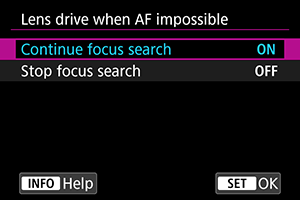
-
[
] Continue focus search
If focus cannot be achieved with autofocus, the lens is driven to search for the precise focus.
-
[
] Stop focus search
If autofocus starts and the focus is far off or if focus cannot be achieved, the lens drive will not be performed. This prevents the lens from becoming grossly out of focus due to the focus search drive.
Caution
- [Stop focus search] is recommended for super telephoto lenses or other lenses that are driven over a large focus area, to avoid significant delay from focus search drive if the lens becomes greatly out of focus.
AF-assist beam firing
You can enable or disable AF-assist beam firing of the camera or a Speedlite for EOS cameras.
-
Select [
: AF-assist beam firing].
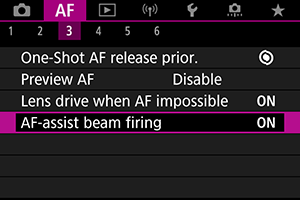
-
Select an option.
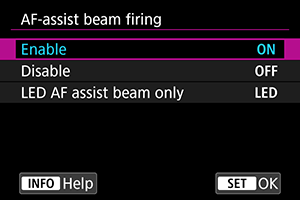
-
[ON] Enable
Enables firing of the AF-assist beam, when needed.
-
[OFF] Disable
Disables firing of the AF-assist beam. Set if you prefer not to fire the AF-assist beam.
-
[LED] LED AF assist beam only
Enables LED AF-assist beam firing by Speedlites equipped with this feature, when these flash units are attached. If your Speedlite is not LED-equipped, the camera's AF-assist beam is fired instead.
-
Caution
- Speedlite AF-assist beam firing is disabled when the Speedlite's [
: AF-assist beam firing] Custom Function is set to [Disable].
[ 4]
4]
Limit AF areas
You can limit the AF areas available to the areas that you normally use. Select available AF areas and press the button to add a checkmark [
]. Select [OK] to register the setting. For details on AF areas, see AF Area.
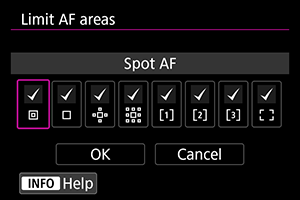
Caution
- The [
] mark cannot be cleared from all items at the same time.
Note
- An asterisk to the right of [
: Limit AF areas] indicates that the default setting has been modified.
 Multi-controller sensitivity in AF point selection
Multi-controller sensitivity in AF point selection
You can adjust Multi-controller sensitivity, which applies to AF point positioning.
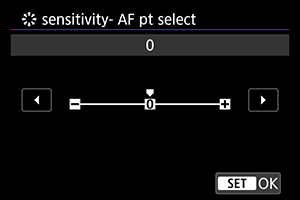
Orientation-linked AF points
You can set separate AF areas/points or separate AF point positions for vertical and horizontal shooting.
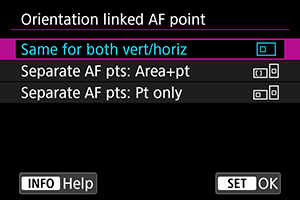
-
[
] Same for both vert/horiz
The same AF points or Zone AF frames in the same AF areas are used in both vertical and horizontal shooting.
-
[
] Separate AF pts: Area+pt
Separate types of AF areas or separate positions of AF points or Zone AF frames can be set for each camera orientation ((1) Horizontal, (2) Vertical with the camera grip up, (3) Vertical with the camera grip down ()).
Useful when switching to other types of AF areas or positions of AF points or Zone AF frames automatically based on camera orientation.
AF areas and positions of AF points or Zone AF frames you assign to each of the three camera orientations are retained.
-
[
] Separate AF pts: Pt only
Separate positions of AF points or Zone AF frames can be set for each camera orientation ((1) Horizontal, (2) Vertical with the camera grip up, (3) Vertical with the camera grip down). Useful when switching to other positions of AF points or Zone AF frames automatically based on camera orientation.
Positions of AF points or Zone AF frames you assign to each of the three camera orientations are retained.
[ 6]
6]
Electronic full-time MF
Operation of manual focus adjustment using the electronic focusing ring when certain lenses are attached is customizable. Check the Canon website for compatible lenses ().
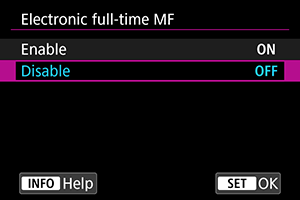
-
Disable
Operation of manual focus adjustment corresponds to the [Lens electronic MF] setting.
-
Enable
Manual focus adjustment is available whenever camera operations are possible.
Lens electronic MF
For lenses equipped with electronic manual focusing, you can specify how manual focus adjustment is used with One-Shot AF.
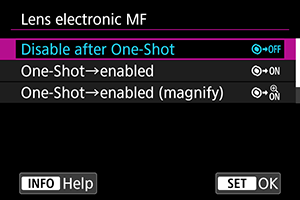
-
[
] Disable after One-Shot
After the AF operation, manual focusing adjustment is disabled.
-
[
] One-Shot→enabled
You can manually adjust the focus after the AF operation if you keep holding down the shutter button halfway.
-
[
] One-Shot→enabled (magnify)
You can manually adjust the focus after the AF operation if you keep holding down the shutter button halfway. You can magnify the area in focus and adjust the focus manually by turning the lens focusing ring.
-
[
] Disable in AF mode
Manual focus adjustment is disabled when the focus mode switch of the camera or lens is set to
.
Caution
- With [One-Shot→enabled (magnify)], display may not be magnified even if you turn the lens focusing ring while pressing the shutter button halfway immediately after shooting. If so, you can magnify display by releasing the shutter button, waiting for [
] display, then pressing the shutter button halfway as you turn the lens focusing ring.
Note
- For details on your lens's manual focus specifications, refer to the Lens Instruction Manual.
Focusing ring rotation
You can reverse the direction that the focusing ring of RF lens is rotated to adjust settings.
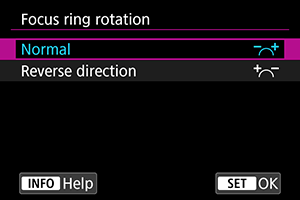
- [
] Normal
- [
] Reverse direction
Focusing ring sensitivity of RF lenses
You can set the sensitivity of the RF lens focusing ring.
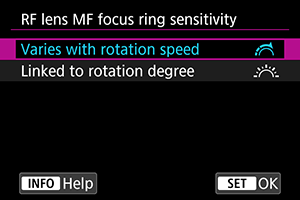
-
[
] Varies with rotation speed
Focusing ring sensitivity varies depending on rotation speed.
-
[
] Linked to rotation degree
The focal position is adjusted based on the amount of rotation, regardless of the rotation speed.
Use as a focusing or control ring
In this menu, you can configure lens [Focus/control ring] functionality.
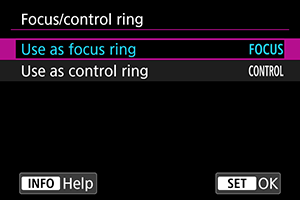
Lenses without a focusing/control ring switch
-
Use as focus ring
The ring works as a focusing ring.
-
Use as control ring
The ring works as a control ring.
Lenses for which this menu is displayed that have both focusing and control rings
-
Use as focus ring
No change to focusing or control ring operation.
-
Use as control ring
The focusing ring works as a control ring. Control ring operation is disabled.
Note
- This menu is not displayed for lenses with a focusing/control ring switch. Use the lens to configure focusing/control ring functionality.
- For details on lenses with both focusing and control rings for which the camera displays this menu, visit the Canon website.
- Switching is also possible from the Quick Control screen, when customized with [
: Customize Quick Controls] ().
[ 2] (In Movie Recording)
2] (In Movie Recording)
Movie Servo AF speed
You can set the AF speed and operating conditions for Movie Servo AF. The function is enabled when using a lens supporting slow focus transition during movie recording*.
-
When active
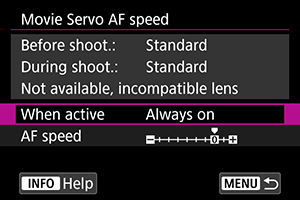
You can set [Always on] to have the AF speed take effect at all times for movie recording (before and during movie recording) or set [During shooting] to have the AF speed take effect only during movie recording.
-
AF speed
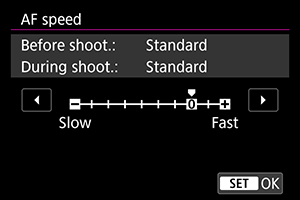
You can adjust the AF speed (focus transition speed) from the standard speed (0) to slow (one of seven levels) or fast (one of two levels) to obtain the desired effect for the movie creation.
* Lenses supporting slow focus transition during movie recording
USM and STM lenses released in and after 2009 are compatible. For details, refer to the Canon website ().
Caution
- With certain lenses, even if you adjust the AF speed, the speed may not change.
Note
- Operation when inactive is equivalent to when [AF speed] is set to [Standard (0)].
- An asterisk “*” to the right of [
: Movie Servo AF speed] indicates that the default setting has been modified.
Movie Servo AF tracking sensitivity
You can adjust the tracking sensitivity (to one of seven levels), which affects responsiveness if the subject strays from the AF point during Movie Servo AF, as when interfering objects move across AF points or when you pan.
This function is available when [: Movie Servo AF] is set to [Enable].
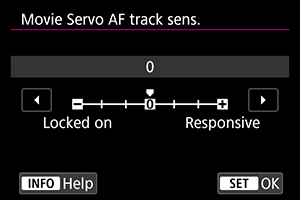
-
Locked on: –3/–2/–1
With this setting, the camera is less likely to track a different subject if the subject strays from the AF point. The closer the setting is to the minus (–) symbol, the less the camera is inclined to track a different subject. It is effective when you want to prevent the AF points from rapidly tracking something that is not the intended subject during panning or when an obstacle cuts across the AF points.
-
Responsive: +1/+2/+3
This makes the camera more responsive when tracking a subject that covers the AF point. The closer the setting is to the plus (+) symbol, the more responsive the camera is. It is effective when you want to keep tracking a moving subject as its distance from the camera changes or to rapidly focus on another subject.
Note
- Operation when inactive is equivalent to when set to [0].