White Balance Correction
You can correct the white balance that is set. This adjustment will have the same effect as using a commercially available color temperature conversion filter or color compensating filter.
White Balance Correction
-
Select [
: WB Shift/Bkt.].
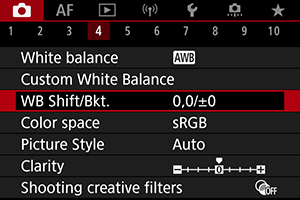
-
Set the white balance correction.
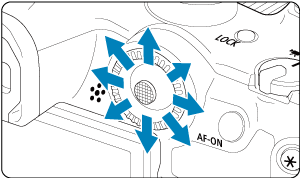
Sample setting: A2, G1
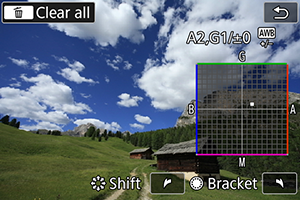
- Use
to move the “■” mark on the screen to your preferred position.
- B is for blue, A for amber, M for magenta, and G for green. White balance is corrected in the direction you move the mark.
- The direction and amount of correction are indicated in the upper right of the screen.
- Pressing the
button will cancel all the [WB Shift/Bkt.] settings.
- Press the
button to exit setup.
- Use
Note
- One level of the blue/amber correction is equivalent to approx. 5 mireds of a color temperature conversion filter. (Mired: Unit of measure for color temperature used to indicate values such as the density of a color temperature conversion filter.)
White Balance Auto Bracketing
White balance bracketing enables you to capture three images at once with different color tones.
Setting the white balance bracketing amount
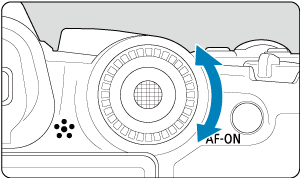
-
In step 2 for White Balance Correction, when you turn the
dial, the “■” mark on the screen will change to “■ ■ ■” (3 points).
Turning the dial clockwise sets the B/A bracketing, and turning it counterclockwise sets the M/G bracketing.
B/A bias ±3 levels
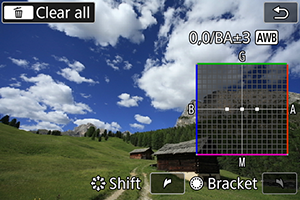
- The direction and amount of bracketing are indicated in the upper right of the screen.
- Pressing the
button will cancel all the [WB Shift/Bkt.] settings.
- Press the
button to exit setup.
Caution
- During white balance bracketing, the maximum burst for continuous shooting will be lower.
- Since three images are recorded for one shot, it takes longer to record the image to the card.
Note
- The images will be bracketed in the following sequence: 1. Standard white balance, 2. Blue (B) bias, and 3. Amber (A) bias, or 1. Standard white balance, 2. Magenta (M) bias, and 3. Green (G) bias.
- You can also set white balance correction and AEB together with white balance bracketing. If you set AEB in combination with white balance bracketing, a total of nine images will be recorded for a single shot.
- The white balance icon blinks to indicate that white balance bracketing has been set.
- You can change the bracketing sequence () and number of shots () for the white balance bracketing.
- Bracket stands for bracketing.