Time Code
Time codes record the time automatically as movies are recorded. Time codes always record elapsed hours, minutes, seconds, and frames. They are mainly used when movies are edited.
To set up the time code, use [: Time code].
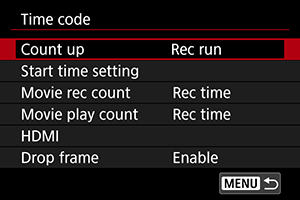
Caution
- Time codes may not be displayed correctly if your movies are played back on devices other than the camera.
Count Up
-
Rec run
The time code advances only during movie recording. Time codes in each movie file recorded continue from the last time code in the previous file.
-
Free run
The time code keeps advancing, even when you are not recording.
Start Time Setting
You can set the initial time of the time code.
-
Manual input setting
Enables you to set any starting hour, minute, second, and frame.
-
Reset
Resets the time set with [Manual input setting] or [Set to camera time] to “00:00:00.” or “00:00:00:” ().
-
Set to camera time
Matches the hour, minute, and second set as the time on the camera. Sets the frame value to “00.”
Movie Recording Count
You can select how time is displayed on the movie recording screen.
-
Rec time
During recording standby, displays the available recording time. During recording, displays the time that has elapsed since movie recording began (1).
-
Time code
Displays the time code during movie recording (2).
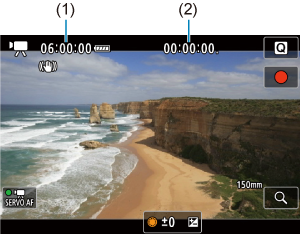
Movie Play Count
You can select how time is displayed on the movie playback screen.
-
Rec time
Displays the recording or playback time during movie playback.
-
Time code
Displays the time code during movie playback.

Note
- Time codes are always recorded to movie files (except when High Frame Rate movies are set to [Free run]), regardless of the [Movie rec count] setting.
- The [Movie play count] setting in [
: Time code] is linked to the [
: Movie play count], so that these settings always match.
- The “frame” count is not displayed during movie recording or playback.
HDMI
-
Time code
Time codes can be added to movies as you record them to an external device via HDMI.
-
Off
No time code is added to HDMI video output.
-
On
Time codes are added to HDMI video output. When [On] is set, [Rec Command] is displayed.
-
-
Rec Command
For HDMI video output recorded by an external device, you can synchronize recording to when you start and stop recording movies on the camera.
-
Off
Recording is started and stopped by the external device.
-
On
Recording by an external device is synchronized to starting/stopping recording on the camera.
-
Caution
- Time codes are not added to HDMI video output when you record High Frame Rate movies with [Count up] in [Time code] set to [Free run].
- To determine compatibility of external recording devices with [Time code] and [Rec Command] functions, check with the device manufacturer.
- Even with [Time code] set to [Off], external recording devices may add time codes to movies, depending on their specifications. For details on device specifications relevant to adding time code to HDMI input, check with the device manufacturer.
Drop Frame
The time code's frame count will cause a discrepancy between the actual time and the time code if the frame rate is set to (119.9 fps),
(59.94 fps), or
(29.97 fps). The discrepancy is corrected automatically when [Enable] is set.
-
Enable
Corrects the discrepancy automatically by skipping time code numbers (DF: drop frame).
-
Disable
The discrepancy is not corrected (NDF: non-drop frame).
Time codes are displayed as follows.
-
Enable (DF)
00:00:00. (Playback: 00:00:00.00)
-
Disable (NDF)
00:00:00: (Playback: 00:00:00:00)
-
Note
- The [Drop frame] setting item is not displayed when the frame rate is set to
(23.98 fps), or when [
: Video system] is set to [For PAL].