Auto Lighting Optimizer
Brightness and contrast can be corrected automatically if shots look dark or contrast is too low or high.
-
Select [
: Auto Lighting Optimizer].
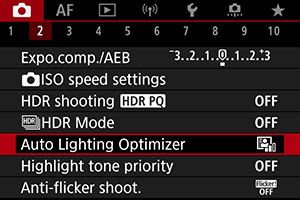
-
Set a correction option.
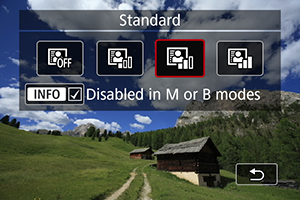
Caution
- Noise may increase and apparent resolution may change, under some shooting conditions.
- If the effect of Auto Lighting Optimizer is too strong and results are not at your preferred brightness, set to [Low] or [Disable].
- If a setting other than [Disable] is set and you use exposure compensation or flash exposure compensation to darken the exposure, the image may still come out bright. If you want a darker exposure, set this function to [Disable].