Movie Playback
-
Switch to playback.

- Press the
button.
- Press the
-
Select a movie.

- Use the
keys to select a movie to play.
- In single-image display, the [
] icon displayed in the upper left of the screen indicates a movie.
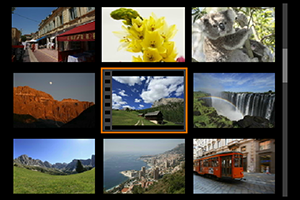
- In index display, perforations at the left edge of a thumbnail indicate a movie. Movies cannot be played from index display, so press the
button to switch to single-image display.
- Use the
-
In single-image display, press the
button.
-
Select [
].
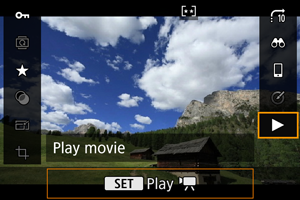

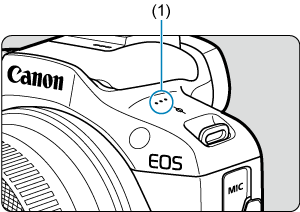
(1) Speaker
- The movie will start playing back.
- You can pause playback and access the movie playback panel by pressing the
button. Press it again to resume the playback.
- Pressing the
key skips forward approx. 4 sec. during playback. Similarly, pressing the
key skips back approx. 4 sec.
- Use the
keys to adjust the volume (even during playback).
Movie playback panel
Digest movie playback panel
Caution
Note
- To skip back or forward to the beginning of the previous or next clip during digest movie playback, press the
keys.