Manual Focus
If focus cannot be achieved with autofocus, follow the procedure below to focus manually.
-
Set the focus mode to
.
-
For RF lenses without a focus mode switch
Set [
: Focus mode] to [MF].
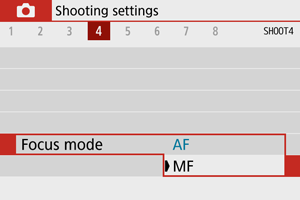
-
For RF lenses with a focus mode switch
Set the lens focus mode switch to
.

-
-
Magnify the image.

- Pressing the
button and then the
button changes the magnification ratio, as follows.

- Pressing the
-
Move the magnified area.

- Use the
keys to move the magnified area into position for focusing.
- To center the magnified area, press the
button.
- Use the
-
Focus manually.
- While looking at the magnified image, turn the lens focusing ring to focus.
- After achieving focus, press the
button to return to the normal view.
MF Peaking Settings (Outline Emphasis)
As you shoot, edges of subjects in focus can be displayed in color to make focusing easier. You can set the outline color and adjust the sensitivity (level) of edge detection (except in /
modes).
-
Select [
: MF peaking settings].
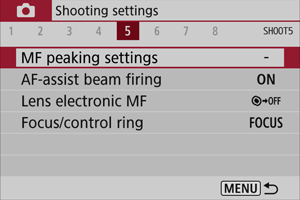
-
Select [Peaking].
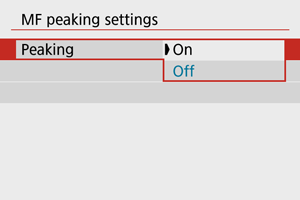
- Select [On].
-
Set the level and color.
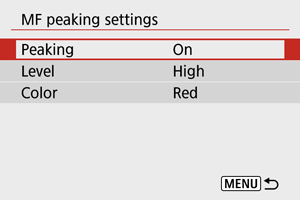
- Set it as necessary.
Caution
- In magnified view, peaking display is not shown.
- During HDMI output, peaking display is not shown on equipment connected via HDMI.
- MF peaking may be hard to discern at high ISO speeds, especially when ISO expansion is set. If necessary, lower the ISO speed or set [Peaking] to [Off].
Note
- Peaking display shown on the screen is not recorded in images.