Image Quality
-
Select [
: Image quality].
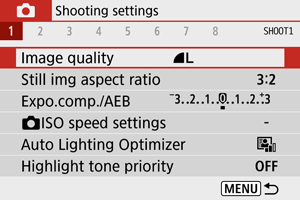
-
Set the image quality.
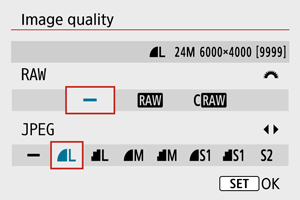
- For RAW images, turn the
dial, and for JPEGs, press the
keys.
- Press the
button to set it.
- For RAW images, turn the
Caution
Note
- If [–] is set for both the RAW image and JPEG image,
will be set.
- If you select both RAW and JPEG, each time you shoot, the image will be recorded simultaneously to the card as both a RAW and JPEG image at your specified image qualities. The two images will be recorded with the same file numbers (file extension: .JPG for JPEG and .CR3 for RAW).
is in
(Fine) quality.
- Meaning of image quality icons:
RAW,
Compact RAW, JPEG,
Fine,
Normal,
Large,
Medium,
Small.
RAW Images
RAW images are raw data from the image sensor that are recorded to the card digitally as or
(smaller than
) files, depending on your selection.
You can use Digital Photo Professional (EOS software) to process RAW images. You can make various adjustments to images depending upon how they will be used and can generate JPEG or other types of images reflecting the effects of those adjustments.
Caution
- To display RAW images on a computer, using Digital Photo Professional (EOS software, hereafter DPP) is recommended.
- Older versions of DPP Ver. 4.x do not support display, processing, editing, or other operations with RAW images captured by this camera. If a previous version of DPP Ver. 4.x is installed on your computer, obtain and install the latest version of DPP from the Canon website to update it (), which will overwrite the previous version. Similarly, DPP Ver. 3.x or earlier does not support display, processing, editing, or other operations with RAW images captured by this camera.
- Commercially available software may not be able to display RAW images captured by this camera. For compatibility information, contact the software manufacturer.
Guide to Image Quality Settings
For details on file size, number of shots available, maximum burst, and other estimated values, see File size/number of shots available and Maximum burst (approx. shots).
Maximum Burst for Continuous Shooting

The estimated maximum burst is shown on the top of the shooting screen.
Note
- When the maximum burst in still photo shooting is indicated as “99,” you can shoot 99 shots or more continuously. Fewer shots are available for a value of 98 or lower, and when [BUSY] is displayed on the shooting screen, internal memory is full and shooting will stop temporarily. If you stop continuous shooting, the maximum burst will increase. After all captured images have been written to a card, you can once again shoot at the maximum burst listed in Maximum burst (approx. shots).