AF Method
- Selecting the AF Method
- Eye Detection
- Magnified View
- AF Shooting Tips
- Shooting Conditions That Make Focusing Difficult
- AF Range
You can select the AF method to suit the shooting conditions or subject. The camera attempts to focus on faces of any people in an AF point or Zone AF frame. In ,
, and
mode, [
+Tracking] is set automatically. For instructions on selecting an AF method, see Selecting the AF Method.
:
+Tracking
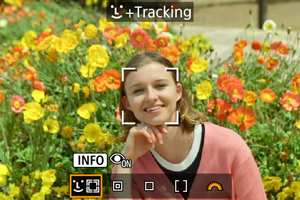
The camera detects and focuses on people's faces. An AF point [] appears over any face detected, which is then tracked.
If no face is detected, the entire AF area is used for focusing.
: Spot AF
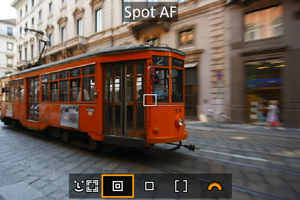
The camera focuses in a narrower area than [1-point AF].
: 1-point AF
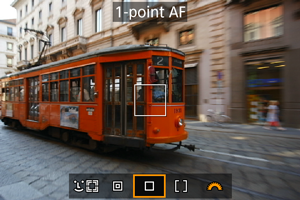
The camera focuses using a single AF point [].
: Zone AF
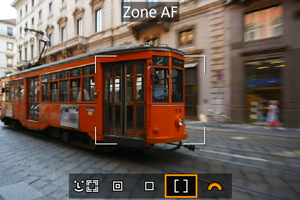
Focuses in a wide Zone AF frame, which makes it easier to acquire subjects than with [1-point AF].
Prioritizes focusing on the nearest subject. Faces of any people in the Zone AF frame are also given priority in focusing.
AF points in focus are displayed with .
Selecting the AF Method
-
Select [
: AF method].
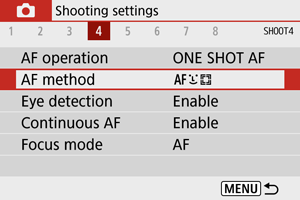
-
Select an option.
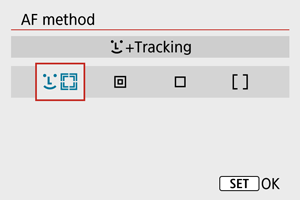
Note
- Without using the menu, you can also set the AF method by pressing the
button and then the
button again.
 +Tracking:
+Tracking: 
The camera detects and focuses on people's faces. If a face moves, the AF point [] also moves to track the face.
With [Eye detection] set to [Enable], you can shoot with the subject's eyes in focus ().
These instructions apply to the camera with AF operation set to [One-Shot AF] (). With [Servo AF] () set, the AF point will turn blue when focus is achieved.
-
Check the AF point.
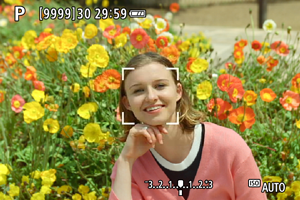
- An AF point [
] appears over any face detected.
- When multiple faces are detected, pressing the
button changes the AF point to [
]. Press the
keys to select the face to focus on.
- An AF point [
-
Focus and take the picture.


-
Once you press the shutter button halfway and the subject is in focus, the AF point turns green and the camera beeps.
An orange AF point indicates that the camera could not focus on subjects.
-
Caution
- If the subject's face is significantly out of focus, face detection will not be possible. Adjust the focus manually () so that the face can be detected, then perform AF.
- An object other than a human face may be detected as a face.
- Face detection will not work if the face is very small or large in the picture, too bright or too dark, or partially hidden.
- AF cannot detect subjects or people's faces at the edges of the screen. Recompose the shot to center the subject or bring the subject closer to the center.
Note
- The active [
] may cover only a part of the face, not the whole face.
- The size of the AF point changes depending on the subject.
-
An AF point tracks faces or eyes in focus if you have configured the [Subject to track selection] setting in Custom Controls in Custom Functions (C.Fn) ().
To activate focusing after an AF point [
] appears over detected faces or eyes, press the button assigned to [Subject to track selection], which will change the AF point to [
]. Even if faces or eyes move on the screen, the AF point [
] moves to track them.
- After an AF point [
] appears over detected faces or eyes, each press of the button assigned to [Subject to track selection] switches from one face or eye detected by [
] to the next until you have cycled through all detected faces or eyes, after which the AF point changes to [
].
Spot AF / 1-point AF / Zone AF
You can manually set the AF point or Zone AF frame. Here, 1-point AF screens are used as an example.
-
Check the AF point.

- The AF point (1) will appear. With Zone AF, the Zone AF frame is displayed.
-
Move the AF point.

- To move the AF point, press the
button, then press the
keys.
- To center the AF point, press the
button.
- To move the AF point, press the
-
Focus and take the picture.
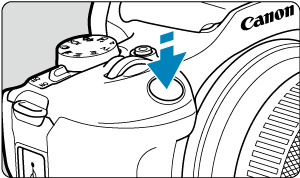

-
Aim the AF point over the subject and press the shutter button halfway. When focus is achieved, the AF point will turn green and the beeper will sound. If focus is not achieved, the AF point will turn orange.
-
Caution
- AF points may not track subjects under some shooting conditions when [Servo AF] is used with Zone AF.
- Focusing with an AF-assist beam may be difficult with AF points near the edge of the screen. In this case, move to an AF point in the center of the screen.
Note
- To return the AF point to the center of the image area, press and hold the
button.
Eye Detection
With the AF method set to [+Tracking], you can shoot with the subject's eyes in focus.
-
Select [
: Eye detection].
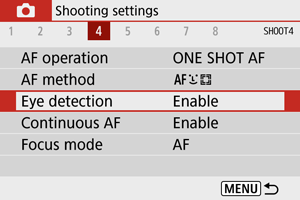
-
Select [Enable].
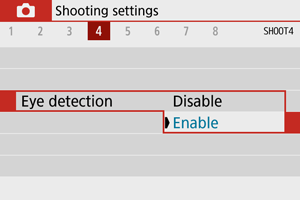
-
Aim the camera at the subject.

- An AF point is displayed around their eye.
- If your selected eye is not detected, an eye to focus on is selected automatically.
- You can choose an eye or face to focus on with the
keys when [
] is displayed after you press the
button, depending on the [Eye detection] setting.
-
Take the picture.
Caution
- Subject eyes may not be detected correctly, depending on the subject and shooting conditions.
- To cancel eye detection, set [
: Eye detection] to [Disable].
Note
- You can switch the [Eye detection] setting by pressing the
button when you have set [AF method] to [
+Tracking] on the Quick Control screen after pressing the
button.
Magnified View
To check the focus when the AF method is other than [+Tracking], magnify display by approx. 5× or 10× by pressing the
button and then the
button.
- Magnification is centered on the AF point for [Spot AF] or [1-point AF] and on the Zone AF frame for [Zone AF].
- Autofocusing is performed with magnified display if you press the shutter button halfway when set to [Spot AF], and [1-point AF]. When set to [Zone AF], autofocusing is performed after restoring normal display.
- With Servo AF, if you press the shutter button halfway in the magnified view, the camera will return to the normal view for focusing.
Caution
- If focusing is difficult in the magnified view, return to the normal view and perform AF.
- If you perform AF in the normal view and then use the magnified view, accurate focus may not be achieved.
- AF speed differs between the normal view and magnified view.
- Continuous AF and Movie Servo AF are not available when display is magnified.
- With the magnified view, achieving focus becomes more difficult due to camera shake. Using a tripod is recommended.
AF Shooting Tips
- Even when focus is achieved, pressing the shutter button halfway will focus again.
- Image brightness may change before and after autofocusing.
- Depending on the subject and shooting conditions, it may take longer to focus, or the continuous shooting speed may decrease.
- If the light source changes as you shoot, the screen may flicker, and focusing may be difficult. In this case, restart the camera and resume shooting with AF under the light source you will use.
- If focusing is not possible with AF, focus manually ().
- For subjects at the edge of the screen that are slightly out of focus, try centering the subject (or AF point, or Zone AF frame) to bring them into focus, then recompose the shot before shooting.
- With certain lenses, it may take more time to achieve focus with autofocus, or accurate focusing may not be achieved.
Shooting Conditions That Make Focusing Difficult
- Subject with low-contrast such as the blue sky, solid-color flat surfaces or when highlight or shadow details are clipped.
- Subjects in low light.
- Stripes and other patterns where there is contrast only in the horizontal direction.
- Subjects with repetitive patterns (Example: Skyscraper windows, computer keyboards, etc.).
- Fine lines and subject outlines.
- Under light sources with constantly changing brightness, colors, or patterns.
- Night scenes or points of light.
- The image flickers under fluorescent or LED lighting.
- Extremely small subjects.
- Subjects at the edge of the screen.
- Strongly backlit or reflective subjects (Example: Car with a highly reflective surfaces, etc.).
- Near and distant subjects covered by an AF point (Example: Animal in a cage, etc.).
- Subjects that keep moving within the AF point and will not stay still due to camera shake or subject blur.
- Performing AF when the subject is very far out of focus.
- Soft focus effect is applied with a soft focus lens.
- A special effect filter is used.
- Noise (dots of light, banding, etc.) appears on the screen during AF.
AF Range
The available autofocus range varies depending on the lens used and aspect ratio and whether you are using features such as Movie digital IS.