Miniature Effect Movies
By blurring image areas outside a selected area, you can record movies with a miniature model effect applied. You can also choose a playback speed before recording to create movies that resemble miniature scenes with people and objects moving in fast motion. Note that sound is not recorded.
-
Select [
].

- Press the
button, and on the Quick Control screen, select [
].
- Select [
], [
], or [
] as the playback speed.
- Press the
-
Move the scene frame.

- Use the scene frame to set an area that will look sharp.
- Press the
button to enable movement of the scene frame, which turns orange.
- To switch the scene frame orientation, use the
keys when it is in horizontal orientation or the
keys when it is in vertical orientation.
- To move a horizontal scene frame, press the
keys, and to move a vertical scene frame, press the
keys.
- To center the scene frame again, press the
button.
- To confirm the position of the scene frame, press the
button. Next, set the AF point.
-
Move the AF point.
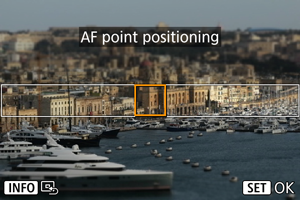
- The AF point turns orange and can be moved.
- Press the
keys to move the AF point to the position to focus on.
- Aligning the AF point and scene frame is recommended.
- To return the AF point to the center of the screen, press the
button.
- To confirm the position of the AF point, press the
button.
-
Record the movie.
- Press the movie shooting button.
Speed and playback time (for a 1-minute movie)
| Speed | Playback Time |
|---|---|
| Approx. 12 sec. | |
| Approx. 6 sec. | |
| Approx. 3 sec. |
Caution
- To make people and objects in the scene move quickly during playback, select [
], [
], or [
] before recording the movie. Movies will resemble scenes in a miniature model.
- Sound is not recorded.