Editing a Movie's First and Last Scenes
-
In single-image display, press the
button.
-
Select [
].
- Movie playback begins.
-
Press the
button to pause the movie.
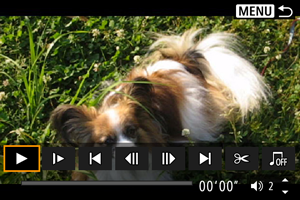
-
On the movie playback panel, select [
].
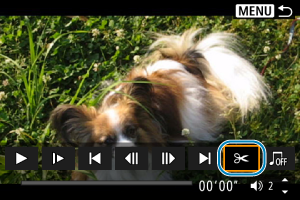
-
Specify the part to be edited out.
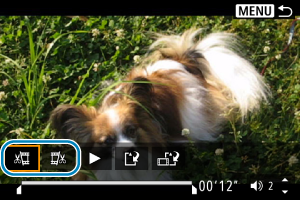
- Select either [
] (Cut beginning) or [
] (Cut end).
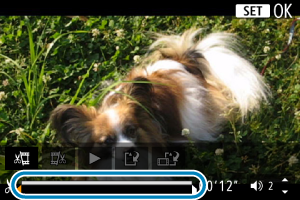
- Press the
keys to go back or forward one frame (or video snapshot) at a time. Keep holding down the
key to fast forward.
- After deciding which part to edit out, press the
button. The portion indicated by a line at the bottom of the screen will remain.
- Select either [
-
Check the edited movie.
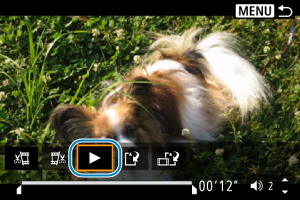
- Select [
] to play back the edited movie.
- To change the edited part, go back to step 5.
- To cancel the editing, press the
button.
- Select [
-
Save.
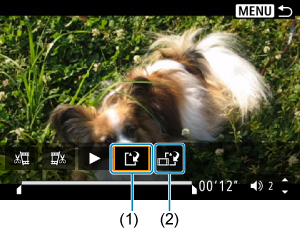
- Select [
] (1).
- The save screen will appear.
- To save it as a new file, select [New file], or to save it and overwrite the original movie file, select [Overwrite].
- Select [
] (2) to save a compressed version of the file. 4K movies are converted to Full HD movies before compression.
- On the confirmation screen, select [OK] to save the edited movie and return to the movie playback screen.
- Select [
Caution
- Because editing is performed in approx. 1 sec. increments (at the position indicated by [
] at the bottom of the screen), the actual position where movies are trimmed may differ from your specified position.
- Movies shot with another camera cannot be edited with this camera.
- You cannot edit a movie when the camera is connected to a computer.
- [
] is not available for movies created with [Save compressed version], because further compression and saving is not possible.