Customizing Operation
- Switching AF Areas with the Quick Control Dial
- Choosing One Subject from Several People with the Multi-Controller
- Adjusting the Zone AF Frame Size
This section describes ways to customize AF operation. You can also use a combination of customized settings.
Switching AF Areas with the Quick Control Dial
You can switch AF areas with the Quick control dial as you look through the viewfinder.
-
In [
: Customize dials], select [
].
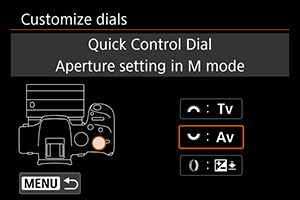
-
Select [Select AF area].
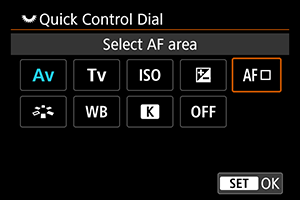
- You can now switch AF areas with the
dial.
- You can now switch AF areas with the
Choosing One Subject from Several People with the Multi-Controller
You can choose one subject from several people to lock the tracking frame on that person.
Note
-
Before this customization, some other settings must be set as follows.
- [AF area]: [Whole area AF]
- [Subject tracking]: [On]
- [Subject to detect]: [People]
- [Eye detection]: [Enable]
-
In [
: Customize buttons], set [
] to [Direct AF point selection].
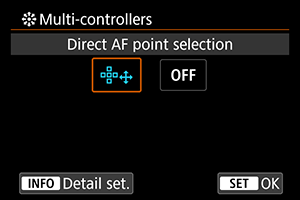
-
Select [
Detail set.], and in [Direct sel. on
press], select [Start/stop tracking].
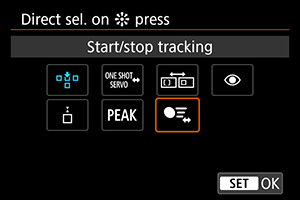
-
Press the shutter button halfway, then release it.

- A tracking frame (
) is displayed if multiple subjects are detected.
- A tracking frame (
-
Use the Multi-controller to set your preferred subject.

-
Either press the Multi-controller straight in or press it left or right.
The tracking frame changes to [
] and locks on to that subject for tracking.
- To release locked tracking, press the Multi-controller.
-
Adjusting the Zone AF Frame Size
You can resize the Zone AF frame displayed for Flexible Zone AF 1–3.
-
Press the
button during shooting screen display.
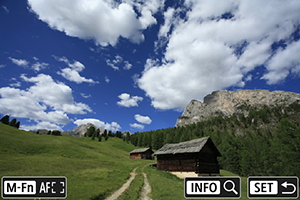
-
Press the
button.
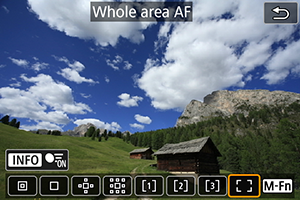
-
Press the
button and select Flexible Zone AF 1, 2, or 3.

-
Press the
button.
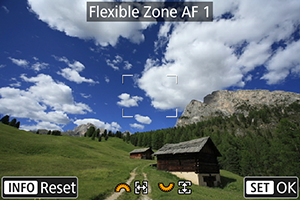
-
Adjust the Zone AF frame size.
- Use the
or
dial to adjust the Zone AF frame, then press the
button.
- To restore the default setting, press the
button.
- Use the