Movie Playback
-
Switch to playback.
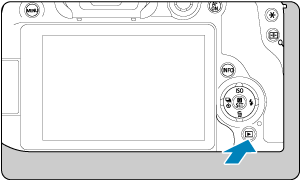
- Press the
button.
- Press the
-
Select a movie.

- Turn the
dial to select a movie to play.
- In single-image display, the [
] icon displayed in the upper left of the screen indicates a movie.
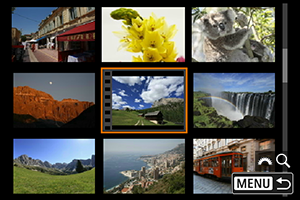
- In index display, perforations at the left edge of a thumbnail indicate a movie. Movies cannot be played from index display, so press the
button to switch to single-image display.
- Turn the
-
In single-image display, press the
button.
-
Select [
].
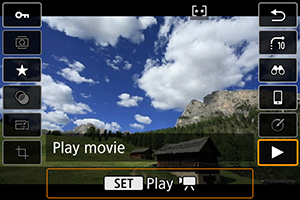

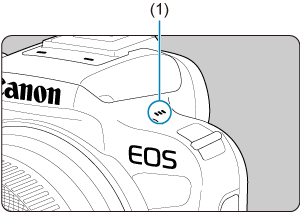
Movie playback panel
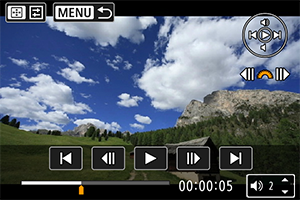

Controls not on the previous screen are as follows.