Custom Function Setting Items
You can customize camera features on the [] tab to suit your shooting preferences. Any settings you change from default values are displayed in blue.
C.Fn1
Exposure level increments
Sets 1/2-stop increments for the shutter speed, aperture value, exposure compensation, AEB, flash exposure compensation, etc.
-
1/3: 1/3-stop
-
1/2: 1/2-stop
Note
-
Display when set to [1/2-stop] is as follows.

ISO speed setting increments
You can change the manual ISO speed setting increment to a whole stop.
- 1/3: 1/3-stop
- 1/1: 1-stop
Note
- Even if [1-stop] is set, ISO speed will be automatically set in 1/3-stop increments when ISO Auto is set.
Speed from metering/ISO Auto
You can set the ISO speed status after the metering timer ends in cases where, for ISO Auto operation in /
/
/
/
mode, the camera has adjusted the ISO speed during metering or during the metering timer.
: Restore Auto after metering
: Retain speed after metering
Bracketing auto cancel
You can specify to cancel AEB and white balance bracketing when the power switch is set to .
- ON: Enable
- OFF: Disable
Bracketing sequence
The AEB shooting sequence and white balance bracketing sequence can be changed.
- 0−+: 0, -, +
- −0+: -, 0, +
- +0−: +, 0, -
| AEB | White Balance Bracketing | |
|---|---|---|
| B/A Direction | M/G Direction | |
| 0: Standard exposure | 0: Standard white balance | 0: Standard white balance |
| −: Underexposure | −: Blue bias | −: Magenta bias |
| +: Overexposure | +: Amber bias | +: Green bias |
Number of bracketed shots
The number of shots taken with AEB and white balance bracketing can be changed.
When [Bracketing sequence] is set to [0, -, +], the bracketed shots will be taken as shown in the following table.
- 3: 3 shots
- 2: 2 shots
- 5: 5 shots
- 7: 7 shots
| (1-stop/step increments) | |||||||
| 1st Shot | 2nd Shot | 3rd Shot | 4th Shot | 5th Shot | 6th Shot | 7th Shot | |
| 3: 3 shots | Standard (0) | –1 | +1 | ||||
| 2: 2 shots | Standard (0) | ±1 | |||||
| 5: 5 shots | Standard (0) | –2 | –1 | +1 | +2 | ||
| 7: 7 shots | Standard (0) | –3 | –2 | –1 | +1 | +2 | +3 |
Note
- If [2 shots] is set, you can select the + or − side when setting the AEB range. With white balance bracketing, the second shot is adjusted toward the negative side for the B/A or M/G direction.
Safety shift
If the subject brightness changes and the standard exposure cannot be obtained within the autoexposure range, the camera will automatically change the manually selected setting to obtain the standard exposure. [Shutter speed/Aperture] applies to or
mode. [ISO speed] applies to
,
, or
mode.
- OFF: Disable
- Tv/Av: Shutter speed/Aperture
- ISO: ISO speed
Note
- Safety shift overrides any changes to [ISO speed range] or [Min. shutter spd.] from default settings in [
:
ISO speed settings] if standard exposure cannot be obtained.
- The minimum and maximum limits for the safety shift with the ISO speed are determined by [Auto range] (). However, if the manually set ISO speed exceeds the [Auto range], the safety shift will take effect up or down to the manually set ISO speed.
- Safety shift will take effect as necessary even when flash is used.
C.Fn2
Same expo. for new aperture
The maximum aperture value may decrease (the lowest f/number may increase) in mode (manual exposure shooting) with ISO speed set manually (except when set to ISO Auto) if you (1) Change lenses, (2) Attach an extender, or (3) Use a zoom lens with a variable maximum aperture value. This function prevents the corresponding underexposure by adjusting ISO speed or shutter speed (Tv value) automatically to maintain the same exposure as before (1), (2), or (3).
With [ISO speed/Shutter speed], the ISO speed is automatically adjusted within the ISO speed range. If exposure cannot be maintained by adjusting ISO speed, shutter speed (Tv value) is automatically adjusted.
- OFF: Disable
- ISO: ISO speed
- ISO/Tv: ISO speed/Shutter speed
- Tv: Shutter speed
Caution
- Does not respond to changes in effective aperture value from changes in magnification when macro lenses are used.
- Cannot provide the same exposure as before (1), (2), or (3) if [ISO speed] is set and the exposure cannot be maintained at speeds set in [ISO speed range].
- Cannot provide the same exposure as before (1), (2), or (3) if [Shutter speed] is set and the exposure cannot be maintained at speeds set in [
: Set shutter speed range].
- Shutter speed is limited to 1/8000 when [
: Shutter mode] is [Electronic] and [Same expo. for new aperture] is set to [Shutter speed] or [ISO speed/Shutter speed].
Note
- Also responds to changes in the highest f/number (minimum aperture).
- The original exposure setting is restored if you perform (1), (2), or (3) with [ISO speed], [ISO speed/Shutter speed], or [Shutter speed] set and do not adjust ISO speed, shutter speed, or aperture value before returning the camera to the original state, before (1), (2), or (3).
- Shutter speed may change to maintain exposure if the ISO speed increases to an expanded ISO speed when [ISO speed] is set.
AE lock meter. mode after focus
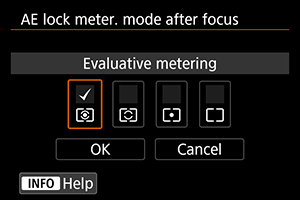
For each metering mode, you can specify whether to lock the exposure (AE lock) once subjects are in focus with One-Shot AF. The exposure will be locked while you keep pressing the shutter button halfway. Select metering modes for AE lock and add a checkmark []. Select [OK] to register the setting.
Set shutter speed range
You can set the shutter speed range for each [: Shutter mode] option. In
,
, or
mode, you can set the shutter speed manually within your specified range. In
and
mode, or in
mode with shutter speed set to [AUTO], the shutter speed is set automatically within your specified range (except for movie recording). Select [OK] to register the setting.
-
Mech shutter/elec 1st-curtain
- Lowest speed: Can be set in a range of 30 sec.–1/2000 sec.
- Highest speed: Can be set in a range of 1/4000 sec.–15 sec.
-
Electronic
- Lowest speed: Can be set in a range of 30 sec.–1/8000 sec.
-
Highest speed: Can be set in a range of 1/16000* sec.–15 sec.
When set to [
]: 1/4000 sec.
Caution
- Shutter speed is limited to 1/4000 when [
: Shutter mode] is [Electronic] and [
: Drive mode] is set to [
].
Set aperture range
You can set the aperture value range. In ,
,
, or
mode, you can set the aperture value manually within your specified range. In
and
mode, or in
mode with the aperture value set to [AUTO], the aperture value is set automatically within your specified range. Select [OK] to register the setting.
-
Max. aperture
Can be set in a range of f/1.0–f/64.
-
Min. aperture
Can be set in a range of f/91–f/1.4.
Note
- The available aperture value range varies depending on the lens's minimum and maximum aperture value.
C.Fn3
direction to set Tv/Av
Dial turning direction when setting the shutter speed and aperture value can be reversed.
Reverses the turning direction of the and
dials in
shooting mode and only the
dial in other shooting modes. The direction of the
dial in
mode matches the direction to set exposure compensation in
,
, and
modes.
: Normal
: Reverse direction
direction to set Tv/Av
RF lens and mount adapter control ring turning direction when setting the shutter speed and aperture value can be reversed.
: Normal
: Reverse direction
Switch /
when shooting
Functions assigned to the Main dial and Quick control dial can be reversed.
- OFF: Disable
- ON: Enable
Customize buttons
You can assign frequently used functions to camera buttons that are easy for you to use. Different functions, for use when shooting still photos or movies, can be assigned to the same button.
-
Select [
: Customize buttons].
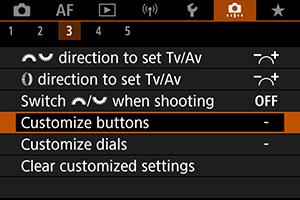
-
Select a camera control.
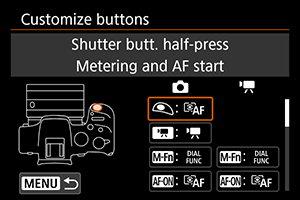
-
Select a function to assign.
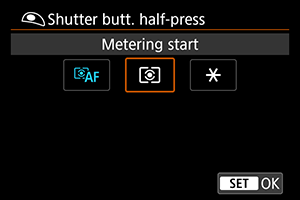
- Press the
button to set it.
- You can configure advanced settings for functions labeled with [
Detail set.] in the lower left of the screen by pressing the
button.
- Press the
Note
- [
: Customize buttons] settings are not cleared even if you select [
: Clear all Custom Func. (C.Fn)]. To clear the settings, select [
: Clear customized settings].
Functions available for customization
AF
| ●: Default ○: Available for customization | |||||||||||||
| ● | - | ● | ○ | - | ○ | ○ | - | - | - | - | - | - | - |
| - | ○ | ○ | ○ | - | ○ | ● | ○ | - | - | - | - | - | - |
| - | ○ | ○ | ○ | ● | ○ | ○ | ○ | ○ | ○ | ○ | ○ | ○ | - |
| - | - | - | - | - | - | - | - | - | ○ | ○ | ○ | ○ | ● |
| - | ○ | ○ | ○ | ○ | ○ | ○ | ○ | ○ | ○ | ○ | ○ | ○ | - |
| - | ○ | ○ | ○ | ○ | ●*4 | ○ | ○ | ○ | ○ | ○ | ○ | ○ | - |
| - | ○ | ○ | ○ | ○ | ○ | ○ | ○ | ○ | ○ | ○ | ○ | ○ | - |
| - | - | ○ | ○ | - | ○ | ○ | - | - | - | - | - | - | - |
| - | ○ | ○ | ○ | ○ | ○ | ○ | ○ | ○ | ○ | ○ | ○ | ○ | - |
| - | ○ | ○ | ○ | ○ | ○ | ○ | ○ | ○ | ○ | ○ | ○ | ○ | - |
| - | ○ | ○ | ○ | ○ | ○ | ○ | ○ | ○ | ○ | ○ | ○ | ○ | - |
| - | ○ | ○ | ○ | ○ | ○ | ○ | ○ | ○ | ○ | ○ | ●*2 | ○ | - |
1: Cannot be assigned as a function available in movie recording.
2: Default in still photo shooting.
4: Default in movie recording.
Exposure
| ●: Default ○: Available for customization | |||||||||||||
| ○ | - | - | - | - | - | - | - | - | - | - | - | - | - |
| - | ○ | ○ | ○ | - | ○ | ○ | ○ | - | - | - | - | - | - |
| - | ○ | ○ | ●*4 | - | ○ | ○ | ○ | - | - | - | - | - | - |
| - | ○ | ○ | ○ | - | ○ | ○ | ○ | - | - | - | - | - | - |
| ○ | - | - | - | - | - | - | - | - | - | - | - | - | - |
| - | ○ | ○ | ●*3 | - | ○ | ○ | ○ | - | - | - | - | - | - |
| - | ○ | ○ | ○ | - | ○ | ○ | ○ | - | - | - | - | - | - |
| - | - | ○ | ○ | - | ○ | ○ | - | ○ | - | - | - | - | - |
| - | ○ | ○ | ○ | ○ | ○ | ○ | ○ | ○ | ● | ○ | ○ | ○ | - |
| - | - | ○ | ○ | - | ○ | ○ | - | ○ | - | - | - | - | - |
| - | ○ | ○ | ○ | ○ | ○ | ○ | ○ | ○ | ○ | ○ | ○ | ●*3 | - |
| - | ○ | ○ | ○ | - | ○ | ○ | ○ | - | - | - | - | - | - |
1: Cannot be assigned as a function available in movie recording.
3: Default in still photo shooting.
4: Default in movie recording.
Image
| ●: Default ○: Available for customization | |||||||||||||
| - | ○ | ○ | ○ | ○ | ○ | ○ | ○ | ○ | ○ | ○ | ○ | ○ | - |
| - | ○ | ○ | ○ | ○ | ○ | ○ | ○ | ○ | ○ | ○ | ○ | ○ | - |
| - | ○ | ○ | ○ | ○ | ○ | ○ | ○ | ○ | ○ | ○ | ○ | ○ | - |
| - | ○ | ○ | ○ | ○ | ○ | ○ | ○ | ○ | ○ | ○ | ○ | ○ | - |
| - | ○ | ○ | ○ | ○ | ○ | ○ | ○ | ○ | ○ | ○ | ○ | ○ | - |
| - | ○ | ○ | ○ | ○ | ○ | ○ | ○ | ○ | ○ | ○ | ○ | ○ | - |
| - | ○ | ○ | ○ | ○ | ○ | ○ | ○ | ○ | ○ | ○ | ○ | ○ | - |
| - | ○ | ○ | ○ | ○ | ○ | ○ | ○ | ○ | ○ | ○ | ○ | ○ | - |
| - | ○ | ○ | ○ | - | ○ | ○ | ○ | - | - | - | - | - | - |
| - | ○ | ○ | ○ | - | ○ | ○ | ○ | - | - | - | - | - | - |
| - | ○ | ○ | ○ | ○ | ○ | ○ | ○ | ○ | ○ | ○ | ○ | ○ | - |
1: Cannot be assigned as a function available in movie recording.
Movies
| ●: Default ○: Available for customization | |||||||||||||
| - | - | ○ | ○ | ○ | ○ | ○ | ○ | ○ | ○ | ○ | ○ | ○ | - |
| - | ● | ○ | ○ | ○ | ○ | ○ | ○ | - | - | - | - | - | - |
| - | ○ | ○ | ○ | ○ | ○ | ○ | ○ | ○ | ○ | ○ | ○ | ●*4 | - |
| - | - | ○ | ○ | ○ | ○ | ○ | ○ | ○ | ○ | ○ | ○ | ○ | - |
2: Cannot be assigned as a function available in still photo shooting.
4: Default in movie recording.
Operation
| ●: Default ○: Available for customization | |||||||||||||
| - | ○ | ○ | ○ | ○ | ○ | ○ | ○ | ○ | ○ | ○ | ○ | ○ | - |
| - | ○ | ○ | ○ | ○ | ○ | ○ | ● | ○ | ○ | ○ | ○ | ○ | - |
| - | ○ | ○ | ○ | - | ●*3 | ○ | ○ | - | - | - | - | - | - |
| - | ○ | ○ | ○ | ○ | ○ | ○ | ○ | ○ | ○ | ○ | ○ | ○ | - |
| - | ○ | ○ | ○ | ○ | ○ | ○ | ○ | ○ | ○ | ●*3 | ○ | ○ | - |
| - | ○ | ○ | ○ | ○ | ○ | ○ | ○ | ● | ○ | ○ | ○ | ○ | - |
| - | ○ | ○ | ○ | ○ | ○ | ○ | ○ | ○ | ○ | ○ | ○ | ○ | - |
| - | ○ | ○ | ○ | ○ | ○ | ○ | ○ | ○ | ○ | ○ | ○ | ○ | - |
| - | ○ | ○ | ○ | ○ | ○ | ○ | ○ | ○ | ○ | ○ | ○ | ○ | - |
| - | ○ | ○ | ○ | ○ | ○ | ○ | ○ | ○ | ○ | ○ | ○ | ○ | - |
| - | ○ | ○ | ○ | ○ | ○ | ○ | ○ | ○ | ○ | ○ | ○ | ○ | - |
| - | ○ | ○ | ○ | ○ | ○ | ○ | ○ | ○ | ○ | ○ | ○ | ○ | - |
| - | ○ | ○ | ○ | ○ | ○ | ○ | ○ | ○ | ○ | ○ | ○ | ○ | - |
| - | ○ | ○ | ○ | ○ | ○ | ○ | ○ | ○ | ○ | ○ | ○ | ○ | - |
| - | ○ | ○ | ○ | ○ | ○ | ○ | ○ | - | - | - | - | - | - |
| - | ○ | ○ | ○ | ○ | ○ | ○ | ○ | ○ | ○ | ○ | ○ | ○ | - |
| - | ○ | ○ | ○ | ○ | ○ | ○ | ○ | ○ | ○ | ○ | ○ | ○ | - |
| - | ○ | ○ | ○ | ○ | ○ | ○ | ○ | ○ | ○ | ○ | ○ | ○ | - |
| - | ○ | ○ | ○ | ○ | ○ | ○ | ○ | ○ | ○ | ○ | ○ | ○ | - |
| - | ○ | ○ | ○ | ○ | ○ | ○ | ○ | ○ | ○ | ○ | ○ | ○ | - |
| - | ○ | ○ | ○ | ○ | ○ | ○ | ○ | ○ | ○ | ●*4 | ●*4 | ○ | ○ |
1: Cannot be assigned as a function available in movie recording.
3: Default in still photo shooting.
4: Default in movie recording.
Note
- [
]: “AF Stop” or “Lens Function” button on super telephoto lenses with Image Stabilizer.
Customize dials
Frequently used functions can be assigned to the ,
, and
dials.
-
Select [
: Customize dials].
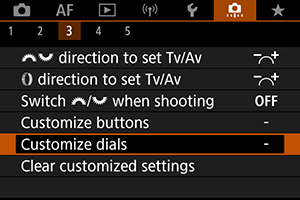
-
Select a camera control.
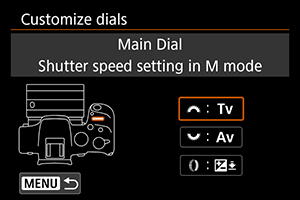
-
Select a function to assign.
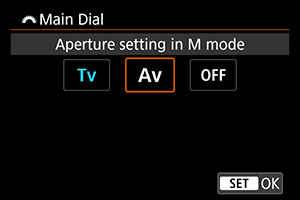
- Press the
button to set it.
- Press the
Note
- [
: Customize dials] settings are not cleared even if you select [
: Clear all Custom Func. (C.Fn)]. To clear the settings, select [
: Clear customized settings].
- Setting [
: Switch
/
when shooting] to [Enable] also changes the functions you can assign.
Functions available for dials
| ●: Default ○: Available for customization | ||||
| Function | ||||
|---|---|---|---|---|
| Select AF area | ○ | ○ | ||
| AF area (hold metering button) | ○ | |||
| Change shutter speed | ○ | |||
| Change aperture value | ○ | |||
| Exposure compensation | ○ | ○ | ||
| Set ISO speed | ○ | ○ | ||
| Change shutter spd. (hold meter. btn) | ○ | |||
| Change aperture (hold meter. btn) | ○ | |||
| Exposure comp. (hold meter. btn) | ● | |||
| Set ISO speed (hold meter. btn) | ○ | |||
| Flash exp comp (hold meter.btn) | ○ | |||
| Shutter speed setting in M mode | ● | ○ | ||
| Aperture setting in M mode | ○ | ● | ||
| White balance selection | ○ | ○ | ||
| Select color temperature | ○ | ○ | ||
| Picture Style | ○ | ○ | ||
| Select WB (hold meter. btn) | ○ | |||
| Color temp. (hold meter. btn) | ○ | |||
| Select |
○ | |||
| No function (disabled) | ○ | ○ | ○ | |
Note
: Control ring on RF lenses and mount adapters.
Clear customized settings
-
Select [
: Clear customized settings].
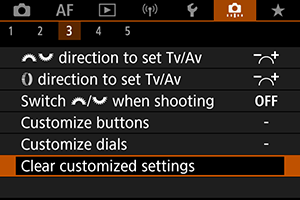
-
Select [OK].
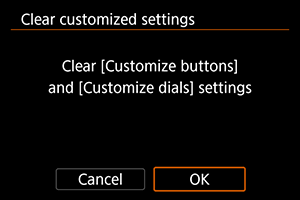
- [Customize buttons] and [Customize dials] are restored to defaults.
C.Fn4
Add cropping information
Adding cropping information displays vertical lines for the aspect ratio specified in shooting, so that you can compose shots as if shooting with a medium- or large-format camera (6×6 cm, 4×5 inch, and so on).
When you shoot, instead of cropping images recorded to the card, the camera adds aspect ratio information to images for cropping in the Digital Photo Professional (EOS software).
You can import images to Digital Photo Professional on a computer and easily crop images to the aspect ratio set at the time of shooting.
- OFF: Disable
- 6:6: Aspect ratio 6:6
- 3:4: Aspect ratio 3:4
- 4:5: Aspect ratio 4:5
- 6:7: Aspect ratio 6:7
- 5:6: Aspect ratio 10:12
- 5:7: Aspect ratio 5:7
Caution
- Cropping information can only be added when [
: Still img aspect ratio] is set to [3:2].
- JPEG or HEIF images are not saved at the cropped size if you use the camera to process RAW images with cropping information (). In this case, RAW processing produces JPEG or HEIF images with cropping information.
Note
- Vertical lines indicating your specified aspect ratio are displayed on the screen.
Default Erase option
You can set which option is selected by default in the erase menu (), which is accessed by pressing the button during image playback or during review after shooting.
By setting an option other than [Cancel], you can simply press the button to erase images quickly.
: [Cancel] selected
: [Erase] selected
: [Erase
] selected
: [Erase non-
] selected
Caution
- Be careful not to erase images accidentally when an option other than [Cancel] is set.
Release shutter w/o lens
You can specify whether shooting still photos or movies is possible without a lens attached.
- OFF: Disable
- ON: Enable
Retract lens on power off
You can set whether to retract gear-type STM lenses (such as RF35mm F1.8 Macro IS STM) automatically when the camera's power switch is set to .
- ON: Enable
- OFF: Disable
Caution
- With auto power off, the lens will not retract regardless of the setting.
- Before detaching the lens, make sure that it is retracted.
Note
- When [Enable] is set, this function takes effect regardless of the setting of the focus mode switch (AF or MF) on the camera or lens.
C.Fn5
Clear all Custom Func. (C.Fn)
Selecting [: Clear all Custom Func. (C.Fn)] clears all Custom Function settings except [Customize buttons] and [Customize dials].
Note
- To clear settings configured with [
: Customize buttons] and [
: Customize dials], select [
: Clear customized settings].