Picture Style Registration
You can select a base Picture Style such as [Portrait] or [Landscape], adjust it as desired, and register it under [User Def. 1] – [User Def. 3]. Useful when creating several Picture Styles with different settings.
Picture Styles that you have registered on the camera using EOS Utility (EOS software, ) can also be modified here.
-
Select [
: Picture Style].
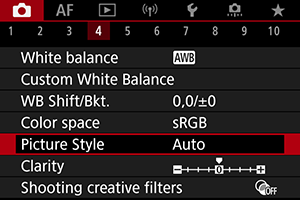
-
Select [User Def.].
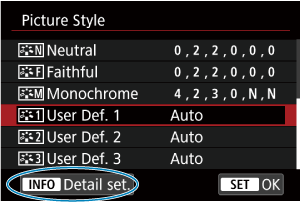
- Select [User Def. *], then press the
button.
- Select [User Def. *], then press the
-
Press the
button.
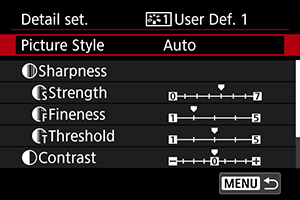
- With [Picture Style] selected, press the
button.
- With [Picture Style] selected, press the
-
Select a base Picture Style.
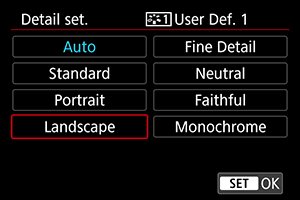
- Select the base Picture Style, then press the
button.
- Also select styles this way when adjusting styles registered to the camera with EOS Utility (EOS software).
- Select the base Picture Style, then press the
-
Select an option.
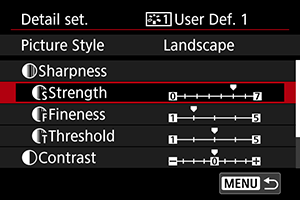
- Select an option, then press the
button.
- Select an option, then press the
-
Set the effect level.
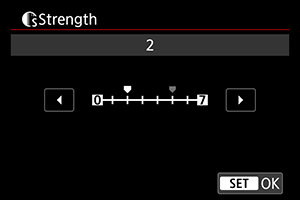
- Adjust the effect level, then press the
button.
- For details, see Picture Style Customization.
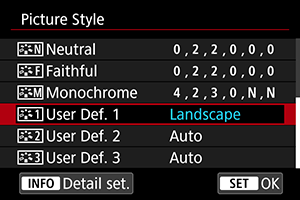
- Press the
button to save the adjusted setting and return to the Picture Style selection screen.
- The base Picture Style will be indicated on the right of [User Def. *].
- Blue style names in [User Def. *] have been changed from default values.
- Adjust the effect level, then press the
Caution
- If a Picture Style is already registered under [User Def. *], changing the base Picture Style will clear the parameter settings of the previously registered User Defined Picture Style.
- You can restore the default [User Def. *] style and settings by selecting [Basic settings] in [
: Reset camera].
Note
- To shoot with a registered Picture Style, select the registered [User Def. *], then shoot.
- For instructions on registering a Picture Style file to the camera, refer to the EOS Utility Instruction Manual.