General Movie Recording Precautions
Caution
-
Precautions for movie recording
- Do not point the camera toward an intense light source, such as the sun or an intense artificial light source. Doing so may damage the image sensor or the camera's internal components.
- If you record something that has fine detail, moire or false colors may result.
- If [
] or [
] is set and the ISO speed or aperture value changes during movie recording, the white balance may also change.
- If you record a movie under fluorescent or LED lighting, the movie image may flicker.
- If you perform AF with a USM lens during movie recording in low light, horizontal banding noise may be recorded in the movie. The same type of noise may occur if you focus manually with certain lenses equipped with an electronic focusing ring.
- Recording a few test movies is recommended if you intend to perform zooming during movie recording. Zooming as you record movies may cause exposure changes or lens sounds to be recorded, an uneven audio level, inaccurate lens aberration correction, or loss of focus.
- Large aperture values may delay or prevent accurate focusing.
- Performing AF during movie recording may cause the following kinds of issues: significant temporary loss of focus, recording of changes in movie brightness, temporary stopping of movie recording, or recording of mechanical lens sounds.
- Avoid covering the built-in microphones with your fingers or other objects.
- Connecting or disconnecting an HDMI cable during movie recording will end recording.
- If necessary, also see General Still Photo Shooting Precautions.
- The camera may become hot in movie recording while connected via Wi-Fi. Use a tripod or take other measures to avoid handheld recording.
-
Red [
] display
- A red [
] icon may be displayed if repeated movie recording or extended use of Live View display increases the camera's internal temperature. Turn off the camera or take other measures when a red [
] icon is displayed, and wait until the camera cools down.
- The camera will turn off automatically if you continue recording while a red [
] icon is displayed. The camera may also turn off automatically if you continue using Live View display while a red [
] icon is displayed.
- Red [
] display applies when [
: Auto pwr off temp.] is set to [Standard].
-
White [
] display
- A white [
] icon may be displayed in hot environments or when factors such recording movies or displaying images on the screen over extended periods increase the camera's internal temperature. If this condition continues, a red [
] icon will be displayed. Note that the time until a red [
] appears after the white [
] icon varies depending on shooting conditions.
- White [
] display applies when [
: Auto pwr off temp.] is set to [High].
-
Red [
] display
- The red [
] icon indicates that movie recording will soon be terminated automatically. Note that the time until movie recording stops automatically when the red [
] icon is displayed varies depending on shooting conditions.
- Red [
] icon display indicates that movie recording will soon stop automatically, so turn the camera off or take other measures, and wait until it cools down. Moreover, when you are not shooting or recording, always turn off the camera.
- After movie recording automatically stops, you will be unable to record movies or shoot still photos until the camera has cooled down.
-
Recording and image quality
- If the attached lens has an Image Stabilizer and you set the Image Stabilizer switch to
, the Image Stabilizer will operate at all times even if you do not press the shutter button halfway. This will consume battery power, and it may reduce the total movie recording time. When the Image Stabilizer is not necessary, such as when using a tripod, it is recommended that you set the Image Stabilizer switch to
.
- If the brightness changes as you record a movie with auto exposure, the movie may appear to stop momentarily. In this case, record movies with manual exposure.
- If there is a very bright light source in the image, the bright area may appear black on the screen. Movies are recorded almost exactly as they appear on the screen.
- Image noise or irregular colors may occur when shooting at high ISO speeds, high temperatures, slow shutter speeds, or under low light. Movies are recorded almost exactly as they appear on the screen, except in time-lapse movie recording or with Canon Log View Assist.
- Video and audio quality of recorded movies may be worse on other devices, and playback may not be possible, even if the devices support MP4 formats.
-
If you use a card with a slow writing speed, an indicator may appear on the right of the screen during movie recording. The indicator shows how much data has not yet been written to the card (remaining capacity of the internal buffer memory), and it increases more quickly the slower the card is. If the indicator (1) becomes full, movie recording will stop automatically.
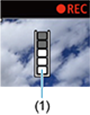
- If the card has a fast writing speed, the indicator will not appear or the level (if displayed) will not increase much. First, record a few test movies to see if the card can write fast enough.
- If the indicator shows that the card is full, and movie recording stops automatically, the sound near the end of the movie may not be recorded properly.
- If the card's writing speed is slow (due to fragmentation) and the indicator appears, formatting the card may make the writing speed faster.
-
Audio restrictions
-
Note that the following restrictions apply in [
] mode when [
: Movie rec quality] is set to
(NTSC) or
(PAL), or when [
: Audio compression] is set to [Enable].
- Sound will not be recorded for approx. the last two frames.
- When you play back movies in Windows, movie images and sound may become slightly out of synchronization.
Note
-
Notes for movie recording
- Each time you record a movie, a new movie file is created on the card.
- Field of view (coverage) is approx. 100%.
- Focusing is also possible by pressing the
button.
- To enable starting/stopping movie recording by pressing the shutter button completely, set [Fully-press] for [
: Shutter btn function for movies] to [Start/stop mov rec] ().
- Stereo sound is recorded by the camera's built-in microphones ().
- Any external microphones such as Directional Stereo Microphone DM-E1 (sold separately) connected to the camera's external microphone IN terminal are used instead of the build-in microphones ().
- Most external microphones equipped with a 3.5 mm mini-jack can be used.
- Focus preset during movie recording is available when using (super) telephoto lenses equipped with this function released in and after the second half of 2011.
- YCbCr 4:2:0 (8-bit) color sampling and the BT.709 color space are used for 8K (except RAW), 4K, and Full HD movies.