Other Menu Functions
[ 2]
2]
-
Exposure comp.
Exposure compensation can be adjusted in a range of ±3 stops, in 1/3-stop increments. For details on exposure compensation, see Manual Exposure Compensation.
-
ISO speed settings
-
ISO speed
In [
] mode, you can set the ISO speed manually. You can also select ISO Auto.
-
ISO speed range
You can set the manual ISO speed setting range (minimum and maximum). ISO expansion can also be configured.
-
Max for Auto
You can set the maximum limit for ISO Auto in movie recording in [
], [
], or [
] mode or in [
] mode with ISO Auto.
-
Max for Auto
You can set the maximum limit for ISO Auto in 8K/4K/Full HD time-lapse movie recording in [
], [
], or [
] mode or in [
] mode with ISO Auto.
-
-
HDR PQ settings
For details on HDR PQ settings, see HDR PQ Settings.
-
Auto Lighting Optimizer
Brightness and contrast can be corrected automatically. For details on Auto Lighting Optimizer, see Auto Lighting Optimizer.
-
Highlight tone priority
You can reduce overexposed, clipped highlights as you record movies. For details on Highlight tone priority, see Highlight Tone Priority.
-
Av 1/8-stop incr.
-
Menu Screen
You can set aperture values on a finer scale when recording movies with an RF lens.
Select [Enable] to change the aperture increment in [
] or [
] mode from 1/3 stop (or 1/2 stop) to 1/8 stop.
-
Caution
- [
Av 1/8-stop incr.] is not available (not displayed) when EF or EF-S lenses are used.
- When set to [Enable], setting options in [
: Exposure level increments] are disabled and have no effect.
-
Auto slow shutter
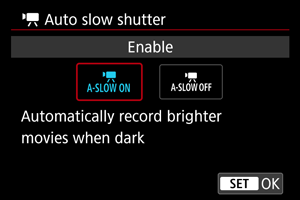
You can choose whether to record movies that are brighter and less affected by image noise than when set to [Disable] by automatically slowing the shutter speed under low light.
Available in [
] or [
] recording mode. Applies when the frame rate of the movie recording size is
or
.
-
Disable
Enables you to record movies with smoother, more natural movement, less affected by subject shake than when set to [Enable]. Note that under low light, movies may be darker than when set to [Enable].
-
Enable
Enables you to record brighter movies than when set to [Disable] by automatically reducing the shutter speed to 1/30 sec. (NTSC) or 1/25 sec. (PAL) under low light.
-
Note
- Setting to [Disable] is recommended when recording moving subjects under low light, or when afterimages such as trails may occur.
[ 3]
3]
-
White balance
For details on white balance, see White Balance.
-
Custom White Balance
For details on custom white balance, see Custom White Balance.
-
WB correction
For details on white balance correction, see White Balance Correction.
-
Picture Style
For details on Picture Styles, see Picture Style Selection.
-
Clarity
For details on clarity, see Clarity.
[ 4]
4]
-
Lens aberration correction
Peripheral illumination, distortion, chromatic aberration, and diffraction can be corrected as you record movies. For details on lens aberration correction, see Lens Aberration Correction.
-
High ISO speed NR
For details on High ISO speed noise reduction, see High ISO Speed Noise Reduction.
[ 6]
6]
-
Remote control
By setting to [Enable], you can start or stop movie recording with Remote Controller RC-6 or Wireless Remote Control BR-E1 (both sold separately).
[ 7]
7]
-
Metering timer
For details on the metering timer, see Metering Timer.
-
Shooting info. disp.
For details on shooting information display, see Shooting Information Display.
-
VF display format
For details on the viewfinder display format, see Viewfinder Display Format.
[ 8]
8]
-
Auto pwr off temp.
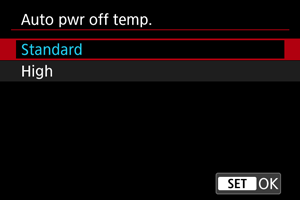
Set to [High] to reduce the frequency of the camera automatically turning off due to high card temperature.
-
Standby: Low res.
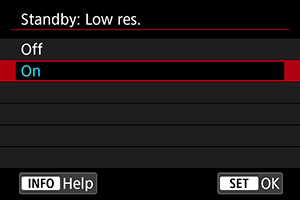
Set to [On] to conserve battery power and control the rise of camera temperature during standby.
As a result, it may enable you to record movies over a longer period.
Caution
- Image quality on the standby screen may differ from image quality on the screen during movie recording, but this setting does not affect recording quality.
- Briefly when you start or stop recording movies, image display may remain on the current frame instead of being updated.
- Cards may become hot when [
: Auto pwr off temp.] is set to [High]. Wait until the card has cooled down before removing it.
-
HDMI display
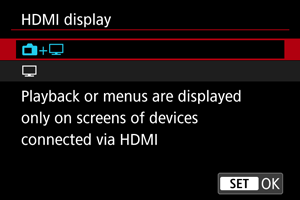
You can specify how movies are displayed as they are recorded via HDMI to an external device. Movie output itself corresponds to the [Movie rec. size] setting.
The default setting is [
+
].
-
+
Enables movie display both on the camera screen and on the other device, via HDMI output.
Camera operations such as image playback or menu display are shown on the other device via HDMI, not on the camera screen.
-
Deactivates the camera screen during output via HDMI, so that the screen is blank.
Shooting information, AF points, and other information is shown on the external device via HDMI, but you can stop output of this information by pressing the
button.
Before recording movies externally, confirm that no information is being sent by the camera by making sure no shooting information, AF points, and so on is displayed on external monitors or other devices.
-
For longer HDMI output
To continue HDMI output for longer than 30 min., select [+
], then set [Auto power off] in [
: Power saving] to [Disable] (). HDMI output will continue after the camera screen turns off when the time set in [Display off] elapses.
Caution
- HDMI output without information prevents display of warnings about the card space, battery level, or high internal temperature () via HDMI.
- During HDMI output, display of the next image may take some time if you switch between movies of different recording qualities or frame rates.
- Avoid operating the camera when recording movies to external devices, which may cause information to be displayed in the HDMI video output.
- Brightness and color of movies recorded with the camera may look different from that of HDMI video output recorded by external devices, depending on the viewing environment.
Note
-
HDMI RAW output
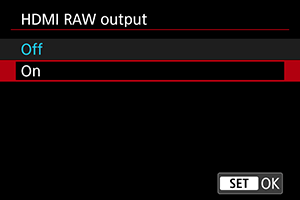
Set to [On] for RAW movie output at resolutions up to 8K from the HDMI terminal to compatible devices.
As recording begins, the movies are also recorded to card [
] (if it is in the camera) in MP4 format.
You can restrict recording to external recording devices when card [
] is not inserted by setting [Rec Command] to [On] ().
The following movie recording quality options are available ().
| Video System | Movie Cropping*1 | Movie Size for HDMI RAW Output |
Frame Rate | MP4 Movie Size*2 |
MP4 Movie Compression Method*2 |
|---|---|---|---|---|---|
| NTSC | Disable | 8192×4320 | 29.97 fps 24.00 fps 23.98 fps |
4096×2160 | IPB (Std) IPB (Light) |
| Enable | 5088×2680 | 59.94 fps 29.97 fps 24.00 fps 23.98 fps |
|||
| PAL | Disable | 8192×4320 | 25.00 fps 24.00 fps |
||
| Enable | 5088×2680 | 50.00 fps 25.00 fps 24.00 fps |
1: Recording is equivalent to recording with EF-S lenses.
2: Movies recorded in MP4 format to card .
Caution
- Movies will not be displayed correctly unless the connected device is compatible with the camera's HDMI RAW output.
- [HDMI RAW output] is not available in [
] mode.
- The gamma curve for HDMI RAW output is set to Canon Log 3 and cannot be changed.
- Image display on external recording devices conforms to the device settings and differs from display on the camera.
- Movies recorded to card
conform to the image settings configured on the camera.
- Some restrictions apply to the following features when the camera is set to HDMI RAW output.
ISO speed settings
: Record func+card/folder sel.
- The following features are not available when the camera is set to HDMI RAW output.
- High Frame Rate movies
- HDR shooting
- Auto Lighting Optimizer
- Highlight tone priority
- Picture Style
- Clarity
HDR Movie Recording
- Time-lapse movie
Digital IS
- HDMI display
- HDMI resolution
- Magnified image display
- The maximum recording time per movie without card [
] inserted is 29 min. 59 sec.
Note
- You can include time code in output to devices compatible with RAW movies by setting [Time code] in the [
: Time code] [HDMI] setting to [On]. With [Rec Command] set to [On], you can also control starting and stopping of movie recording on compatible external devices by starting and stopping movie recording on the camera ().