Movie Recording Quality
- Movie Recording Size
- 8K/4K Movie Recording
- Image Area
- Cards That Can Record Movies
- High Frame Rate
- 4K HQ Mode
- Movie Files Exceeding 4 GB
- Total Movie Recording Time and File Size Per Minute
- Movie Recording Time Limit
You can set the image size, frame rate, and compression method in the [Movie rec. size] menu of [: Movie rec quality].
The frame rate displayed on the [Movie rec. size] screen switches automatically depending on the [: Video system] setting ().

Movie Recording Size
| Image size | Aspect Ratio | |
|---|---|---|
| 8192×4320 | 17:9 | |
| 7680×4320 | 16:9 | |
| 4096×2160 | 17:9 | |
| 3840×2160 | 16:9 | |
| 1920×1080 | 16:9 | |
Caution
- If you change the [
: Video system] setting, also set [
: Movie rec quality] again.
- Other devices may not play movies such as 8K, 4K,
/
, or High Frame Rate movies normally, because playback is processing-intensive.
- Apparent resolution and noise vary slightly depending on movie recording quality, cropped shooting settings, and the lens used.
8K/4K Movie Recording
- Recording 8K or 4K movies requires a stable card with a fast writing speed. For details, see Cards That Can Record Movies.
- 8K/4K or High Frame Rate movie recording greatly increases the processing load, which may increase the internal camera temperature faster or higher than for regular movies. If [
] or a red [
] icon appears during movie recording, the card may be hot, so stop recording the movie and let the camera cool down before removing the card. (Do not remove the card immediately.)
- From a 8K or 4K movie, you can select any frame to save to the card as a JPEG still image ().
- HDMI video output of 8K movies results in 4K movies.
Image Area
The movie image area varies depending on factors such as movie recording quality and cropped shooting settings and the lens used.
-
RF or EF lenses: With [
: Movie cropping] set to [Disable]
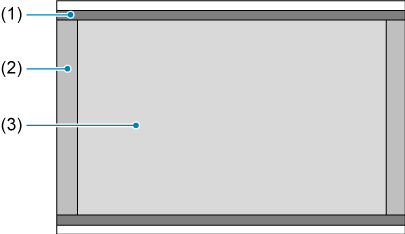
- (1)
(time-lapse) /
(time-lapse) /
(time-lapse)
- (2)
(8192×4320) /
(4096×2160)
- (3)
(7680×4320) /
(3840×2160) /
(1920×1080)
- (1)
- RF or EF lenses: With [
: Movie cropping] set to [Enable]
-
RF-S or EF-S lens
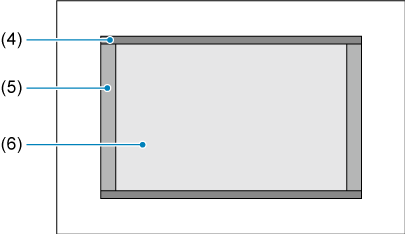
- (4)
(time-lapse) /
(time-lapse)
- (5)
(4096×2160)
- (6)
(3840×2160) /
(1920×1080)
- (4)
Caution
Frame rate (fps: frames per second)
-
[
] 119.9 fps/[
] 59.94 fps/[
] 29.97 fps
For areas where the TV system is NTSC (North America, Japan, South Korea, Mexico, etc.). For [
], see High Frame Rate.
-
[
] 100.00 fps/[
] 50.00 fps/[
] 25.00 fps
For areas where the TV system is PAL (Europe, Russia, China, Australia, etc.). For [
], see High Frame Rate.
-
[
] 24.00 fps/[
] 23.98 fps
Mainly for cinematic purposes.
(23.98 fps) is available when [
: Video system] is set to [For NTSC].
Compression method
-
[
] RAW (Light)
Since the movie is recorded at a bit rate lower than with RAW (Standard), the file size will be smaller than with RAW (Standard) and the playback compatibility will be higher. This will make the available recording time longer than with RAW (Standard) (with a card having the same capacity).
-
[
] ALL-I (For editing/I-only)
Compresses each frame, one at a time, for recording. Although file sizes are larger than with IPB (Standard), movies are more suitable for editing.
-
[
] IPB (Standard)
Compresses multiple frames at a time efficiently for recording. File sizes are smaller than with ALL-I (For editing), which enables movie recording over longer periods (with a card of the same capacity).
-
[
] IPB (Light)
Since the movie is recorded at a bit rate lower than with IPB (Standard), the file size will be smaller than with IPB (Standard) and the playback compatibility will be higher. This will make the available recording time longer than with IPB (Standard) (with a card having the same capacity).
Movie recording format
-
[
] RAW
When [
] or [
] is selected, movies are recorded as RAW movie files (file extension “.CRM”).
-
[
] MP4
When [
], [
], or [
] is selected, movies are recorded as MP4 movie files (file extension “.MP4”).
RAW movies
RAW movies are raw, unprocessed data from the image sensor that are recorded to the card digitally.
You can use Digital Photo Professional (EOS software) to process RAW movies. You can make various adjustments to images depending upon how they will be used and can generate JPEG, HEIF, or other types of images reflecting the effects of those adjustments.
Caution
- RAW movies cannot be processed using [
: RAW processing (RAW/DPRAW)].
Note
- To display RAW movies on a computer, using Digital Photo Professional (EOS software, hereafter DPP) is recommended.
- Older versions of DPP Ver. 4.x do not support display, processing, editing, or other operations with RAW movies recorded by this camera. If a previous version of DPP Ver. 4.x is installed on your computer, obtain and install the latest version of DPP from the Canon website to update it (), which will overwrite the previous version. Similarly, DPP Ver. 3.x or earlier does not support display, processing, editing, or other operations with RAW movies recorded by this camera.
- Commercially available software may not be able to display RAW movies recorded by this camera. For compatibility information, contact the software manufacturer.
- To prioritize gradation in highlights, specify Canon Log. This is recommended for Cinema EOS and RAW movies.
Cards That Can Record Movies
For details on CFexpress cards that can record at each level of movie recording quality, check the Canon website.
See Card performance requirements for details on SD cards.
Test cards by recording a few movies to make sure they can record correctly at your specified size ().
Caution
- Before recording 8K or 4K movies, format cards by selecting [Low level format] in [
: Format card] ().
- If you use a slow-writing card when recording movies, the movie may not be recorded properly. Also, if you play back a movie on a card with a slow reading speed, the movie may not be played back properly.
- When recording movies, use high-performance cards with a writing speed sufficiently higher than the bit rate.
- When movies cannot be recorded properly, format the card and try again. If formatting the card does not resolve the problem, refer to the card manufacturer's website, etc.
-
Unsupported movie recording
-
The following files cannot be recorded to SD cards. Pressing the movie shooting button will not start recording.
- RAW movies
- 8K ALL-I
- 4K 119.9/100.0 fps (High Frame Rate movies)
- 4K 59.94/50.00fps
High Frame Rate
You can record 4K or Full HD movies at a high frame rate of 119.9 fps or 100.0 fps. This is ideal for recording movies that will be played back in slow motion. The maximum recording time per movie is 7 min. 29 sec.
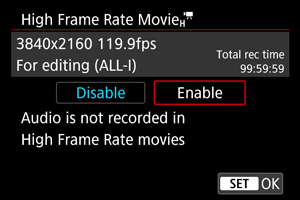
- Movies are recorded in
/
/
or
/
/
quality.
- Sound is not recorded in High Frame Rate movies.
- Time code display during movie recording advances 4 sec. per second.
- Because High Frame Rate movies are recorded as 29.97 fps/25.00 fps movie files, they are played in slow motion at 1/4 speed.
Caution
-
Precautions when set to [High Frame Rate: Enable]
- Time codes are not recorded when [Count up] is set to [Free run] in [
: Time code] ().
- Check the [Movie rec. size] setting if you return this setting to [Disable].
- The screen may flicker if you record High Frame Rate movies under fluorescent or LED lighting.
- For a moment when you start or stop recording High Frame Rate movies, the movie is not updated, and the frame stops momentarily. Be aware of this when recording movies to external devices via HDMI.
- Movie frame rates shown on the screen as you record High Frame Rate movies do not correspond to the frame rate of the movie recorded.
- Headphones cannot be used (no sound is audible).
- ISO speed can be set within ISO 100–12800. Note that ISO expansion is not available.
- The frame rate of HDMI video output is 59.94 fps or 50.00 fps.
4K HQ Mode
You can record movies at a higher level of quality than normal 4K movies.
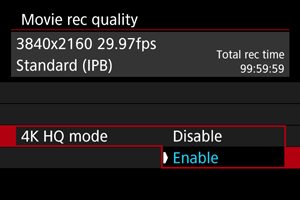
- Movie recording sizes for 4K HQ mode are displayed.
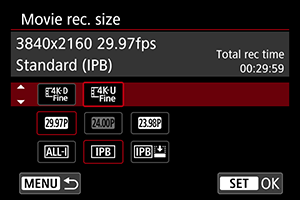
Movie Files Exceeding 4 GB
- Individual movie files exceeding 4 GB cannot be recorded to SD cards.
- With SDHC cards, once the movie file size reaches 4 GB, a new movie file is created automatically. When you play back the movie, you will have to play back each movie file individually. Movie files cannot be played back automatically in consecutive order. After the movie playback ends, select the next movie and play it back.
- With CFexpress or SDXC cards, individual movies are recorded as a single file, even if they exceed 4 GB.
Total Movie Recording Time and File Size Per Minute
For details, see Movie recording.
Movie Recording Time Limit
-
When recording non-High Frame Rate movies
The maximum recording time per movie is 29 min. 59 sec. Once 29 min. 59 sec. is reached, recording automatically stops. You can start recording a movie again by pressing the movie shooting button (which records the movie as a new file).
-
When recording High Frame Rate movies
The maximum recording time per movie is 7 min. 29 sec. Once 7 min. 29 sec. is reached, recording automatically stops. You can start recording a High Frame Rate movie again by pressing the movie shooting button (which records the movie as a new file).
Caution
- The camera's internal temperature may rise and less recording time may be available after extended movie playback or Live View display.