Picture Style Selection
Just by selecting a preset Picture Style, you can obtain image characteristics effectively matching your photographic expression or the subject.
In [] mode, [
] (Auto) is set automatically.
-
Select [
: Picture Style].
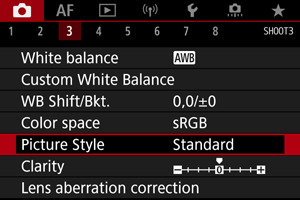
-
Select a Picture Style.
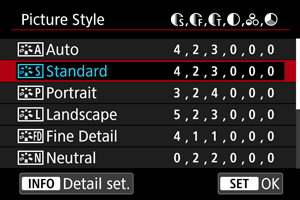
Picture Style Characteristics
-
Auto
The color tone will be adjusted automatically to suit the scene. The colors will look vivid for blue skies, greenery and sunsets, particularly in nature, outdoor, and sunset scenes.
Note
- If the desired color tone is not obtained with [Auto], use another Picture Style.
-
Standard
The image looks vivid, sharp, and crisp. Suitable for most scenes.
-
Portrait
For smooth skin tones, with slightly less sharpness. Suited for close-up portraits.
Skin tone can be adjusted by changing [Color tone] as described in Settings and Effects.
-
Landscape
For vivid blues and greens, and very sharp and crisp images. Effective for impressive landscapes.
-
Fine Detail
For detailed rendering of fine subject contours and subtle textures. The colors will be slightly vivid.
-
Neutral
For retouching later on a computer. Makes images subdued, with lower contrast and natural color tones.
-
Faithful
For retouching later on a computer. Faithfully reproduces the actual colors of subjects as measured in daylight with a color temperature of 5200K. Makes images subdued, with lower contrast.
-
Monochrome
Creates black-and-white images.
Caution
- Color images cannot be recovered from JPEG images shot with the [Monochrome] Picture Style.
-
User Def. 1–3
You can add a new style based on presets such as [Portrait] or [Landscape] or a Picture Style file, then adjust it as needed (). With any User Defined Picture Style that has not yet been registered, pictures will be taken with the same characteristics settings as with the default settings of [Standard].
Symbols
Icons on the Picture Style selection screen represent [Strength], [Fineness], and [Threshold] for [Sharpness] as well as [Contrast] and other parameters. The numbers indicate the values for these settings specified for the respective Picture Style.
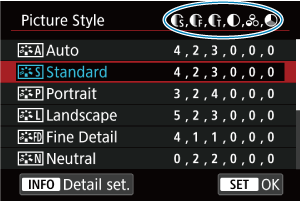
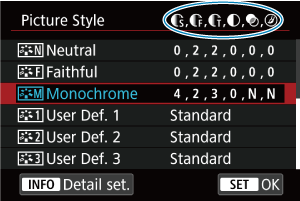
| Sharpness | ||
| Strength | ||
| Fineness | ||
| Threshold | ||
| Contrast | ||
| Saturation | ||
| Color tone | ||
| Filter effect (Monochrome) | ||
| Toning effect (Monochrome) | ||
Caution
- For movie recording, “*, *” is indicated for the [Fineness] and [Threshold] parameters of [Sharpness]. [Fineness] and [Threshold] cannot be set for movie recording.