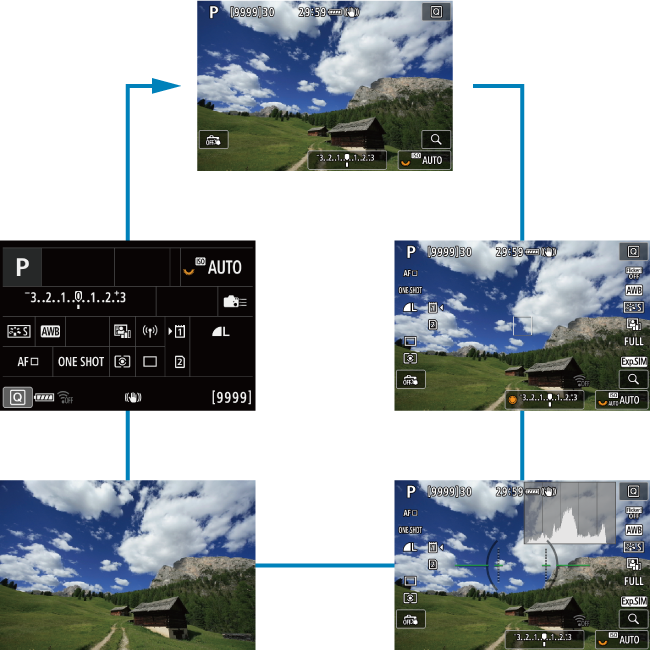Basic Operations
- Holding the Camera
- Shutter Button
Main Dial
Quick Control Dial 1
Quick Control Dial 2
Multi-Controller
Button
: Multi-Function Button
: AF Start Button
: Multi-Function Lock Button
LCD Panel Info Switching/Illumination Button
Control Ring
: Info Button
Holding the Camera
-
Viewing the screen as you shoot
As you shoot, you can tilt the screen to adjust it. For details, see Using the Screen.
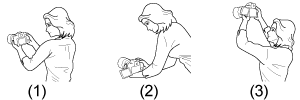
- (1) Normal angle
- (2) Low angle
- (3) High angle
-
Shooting through the viewfinder
To obtain sharp images, hold the camera still to minimize camera shake.
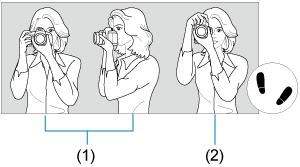
- (1) Horizontal shooting
- (2) Vertical shooting
- With your right hand, hold the camera firmly by the camera grip.
- With your left hand, support the lens from below.
- Rest your right index finger lightly on the shutter button.
- Rest your arms and elbows lightly against the front of your body.
- To maintain a stable stance, place one foot slightly ahead of the other.
- Hold the camera near your face and look through the viewfinder.
Shutter Button
The shutter button has two steps. You can press the shutter button halfway. Then you can further press the shutter button completely.
Pressing halfway
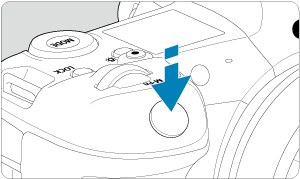
This activates autofocusing and the automatic exposure system that sets the shutter speed and aperture value.
The exposure value (shutter speed and aperture value) is displayed on the screen, in the viewfinder, or on the LCD panel for 8 sec. (metering timer/).
Pressing completely
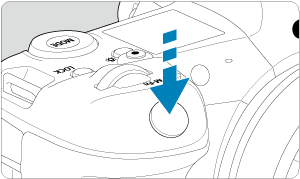
This releases the shutter and takes the picture.
-
Preventing camera shake
Hand-held camera movement during the moment of exposure is called camera shake. It can cause blurred pictures. To prevent camera shake, note the following:
- Hold the camera still, as shown in Holding the Camera.
- Press the shutter button halfway to autofocus, then slowly press the shutter button completely.
Note
- The camera will still pause before taking a picture if you press the shutter button completely without pressing it halfway first, or if you press the shutter button halfway and immediately press it completely.
- Even during menu display or image playback, you can return to shooting standby by pressing the shutter button halfway.
 Main Dial
Main Dial
-
(1) After pressing a button, turn the
dial.
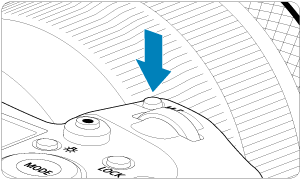
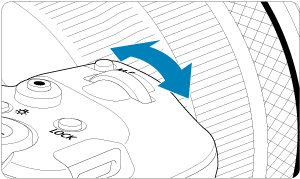
Press a button such as
or
, then turn the
dial.
If you press the shutter button halfway, the camera will go back to shooting standby.
- Used for operations such as setting the ISO speed, drive mode, AF operation, white balance, and flash exposure compensation.
-
(2) Turn only the
dial.
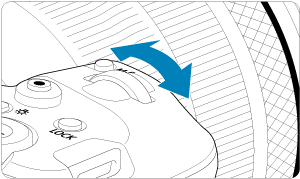
Turn the
dial while looking at the screen, viewfinder, or LCD panel.
- Use this dial to set the shutter speed, aperture value, etc.
 Quick Control Dial 1
Quick Control Dial 1
-
(1) After pressing a button, turn the
dial.
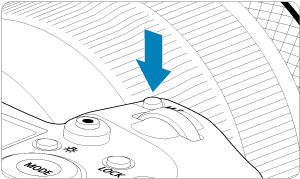
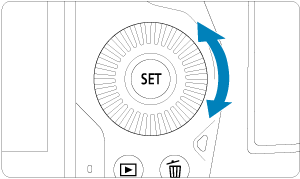
Press a button such as
or
, then turn the
dial.
If you press the shutter button halfway, the camera will go back to shooting standby.
- Used for operations such as selecting the ISO speed, drive mode, AF operation, white balance, and flash exposure compensation.
-
(2) Turn only the
dial.
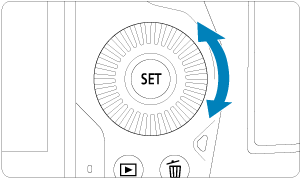
Turn the
dial while looking at the screen, viewfinder, or LCD panel.
- Used for operations such as setting the exposure compensation amount and the aperture value setting for manual exposures.
 Quick Control Dial 2
Quick Control Dial 2
-
(1) After pressing a button, turn the
dial.
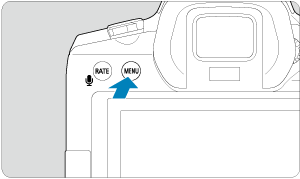
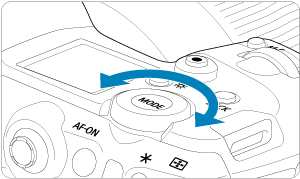
Press a button such as
, then turn the
dial.
If you press the shutter button halfway, the camera will go back to shooting standby.
- Used for operations such as switching between main tabs on the menu screen.
-
(2) Turn only the
dial.
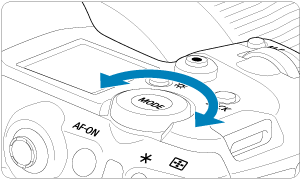
Turn the
dial while looking at the screen, viewfinder, or LCD panel.
- Used for operations such as setting the ISO speed.
 Multi-Controller
Multi-Controller
is an eight-direction key with center button. To use it, press lightly with the tip of your thumb.
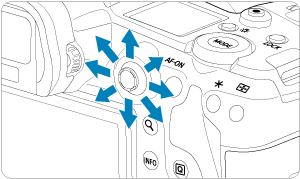
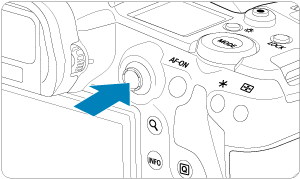
- Used for operations such as white balance correction, AF point/magnifying frame movement in still photo shooting or movie recording, magnifying frame movement during playback, or Quick Control settings.
- Can also be used to select or set menu items.
 Button
Button
You can set the shooting mode.
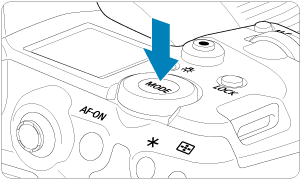
- Press the
button, then turn the
dial to select a shooting mode.
- To switch between shooting still photos and recording movies, press the
button and then the
button.
 : Multi-Function Button
: Multi-Function Button
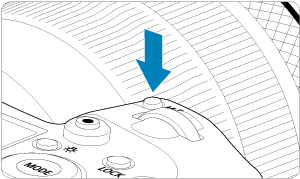
By pressing the button and turning the
dial, you can set the ISO speed (), drive mode (), AF operation (), white balance (), and flash exposure compensation ().
To select the AF area or AF method, press the button (
), then press the
button.
 : AF Start Button
: AF Start Button
Equivalent to pressing the shutter button halfway (except in [] mode).
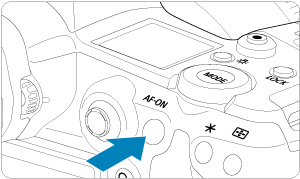
 : Multi-Function Lock Button
: Multi-Function Lock Button
With [: Multi function lock] configured (), you can press the
button to prevent settings from being changed by accidentally touching the Main dial, Quick Control dials, Multi-controller, control ring, or touch-screen panel. Press the
button again to unlock the controls.
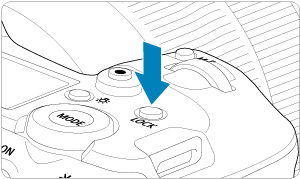
 LCD Panel Info Switching/Illumination Button
LCD Panel Info Switching/Illumination Button
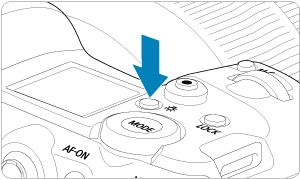
- Each press of the
button changes the information on the LCD panel.
- Illuminate the LCD panel by holding down the
button (
).
- Access the [Screen brightness] setting by pressing the
button on the playback screen.
 Control Ring
Control Ring
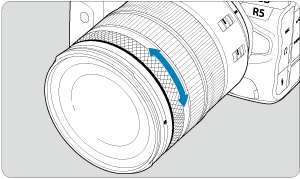
By default, exposure compensation can be set by turning the control ring of RF lenses or mount adapters while pressing the shutter button halfway in [], [
], [
], [
], or [
] mode. Otherwise, you can assign a different function to the control ring by customizing operations in [
: Customize dials] ().
 : Info Button
: Info Button
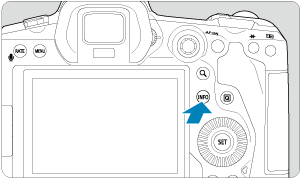
Each press of the button changes the information shown.
The following sample screens are for still photos.