Touch & Drag AF Settings
You can move the AF point or Zone AF frame by tapping or dragging on the screen as you look through the viewfinder.
Touch & Drag AF
-
Select [
: Touch & drag AF settings].
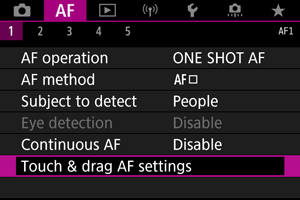
-
Select [Touch & drag AF].
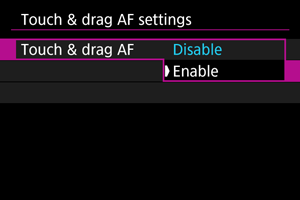
- Select [Enable].
Positioning Method
You can set how positions are specified by tapping or dragging.
-
Set [Positioning method].
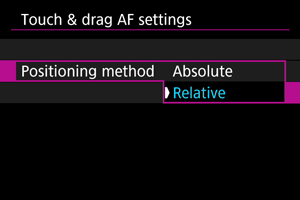
-
Absolute
The AF point moves to the tapped or dragged position on the screen.
-
Relative
The AF point moves in the direction you drag, by an amount corresponding to the amount you drag, no matter where you tap the screen.
-
Active Touch Area
You can specify the area of the screen used for tap and drag operations.
-
Set [Active touch area].
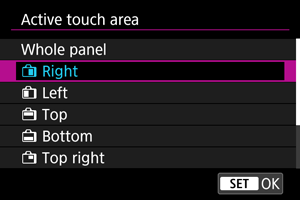
Note
- Tapping the screen when [
+Tracking] is set displays a round orange frame [
]. After you lift your finger at the position to move the AF point to, [
] is displayed and that subject is tracked. To cancel subject selection, press
.