Movie Recording
-
Focus on the subject.
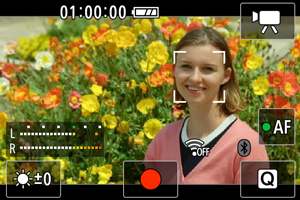
Tracking a subject to focus on it
- Set [
: Autofocus method] to [Face tracking AF].
- An AF point is displayed over a person's face or other subject, which the camera keeps in focus.
- To focus on a different subject, tap it. The AF point changes to [
]. To exit subject selection, press the
button. Press the
button again to return to the shooting screen.
- When [
] [
] is displayed around an AF point, you can use the
keys to change the subject to focus on.
Focusing on subjects in a specific position
- Set [
: Autofocus method] to [Specified frame AF].
- Tap a position to focus on, then move the AF point on the AF point screen.
- Align the AF point with the subject.
- Pressing the
button returns the AF point to the center.
- Tapping [SET] returns to the shooting screen. To center the AF point, tap [
].
Note
- You can tap [
] to activate autofocus during standby, after which focusing is locked. The icon changes to [
]. To unlock focusing, tap it again.
- If [
] is not displayed, press the
key.
- A green frame appears once the subject is in focus. A yellow frame is displayed with [!] when the camera cannot focus on subjects.
Caution
- If you perform camera operations during movie recording, the camera's built-in microphone may also record sounds of the camera operations.
- Set [
-
Record the movie.
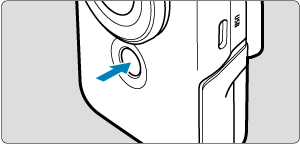
- To start movie recording, tap [
] or press the Start/Stop button.
- [
REC] is displayed in the upper left while movie recording is in progress, and a blinking red frame is displayed around the screen.

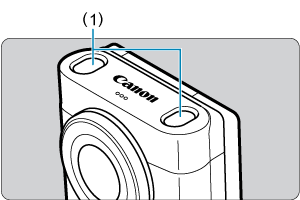
- To start movie recording, tap [
Note
- Audio is recorded in stereo.
- The microphone picks up sound in front of and behind the camera, on the left and right, and above it.