Movie Recording Size
You can set the recording size, frame rate, and compression method in [: Movie rec. size].
Note that the frame rate is updated automatically to match the [: Video system] setting ().
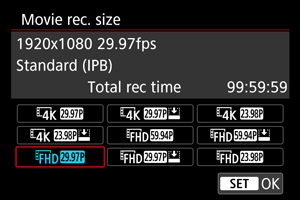
| Image Size | Aspect Ratio | |
|---|---|---|
| 3840×2160 | 16:9 | |
| 1920×1080 | 16:9 | |
Frame rate (fps: frames per second)
-
[
] 59.94 fps / [
] 29.97 fps
For areas using the NTSC TV system, such as North America, Japan, South Korea, and Mexico.
-
[
] 50.00 fps / [
] 25.00 fps
For areas using the PAL TV system, such as Europe, Russia, China, and Australia.
-
[
] 23.98 fps
Mainly for cinematic purposes. Available when [
: Video system] is set to [For NTSC].
Compression method
-
[
] IPB (Standard)
Compresses multiple frames at a time efficiently for recording.
-
[
] IPB (Light)
Since the movie is recorded at a bit rate lower than with IPB (Standard), the file size will be smaller than with IPB (Standard) and the playback compatibility will be higher. This will make the available recording time longer than with IPB (Standard) (with a card of the same capacity).
Movie recording format
-
[
] MP4
All movies you record with the camera are recorded as movie files in MP4 format (file extension “.MP4”).
Caution
- If you change the [
: Video system] setting, also set [
: Movie rec. size] again.
- Normal playback of files such as 4K or
/
movies may not be possible on other devices, because playback is processing-intensive.
- Image quality (sense of resolution, noise, etc.) varies slightly depending on the movie recording size setting.
Note
4K Movie Recording
- Recording 4K movies requires a stable card with a fast writing speed. For details, see Cards That Can Record Movies.
- 4K movie recording greatly increases the processing load, which may increase the internal camera temperature faster or higher than for regular movies. If a white [
] or red [
] icon appears during movie recording, the card may be hot, so stop recording the movie and let the camera cool down before removing the card. (Do not remove the card immediately.)
- Condensation may form inside the camera lens if you record 4K movies in [Smooth skin movie] mode in humid environments.
Cards That Can Record Movies
See Card performance requirements for details on cards supporting all movie recording sizes.
Test cards by recording a few movies to make sure they can record correctly at your specified size ().
Caution
- If you use a slow-writing card when recording movies, the movie may not be recorded properly. Also, if you play back a movie on a card with a slow reading speed, the movie may not be played back properly.
- When recording movies, use high-performance cards with a writing speed sufficiently higher than the bit rate.
- When movies cannot be recorded properly, format the card and try again. If formatting the card does not resolve the problem, refer to the card manufacturer's website, etc.
- Use the card reader when importing movie files that exceed 4 GB. It may not be possible to save movie files exceeding 4 GB if you attempt this using standard features of the computer's operating system.
Movie Recording Time Limit
The maximum recording time per movie is 1 hr. Once 1 hr. is reached, recording stops automatically. You can start recording a movie again by pressing the Start/Stop button (which records the movie as a new file).
Caution
- The camera's internal temperature may rise and less recording time may be available after extended movie playback/Live View display.