Display During HDMI Connection
You can specify how movies are displayed as they are recorded via HDMI to an external device. Movie output itself corresponds to the [: Movie rec. size] setting.
The default setting is [].
-
Select an option.
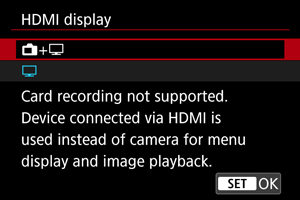
-
+
Enables movie display both on the camera screen and on the other device, via HDMI output.
Camera operations such as image playback or menu display are shown on the other device via HDMI, not on the camera screen.
-
Deactivates the camera screen during output via HDMI, so that the screen is blank.
Shooting information, AF points, and other information is shown in the HDMI video output.
-
Caution
- Card recording is not performed with [HDMI display] set to [
+
]. Camera menus and image playback are only displayed on the screen connected via HDMI.
- The HDMI output resolution and frame rate are automatically adjusted to suit the movie recording size.
For longer HDMI output
To continue HDMI output for longer than 30 min., select [+
], then set [Auto power off] in [
: Power saving] to [Disable] (). HDMI output will continue after the camera screen turns off when the time set in [Screen off] elapses.
Caution
- HDMI output without information prevents display of warnings about the card space, battery level, or high internal temperature () via HDMI.
- During HDMI output, display of the next image may take some time if you switch between movies of different recording sizes or frame rates.
- Avoid operating the camera when recording movies to external devices, which may cause information to be displayed in the HDMI video output.
- Brightness and color of movies recorded with the camera may look different from those of HDMI video output recorded by external devices, depending on the viewing environment.