Basic Operations
Start/Stop Button
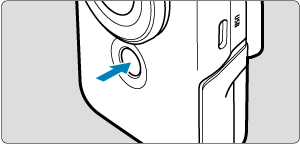
Press the Start/Stop button in Movie mode to start recording. Press it again to stop recording.
Press the Start/Stop button in still photo mode to take one picture.
 /
/ Down/Info Button
Down/Info Button
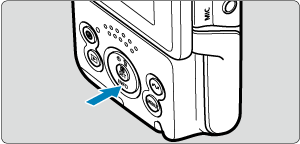
Each press of the /
Down/Info button changes the information shown.
The following sample screens are for movie recording.
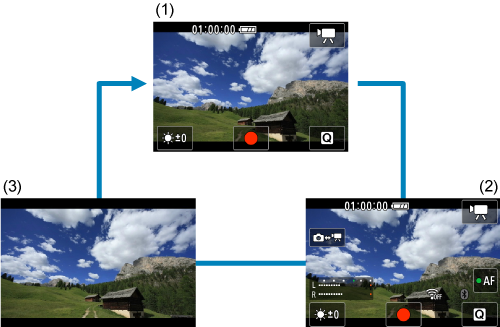
 Comm/Multi-Access Button
Comm/Multi-Access Button
Shows wireless communication features.
The button can also be assigned to frequently used Movie mode functions. To view the setting screen for this button, press and hold the button on the movie recording screen.
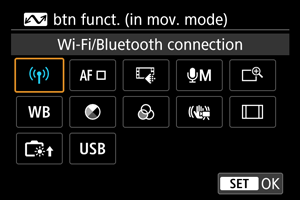
- Press the
button to set it.
- During playback, you can send images to a smartphone or tablet (collectively referred to as “smartphones”) connected to the camera via Wi-Fi by pressing the
button. Select images with the
keys, then press the
button.
Caution
- Functions assigned to the
button may not be available in some recording modes. In this case, a message is displayed when you press the
button to indicate that it is not available.
Indicator Display
Indicator display varies depending on the camera status.
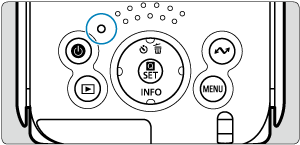
| Color | Indicator Status | Camera Status |
|---|---|---|
| Green | Turned on |
|
| Slow blinking |
|
|
| Blinking |
|
|
| Orange | Turned on |
|
| Blinking |
|