Date/Time/Zone
When you turn on the power for the first time or if the date/time/zone have been reset, follow these steps to set the time zone first.
By setting the time zone first, you can simply adjust this setting as needed in the future and the date/time will be updated to match it.
Since the captured images will be appended with the shooting date and time information, be sure to set your date/time.
Note
- Display is in English when you turn on the power for the first time.
-
Select [
: Date/Time/Zone].
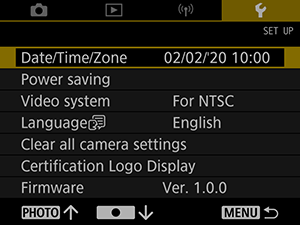
-
Set the time zone.
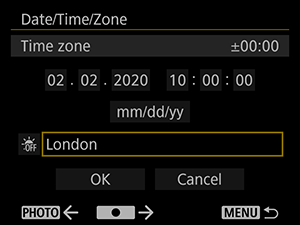
- Press the
or
button to select [Time zone].
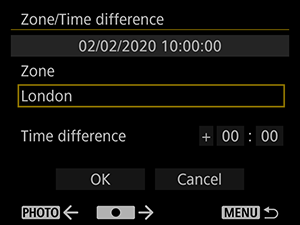
- Press
.
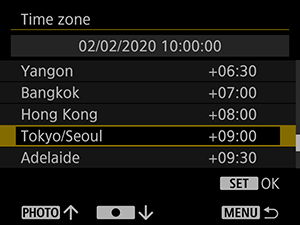
- Press the
or
button to select the time zone, then press
.
- If your time zone is not listed, press the
button, then set the difference from UTC in [Time difference].
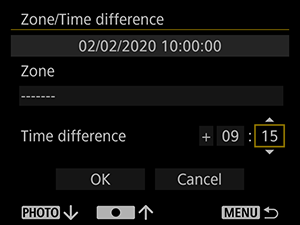
- Press the
or
button to select a [Time difference] item (+ or –, hours, or minutes), then press
.
- Press the
or
button to set it, then press
.
- After entering the time zone or time difference, press the
or
button to select [OK], then press
.
- Press the
-
Set the date and time.
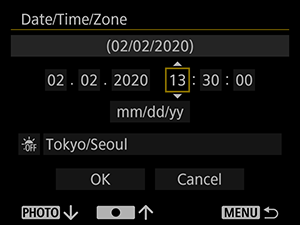
- Press the
or
button to select an item, then press
.
- Press the
or
button to set it, then press
.
- Press the
-
Set daylight saving time.
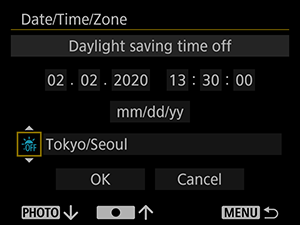
- Set it as necessary.
- Press the
or
button to select [
], then press
.
- Press the
or
button to select [
], then press
.
- When daylight saving time is set to [
], the time set in step 3 is moved one hour ahead. If [
] is set, daylight saving time is canceled and the time is moved back one hour.
-
Exit the setting.
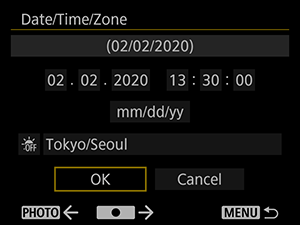
- Press the
or
button to select [OK].
- Press the
Caution
- Date, time, and time zone settings may be reset when the battery is depleted, or if the camera is exposed to freezing temperatures for an extended period. If this happens, set them once again.
- After changing [Zone/Time difference], check that the correct date/time are set.
Note
- Auto power off time may be extended while the [
: Date/Time/Zone] screen is displayed.