Printing Contact Sheets
You can print rows of multiple images per sheet.
-
Select images.
-
Select [Print contact sheets] in the [File] menu.
- Also available by clicking the right side of [
 ] in the main window.
] in the main window.
- Also available by clicking the right side of [
-
Configure the settings as needed, then click [Print] (Windows) or [Print] (macOS).
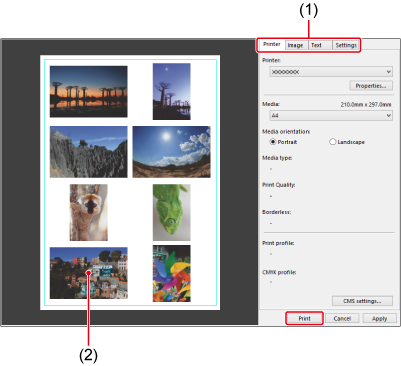
- Switches to other tabs
- Print preview
- Click [Apply] to apply setting details on each tab to other images. Specifically, these details are applied: [Printer], [Media], and [Media orientation], and details on the [Image] and [Settings] tabs.