Displaying Images
Images transferred to your computer can be reviewed in the main window.
Switching Layouts
Click an icon below the main window.

Thumbnail layout
Click (1) to view rows of thumbnails.
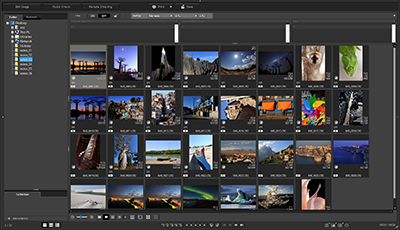
Multi-layout
Click (2) or (3) to view thumbnails and a magnified image.
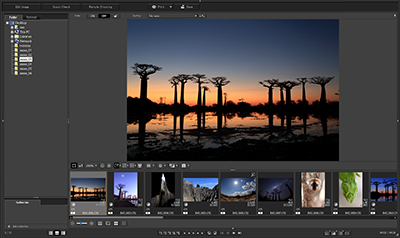

- For details on the icons shown around thumbnails, see Image Frame Details in the Main and Edit Image Windows.
- For details on movie files, see Movie Playback and Frame-Grabbing.
- Display is cropped if aspect ratio information has been added and if the images were captured on compatible cameras other than the EOS 5D Mark II.