Docking, Undocking, and Rearranging Palettes
You can change how tool palettes are displayed and their order when docked.
To display palettes, select a palette name in the [View] menu. Note that these display options do not apply to the Filter/Sort pane.
Examples of palettes
Tool palette
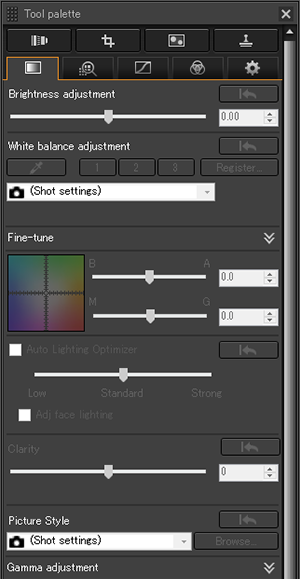
Histogram palette
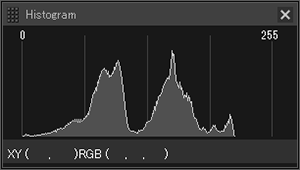
Docking and Undocking Palettes
You can display multiple palettes connected to each other (docked) or separate (floating).
-
Right-click a palette title bar (where the name is shown).
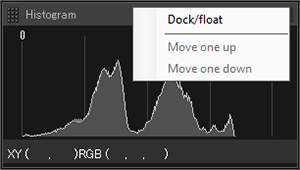
-
Click [Dock/float].
- To restore the original display, repeat this operation.
- You can also change how tool palettes are displayed by selecting a display option from [Dock/float] in the [View] menu.
Rearranging Palettes
You can vertically rearrange docked palettes.
-
Right-click a palette title bar (where the name is shown).
-
Click [Move one up] or [Move one down].