Applying Personal White Balances
You can apply white balance adjustments (personal white balance) you made for a RAW image from a particular shooting environment to multiple other RAW images from the same environment at once.
Caution
- Not available for personal white balance data registered in versions of the software before Digital Photo Professional 4.
Registering Personal White Balances
-
On the Basic Adjustment tool palette, click [Register].
-
In the list, select a button number to assign your white balance to, then click [OK].

Caution
- White balance cannot be changed or adjusted for multiple-exposure RAW images created on the camera.
Note
-
You can use the registered personal white balance on another computer as follows.
- In step 3, click [Save] to write to a file.
- Copy the file to another computer.
- In DPP on the other computer, display the window of step 3.
- Click [Load], then select the copied file.
Applying Personal White Balances
-
In the main window, select images to apply your personal white balance to.
-
Select [Tool palette] in the [View] menu.
-
Click the number of the personal white balance to apply.
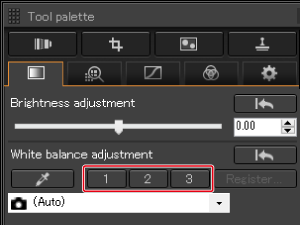
- The personal white balance is applied to all selected images.