Launching MREAL Configuration Tool
-
Double-click the MREAL Platform icon on the desktop.

- The MRP Configuration Tool window and Preview Tool window appear.
MREAL Configuration Tool Window
- Overview
- Basic Settings / Selecting the Camera Device
- Basic Settings / Defining the World Coordinate System
- Basic Settings / Selecting the Camera Tracking Method
- Option Settings / Target Settings Window
- Option Settings / Color Masking Settings Window
- Option Settings / Interaction Settings Window
- Option Settings / Collision Warning Model Settings Window
- Tool Menu
Overview
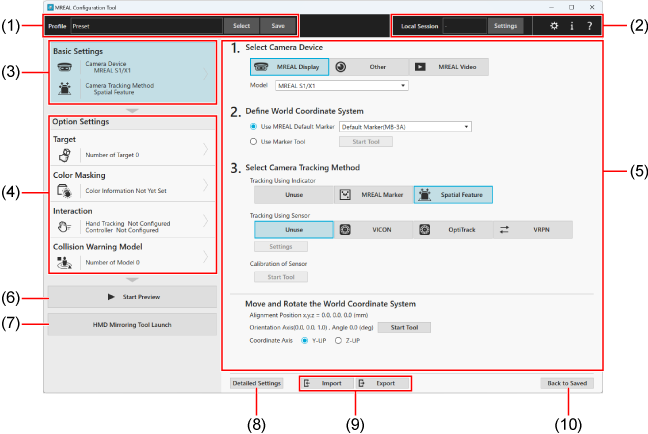
-
(1) Profile management
- [Profile] displays the name of the applied profile.
- Load the profile to be used with [Select]. Save the settings as a profile with [Save]. For details, see “Saving and Editing Profiles”.
-
(2) Tool menu
- See “Tool Menu”.
-
(3) Basic settings
-
(4) Option settings selection area
-
(5) Setting input area
-
(6) Display the Preview Tool window.
- For details, see “Preview Tool Window”.
-
(7) Display the MREAL Display screen on an external monitor.
- For details, see “Displaying Images on External Monitors”.
-
(8) Configure the detailed settings of the item selected in the setting input area.
-
(9) Import and export the information according to the setting items.
-
(10) Return the information of the selected profile to the status before editing.
Basic Settings / Selecting the Camera Device
Select the MREAL Display to be used in the MREAL experience. The driver of the MREAL Display to be used must be installed in advance. For the setting method, see “Starting Camera Tracking”.
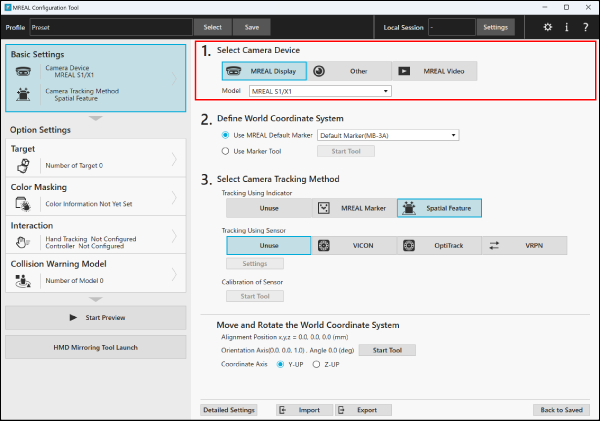
Basic Settings / Defining the World Coordinate System
Define the world coordinate system that will serve as the origin of the MREAL space. For details, see “Starting Camera Tracking”.
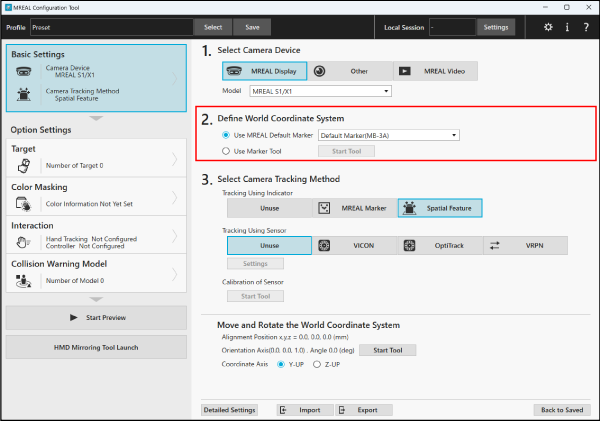
Basic Settings / Selecting the Camera Tracking Method
Select the method to track the movement of the MREAL user in the MREAL space (camera tracking method).
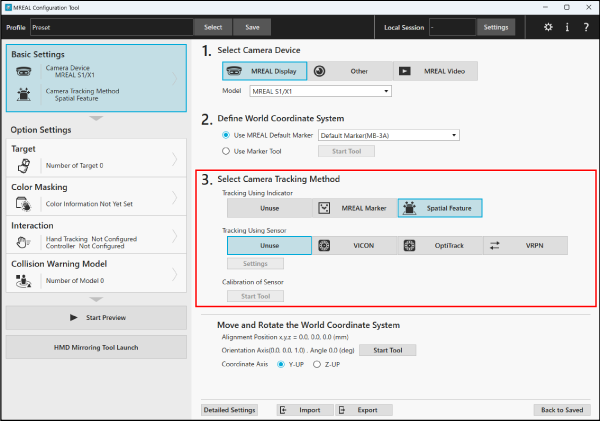
Option Settings / Target Settings Window
Configure the settings of the target (tool, mock-up, etc.) to be used in the MREAL experience. For details, see “Using a Target”.
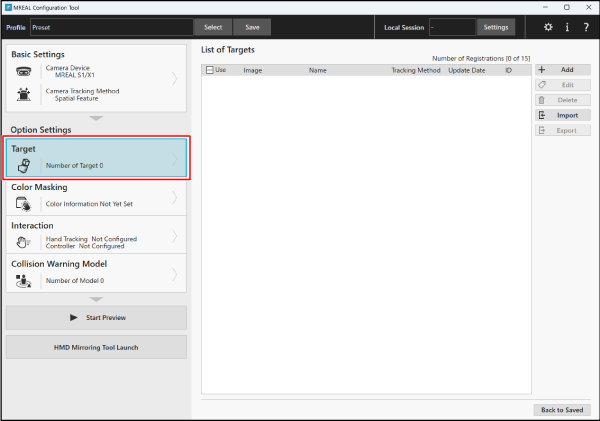
Option Settings / Color Masking Settings Window
“Color masking” is image processing to ensure the positional relationships appear correct for elements such as hands and background displayed in the MREAL space. For details, see “Setting Color Masking”.
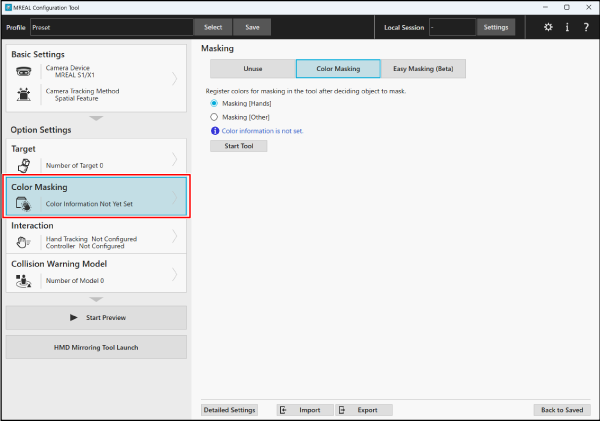
Option Settings / Interaction Settings Window
Configure the settings when using hand tracking () and VIVE controller ().
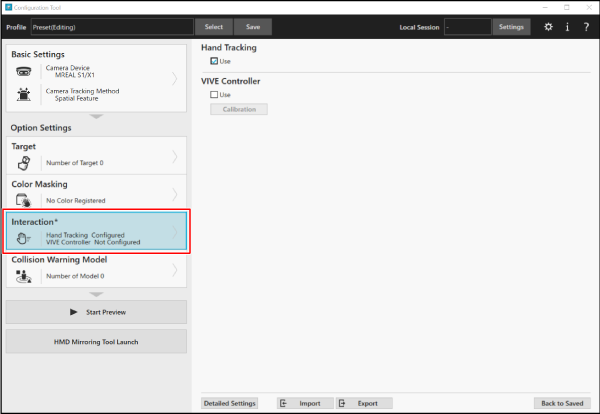
Option Settings / Collision Warning Model Settings Window
Set the display of a warning on an obstacle such as a wall or desk in the MREAL space to prevent an MREAL user colliding with it. For details, see “Setting a Collision Warning Model”.

Tool Menu
[Settings]
Click this when starting a local session. For details, see “Experiencing MREAL with Multiple Users (Local Session)”.
[ ]
]
When you click this, the following window appears.
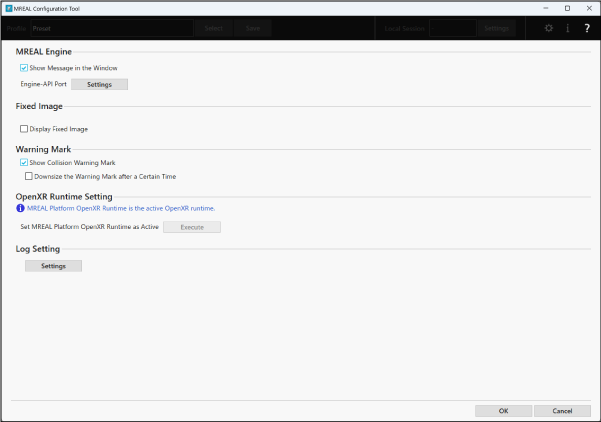
- Placing a check mark in [Show Message in the Window] enables various messages to be displayed at the top right of the MREAL images.
- Clicking [Settings] in [Engine-API Port] displays a window for setting the port number for MREAL system communication.
- Placing a check mark in [Display Fixed Image] displays a fixed image at the top right of the MREAL images.
- Placing a check mark in [Show Collision Warning Mark] enables the display of warning marks in the MREAL images. For details, see “Setting a Collision Warning Model” or “Experiencing MREAL with Multiple Users (Local Session)”. Placing a check mark in [Downsize the Warning Mark after a Certain Time] downsizes the displayed warning marks after a certain time.
- Clicking [Execute] in [OpenXR Runtime Setting] activates MREAL Platform OpenXR Runtime.
- Clicking [Settings] of [Log Setting] displays a window for exporting logs related to MREAL Platform and OpenXR.
[ ]
]
If you click this, the version and other information of MREAL Configuration Tool is displayed. Clicking [License Tool] launches the License Management Tool required for the license activation work ().
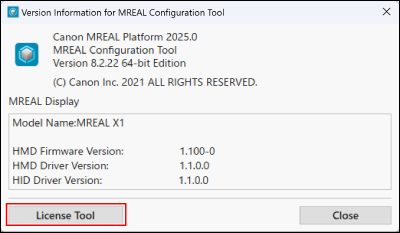
[ ]
]
If you click this, the instruction manual of MREAL Platform is displayed.
Preview Tool Window
- Window Configuration
- [
 ] Displaying in Full Screen Mode
] Displaying in Full Screen Mode - [
 ] Displaying Detailed Information
] Displaying Detailed Information - [
 ] Selecting Camera Image
] Selecting Camera Image - [
 ] Displaying Tracking Check CG Sub-Menu
] Displaying Tracking Check CG Sub-Menu - [
 ] Displaying Tracking Sub-Menu
] Displaying Tracking Sub-Menu - [
 ] Displaying Masking Sub-Menu
] Displaying Masking Sub-Menu - [
 ] Displaying Interaction Sub-Menu
] Displaying Interaction Sub-Menu - [
 ] Displaying Video Sub-Menu
] Displaying Video Sub-Menu - [
 ] Switching Virtual Space Mode
] Switching Virtual Space Mode - MREAL Display Button Operation
- Messages
The Preview Tool window is displayed together with the MREAL Configuration Tool window when MREAL platform is launched.
If the Preview Tool window is closed, click [Start Preview] in the MREAL Configuration Tool window to redisplay it.
Window Configuration
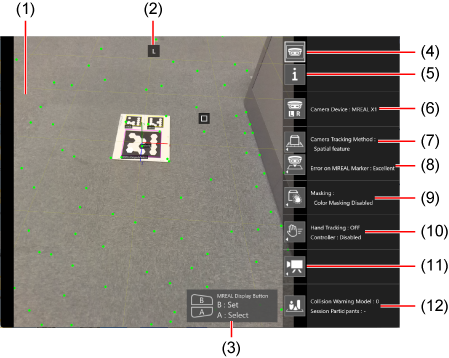
- (1) Main Window
- (2) Camera Image (L/R)
- (3) MREAL Display Button Operation
- (4) Displaying in Full Screen Mode
- (5) Displaying Detailed Information
- (6) Selecting Camera Image
- (7) Displaying Tracking Check CG Sub-menu
- (8) Displaying Tracking Sub-Menu
- (9) Displaying Masking Sub-Menu
- (10) Displaying Interaction Sub-Menu
- (11) Displaying Video Sub-Menu
- (12) Switching Virtual Space Mode
[ ] Displaying in Full Screen Mode
] Displaying in Full Screen Mode
This displays the Preview Tool window in full screen mode. Press the [Esc] button to return to the original view.
[ ] Displaying Detailed Information
] Displaying Detailed Information
This displays detailed information in the main window.
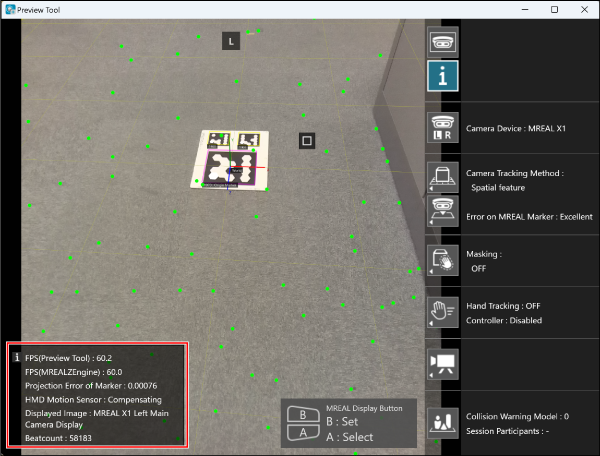
[ ] Selecting Camera Image
] Selecting Camera Image
This switches the camera image (main camera (right/left) and registration camera).
Camera Device Connection Status
When any of the following messages appears in the part indicated by the red frame, perform the procedure of “Measure”.
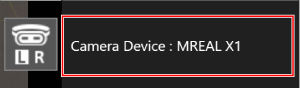
| Message | Measure |
|---|---|
| Connection Error Not Connected |
Check the connection status of the PC and camera device. Check that the model of the MREAL Display being used and the model name of [Camera Device] match. After checking the above, redisplay the Preview Tool window. |
[ ] Displaying Tracking Check CG Sub-Menu
] Displaying Tracking Check CG Sub-Menu
This allows you to check the status of camera tracking with a displayed 3D CG.

| Sub-Menu | Function |
|---|---|
| Grid | Display a grid on the floor where the Default Marker is placed. This allows you to check the alignment between the actual floor and the floor in the MREAL space. |
| Cube | Display a 3D CG of a cube in the MREAL space. This allows you to check the MREAL space three-dimensionally. |
| Hemisphere | Display a 3D CG of a hemisphere centered on the world coordinate system. This allows you to check the status of content displayed with the world coordinate system at the center. |
[ ] Displaying Tracking Sub-Menu
] Displaying Tracking Sub-Menu
This allows you to configure settings related to camera tracking.
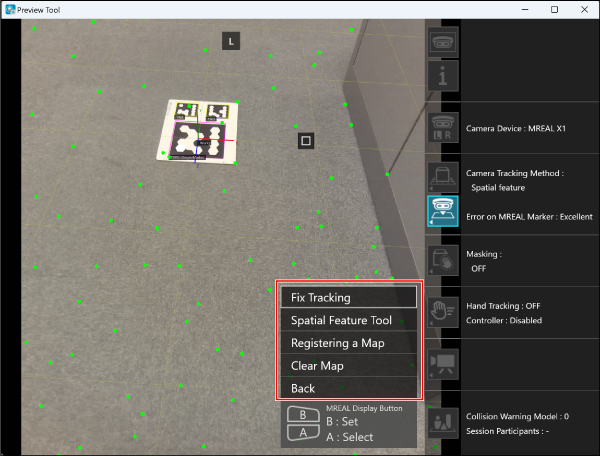
| Sub-Menu | Function |
|---|---|
| Fix Tracking / Normal Tracking | This function is for the bird's eye view camera. It performs camera tracking by bird's eye view camera and cancels tracking by bird's eye view camera. |
| Spatial Feature Tool Register map Clear map |
This is displayed when using spatial features for the camera tracking method. If you select [Spatial Feature Tool], the Spatial Feature Tool window appears. For details on [] and [], see “Setting Camera Tracking Using Spatial Features”. |
[ ] Displaying Masking Sub-Menu
] Displaying Masking Sub-Menu
This displays the Hand Masking Tool window to perform hand masking. For details on hand masking, see “Setting Color Masking”.
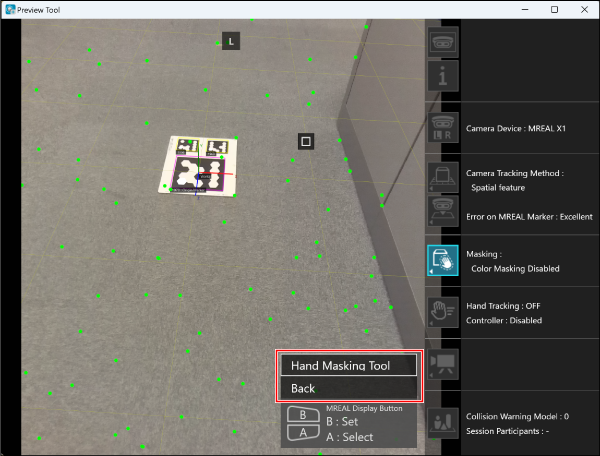
[ ] Displaying Interaction Sub-Menu
] Displaying Interaction Sub-Menu
This allows you to configure settings related to hand interaction.
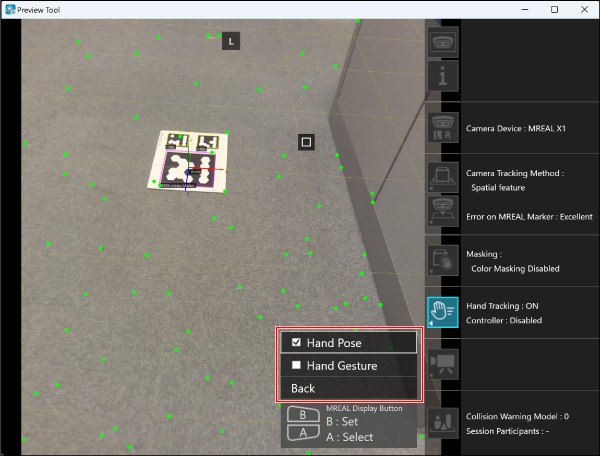
| Sub-Menu | Function |
|---|---|
| Hand Pose | The recognition status of hand tracking can be checked using lines simulating a skeletal structure. |
| Hand Gesture | This allows you to check the status of hand interactions, such as gripping and pinching. |
[ ] Displaying Video Sub-Menu
] Displaying Video Sub-Menu
This displays the Video Recording Tool window. For details, see “Recording and Playing MREAL Video”.
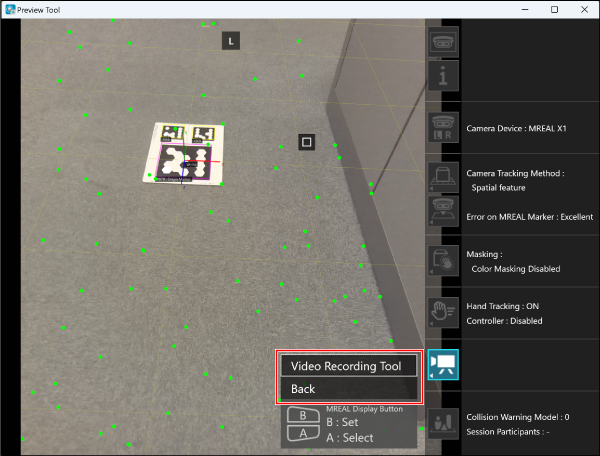
[ ] Switching Virtual Space Mode
] Switching Virtual Space Mode
This switches the main window display to the virtual space mode.
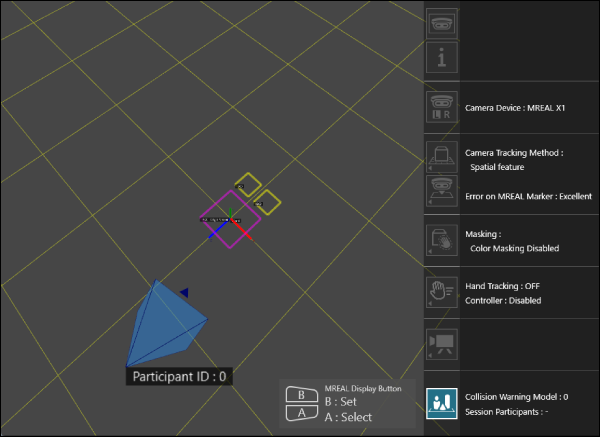
-
In the virtual space mode, the following elements are displayed.
- Position where the world coordinate system is set
- Position where the target coordinate system is set
- Position where the collision warning model is set
- Position and orientation of the MREAL user
- Floor defined by the world coordinate system (shown as a grid)
- Viewpoint movement can be performed by mouse operation.
MREAL Display Button Operation
The select and set operations of each menu in the Preview Tool window and the select and set operations of the sub-menus displayed when a menu button is selected can be performed also with buttons <A> and <B> on the MREAL Display. Press button <A> to select an item, and button <B> to set it.
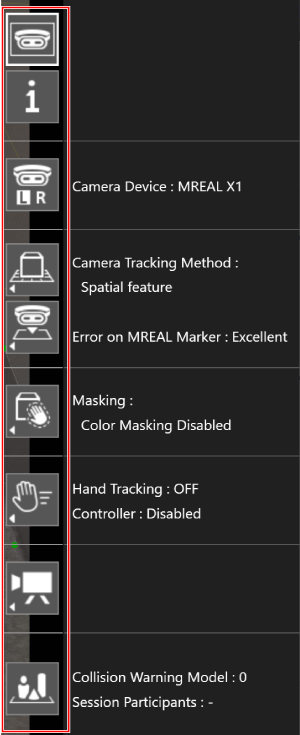
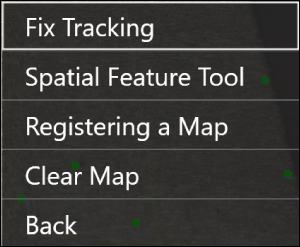
Note
- The button and sub-menu operations can also be performed with a mouse.
Messages
When any of the following messages appears, perform the procedure of “Measure”.
| Message | Measure |
|---|---|
| Restart this tool |
Close the Preview Tool window. Click [Start Preview] in the MREAL Configuration Tool window. |
| Set “Display Scale” of full-screen display to 100%. |
Right-click on the desktop, and select [Display settings]. Select [100%] from [Change the size of text, apps, and other items] of [Scale and layout]. |
| Map registration failed | Register the map again. For details on map registration, see “Creating a Registered Map”. |
| Check the user's manual, and connect correctly. | Check the instruction manual of the MREAL Display, and then check the connection status of the MREAL Display and PC. |
