Saving and Editing Profiles
- Saving a Profile
- Functions of the Edit Profile List Window
- Writing a Profile
- Using the Profile of an Old Version
The settings configured in, for example, “Basic Settings (, , and )” and “Option Settings (, , , and )” can be saved as a profile.
The environment of the last MREAL experience can be reproduced by loading a saved profile.
Saving a Profile
-
Click [Save] in the Tool menu.

-
Enter the name of the profile to be saved in the displayed window, and click [OK].
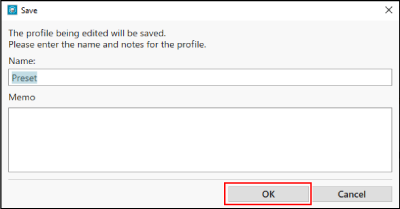
- Enter information about the profile to be saved in [Memo] (optional)
Functions of the Edit Profile List Window
- [Info] allows you to edit the name and memo of a profile.
- [Copy] allows you to copy a profile.
- [Delete] allows you to delete a profile.
- [Import] allows you to import a profile.
- [Export] allows you to export a profile.
Note
- When using a profile created in MREAL Platform 2024.x (hereinafter, MRP 8.1), see “Using the Profile of an Old Version”.
Writing a Profile
A saved profile can be written (exported) and then used for an MREAL experience in another environment. In addition, a profile created in another environment can be read (imported) and then used.
Importing
- Click [Import] in the Edit Profile List window or at the bottom of the MREAL Configuration Tool window.
-
Select the profile to import in the following window. [Import Settings from File] allows you to import a profile saved to the PC.
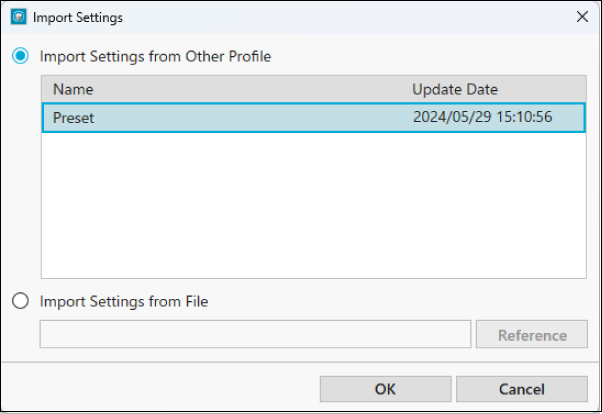
- A profile can be imported for each setting item. The relationship between the setting items and extensions is as follows.
| Setting Item | Extension |
|---|---|
| Overall Settings | .mprof |
| Basic Settings | .bprof |
| Target | .tprof |
| Color Masking | .cprof |
| Interaction | .iprof |
| Collision Warning Model | .oprof |
Exporting
- Click [Export] in the Edit Profile List window or at the bottom of the MREAL Configuration Tool window.
- In the displayed screen, determine the profile items to export and save destination, and then export the profile.
Using the Profile of an Old Version
A profile created in MREAL Platform 2024.x (hereinafter, MRP 8.1) cannot be used as-is in Platform 2025.x (hereinafter, MRP 8.2). Convert the profile to the format of MRP 8.2 with the following procedure.
-
Launch Convert Profile Tool.
- In the drive with MREAL Platform installed, select [Program Files] > [Canon MREAL Platform8.2] > [bin] and double-click [ConvertProfileTool.exe].
-
Select the profile to be converted from the [Profile List] list, and click [Convert].
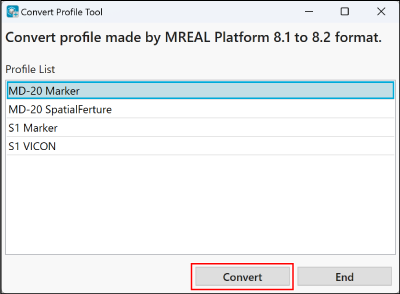
-
Click [OK] in the displayed window.
Caution
- The registered map of the spatial features created in MPR 8.1 are not inherited in the profile after conversion.