Interaction
You can use the functions of [Interaction] to perform operations such as manipulating 3D CG.
Hand Tracking
When using an OpenXR compatible application that supports hand interaction functions, you can manipulate a 3D CG as if it is being touched with a hand by tracking hand movements within the MREAL space (hand tracking).
-
Select [Interaction] in [Option Settings] of the MREAL Configuration Tool window.
-
Place a check mark in [Use] of [Hand Tracking], and click [Detailed Settings].
-
Configure the settings on the [Hand Tracking] tab.
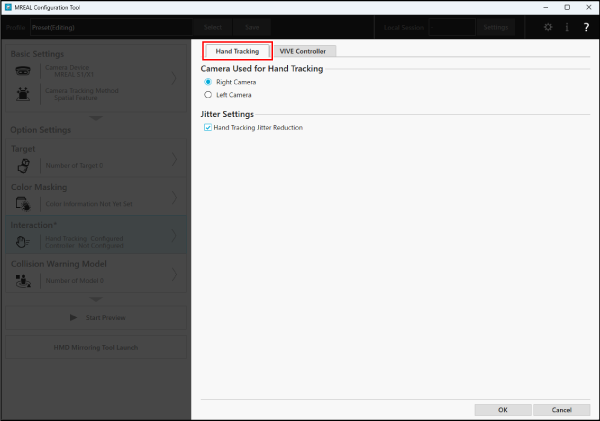
- [Camera Used for Hand Tracking] allows you to select the camera (right camera / left camera) to use for hand tracking. To improve the detection accuracy, we recommend matching the camera (right camera / left camera) to the hand to be tracked (right hand / left hand).
- Placing a check mark in [Hand Tracking Jitter Reduction] of [Jitter Settings] allows you to reduce variations (jitter) of the 3D CG by detecting subtle hand movements.
- When setting is finished, click [OK].
Note
- For details on the hand interaction API of OpenXR, refer to the OpenXR website.
VIVE Controller
An object in the MREAL space can be manipulated by using a separately sold VIVE controller.
Preparation
Perform the following work.
- Install a base station in the MREAL space.
- Attach the VIVE tracker to the MREAL Display.
- Turn on the power of the VIVE controller and VIVE tracker, and check that they are connected with SteamVR.
Executing Calibration
When using the VIVE controller for the first time, execute calibration of the VIVE controller with the following procedure.
-
Select [Interaction] in the MREAL Configuration Tool window.
-
Place a check mark in [Use] of [VIVE Controller], and click [Calibration].
-
Click [Start Tool] in the following window.
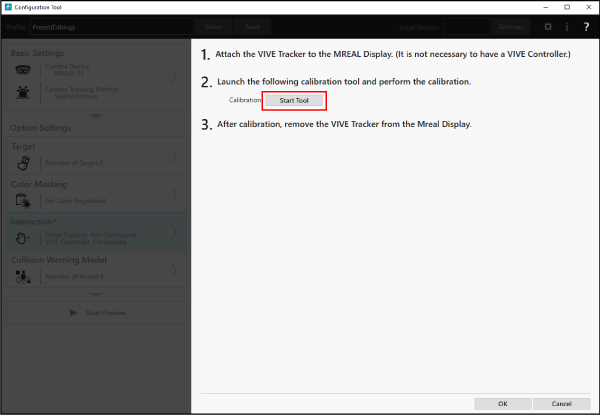
-
Align the Default Marker within the MREAL Display, and click [Grab] to capture an image.
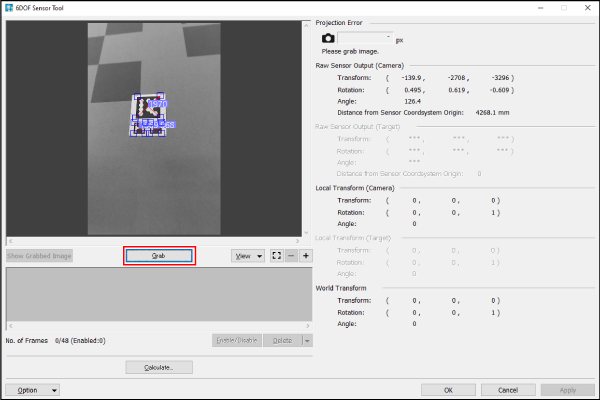
- Capture at least three images of the Default Marker while changing the direction.
- When capturing images is completed, click [Calculate].
- When the following window appears, click [Close].
- If the world coordinate system is displayed on the VIVE controller in the Preview Tool window and you can confirm tracking of the movement of the VIVE controller, the VIVE controller is ready to be operated.


-
Remove the VIVE tracker from the MREAL Display and turn the power of the VIVE tracker off.
Detailed Settings
-
Click [Detailed Settings] in the MREAL Configuration Tool window.
-
Select the [VIVE Controller] tab.
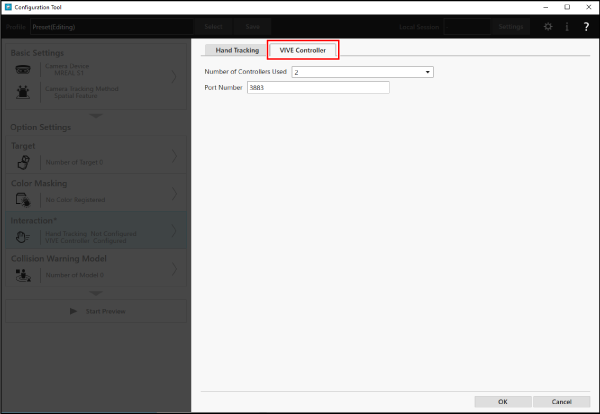
- [Number of Controllers Used] allows you to increase or decrease the number of VIVE controllers to be used.
- When the VIVE controller cannot be used with the initially set port number, enter a different port number in [Port Number]. For details, check with the administrator of the PC that has this application installed or the distributor of the VIVE controller.