Installing MREAL Platform
Preparation
Check the following settings on the PC to be used, and then install MREAL Platform.
-
Configure the PC system settings ([Date and Time]).
- Set [Time zone] to [Pacific Time (US & Canada)].
- Set [Set timeautomatically] to [On].
- Clear the cache of Microsoft Edge.
- Disconnect all devices connected by USB except the keyboard and mouse.
- Enable the internal network interface card (NIC).
- Disable any non-wired/wireless LAN NIC (e.g., IP over 1394).
Installation
Double-click MRP*.**.**.exe copied to the PC, and perform installation according to the displayed guide. Perform the installation with administrator privileges.
Performing License Activation
License activation is required for each function of MREAL Platform. Use the product key shown in “Product Key Certificate” issued by the distributor for license activation.
License activation is performed from the License Management Tool window. Launch License Management Tool with the following procedure.
When license is not activated
-
Launch MREAL Configuration Tool.
-
Click [Yes].
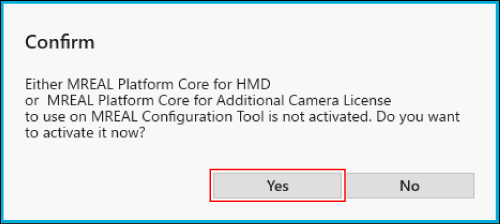
- License Management Tool launches.
When performing additional license activation
-
Launch MREAL Configuration Tool.
-
Click [
 ] in the Tool menu.
] in the Tool menu.
-
Click [License Tool].
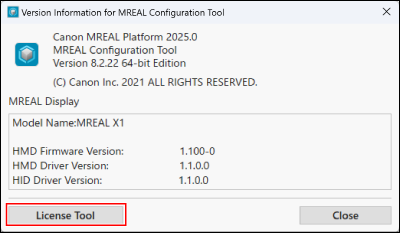
- License Management Tool launches.
The activation method differs for each of “Online Activation of Single License”, “Offline Activation of Single License”, “Online Activation of Multiple Licenses Simultaneously”, and “Offline Activation of Multiple Licenses Simultaneously”.
Online Activation of Single License
-
Select the product name for which to activate the license in the Product name list in the License Management Tool window, and click [Activate].
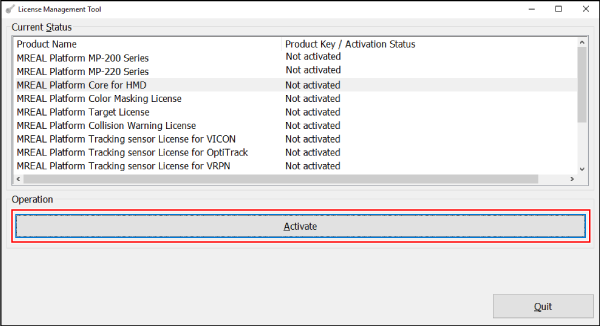
-
Enter the product key in the [Product Key] field, and click [Activate by Internet].
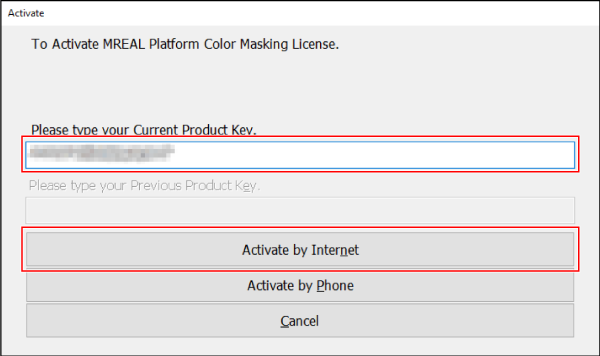
-
Click [OK].
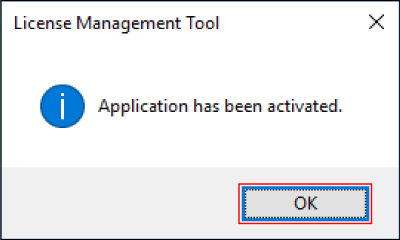
Offline Activation of Single License
-
Select the product name for which to activate the license in the Product name list, and click [Activate].
-
Enter the product key in the [Product Key] field, and click [Activate by Phone].
- Make a note of the claim key displayed in the [Claim Key] field.
-
Obtain a confirmation key.
- If you provide the product key and claim key to the activation support staff, a confirmation key will be issued.
-
Enter the obtained confirmation key, and click [Activate by Phone].
-
If you copy the entire string for the confirmation key and paste it into the first box of the [Confirmation key] field in the License Management Tool window, the numbers of the confirmation key are automatically assigned to the necessary boxes.
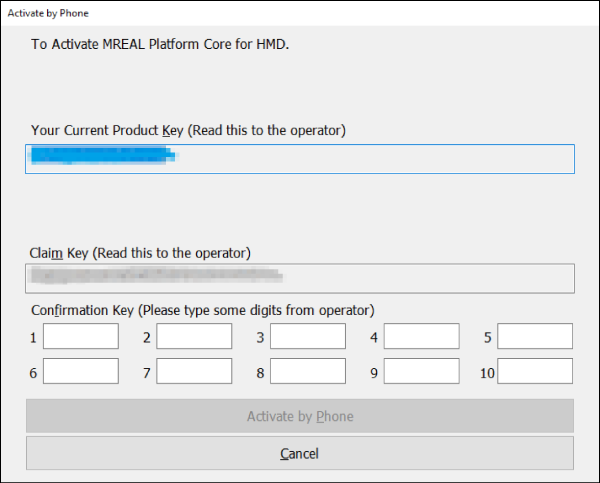
-
-
Click [OK].
Online Activation of Multiple Licenses Simultaneously
-
Right-click the title bar of the License Management Tool window, and select [Activate multiple licenses].

-
Select [Activate multiple licenses by Internet].
-
Enter the product key in the [Product Key] field, and click [Activate].
-
When the confirmation window for activating multiple licenses appears, click [OK].
Offline Activation of Multiple Licenses Simultaneously
-
Right-click the title bar of the License Management Tool window, and select [Activate multiple licenses].
-
Select [Activate multiple licenses by Phone].
-
Enter the product key in the [Product Key] field, and click [Get Claim key].
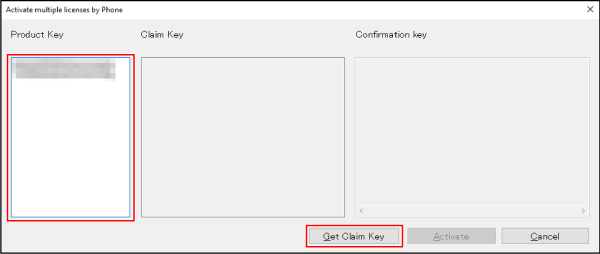
- Make a note of the claim key displayed in the [Claim Key] field.
-
Obtain a confirmation key.
- If you provide the product key and claim key to the activation support staff, a confirmation key will be issued.
-
Enter the obtained confirmation key in the [Confirmation key] field, and click [Activate].
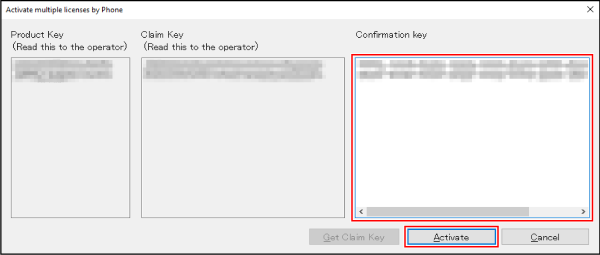
-
When the Activate multiple licenses window appears, click [OK].