Recording and Playing MREAL Video
You can record the MREAL experience as a video (MREAL video) then play back the video.
Recording Video
-
Click [
 ] in the Preview Tool window.
] in the Preview Tool window. -
Click (E) in the following window.
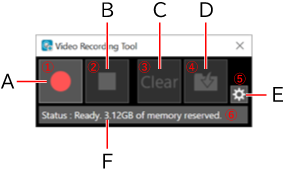
- Set the save location, number of frames, and number of seconds of the self timer in the displayed window, and click [OK].
-
Click (A) to start recording.
- To stop recording, click (B).
- Click (D) to save the MREAL video.
- To delete the MREAL video, click (C).
Playing Back Video
-
Select [MREAL Video] in [Basic Settings] of the MREAL Configuration Tool window.
-
Click [Reference].
- Select the folder containing the MREAL video.
- Click [Detailed Settings], and set the display position and size for the playback images.
-
Click [Start Preview].
- The MREAL video is played back in the Preview Tool window.