GPS Settings
GPS via Mobile
You can geotag images with a Bluetooth-compatible smartphone.
Complete these settings after installing the dedicated Camera Connect app () on the smartphone.
-
On the smartphone, activate location services.
-
Establish a Bluetooth connection.
- Start Camera Connect and pair the camera and smartphone via Bluetooth.
-
Select [GPS via mobile].
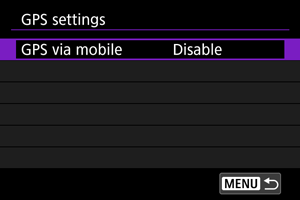
-
Select [Enable].
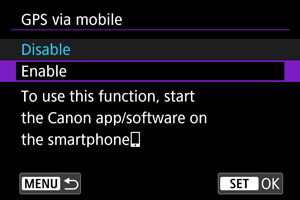
-
Take the picture.
- Images are geotagged with the information from the smartphone.
GPS Information Display
You can check the location information added to your shots on the shooting information screen ().
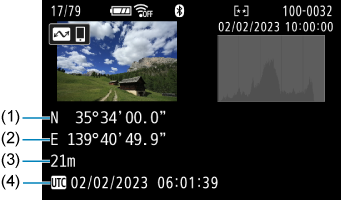
- (1) Latitude
- (2) Longitude
- (3) Elevation
- (4) UTC (Coordinated Universal Time)
Caution
- Location information is acquired from the smartphone only while the camera is paired with it via Bluetooth.
- Direction information is not acquired.
- Acquired location information may not be accurate, depending on traveling conditions or smartphone status.
- It may take some time to acquire location information from the smartphone after you turn the camera on.
- Location information is no longer acquired after any of the following operations.
- Pairing with a wireless remote control via Bluetooth
- Turning the camera off
- Quitting Camera Connect
- Deactivating location services on the smartphone
- Location information is no longer acquired in any of the following situations.
- The camera power turns off
- The Bluetooth connection is ended
- The smartphone's remaining battery level is low
Note
- Coordinated Universal Time, abbreviated as UTC, is essentially the same as Greenwich Mean Time.
- For movies, the GPS information initially acquired is added.