Geotagging Images as You Shoot
Captured images can be geotagged using GPS information (such as latitude, longitude, and elevation) from a smartphone.
On the smartphone, activate location services.
Caution
- Elevation is not as accurate as latitude or longitude, due to the nature of GPS.
- Shots may not be geotagged immediately after the camera is turned on.
Countries/regions permitting use of GPS functions
-
Use of GPS features is restricted in some countries and regions, and illegal use may be punishable under national or local regulations. To avoid violating GPS regulations, visit the Canon website to check where use is allowed. Note that Canon cannot be held liable for any problems arising from use of GPS functions in other countries and regions.
- Because the use of GPS may be restricted in some countries and regions, follow local laws and regulations where you will use the camera. Be particularly careful about using GPS functions outside your home country.
- Be careful about using GPS functions where the operation of electronic devices is restricted.
- Others may be able to locate or identify you by using location data in your geotagged still images or movies. Be careful when sharing these geotagged still images, movies, or GPS log files with others, such as when posting them online where many people can view them.
-
Access the settings screen.
-
Tap [Basic Camera Set.].
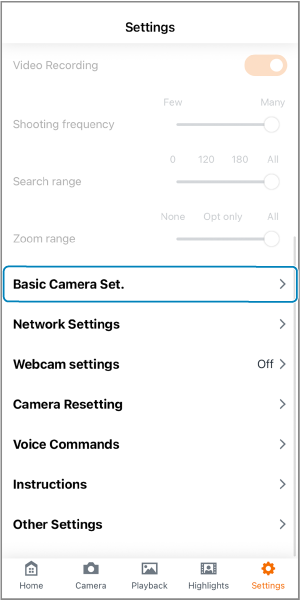
-
Turn on [Image geotagging].

-
Tap [OK].
- From now on, images captured while the app is running will be geotagged.
Caution
- Images may not be geotagged if the camera cannot acquire location information from the smartphone when images are captured automatically, such as immediately after you turn on [Image geotagging].
- Others may be able to locate or identify you by using location data in your geotagged still photos or movies. Be careful when sharing these geotagged images with others, as when posting them online where many people can view them.
- To remove the location information from images when they are saved to a smartphone, turn on [Clear geotagging when saving to phone].