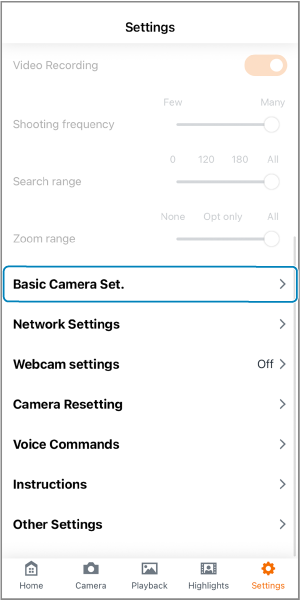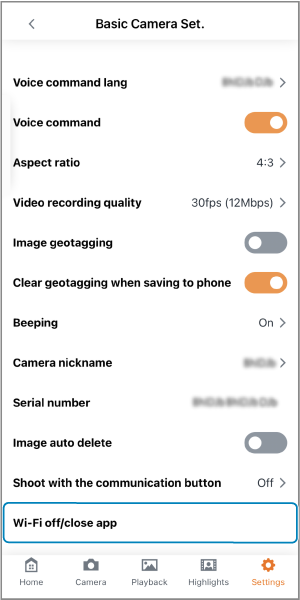Connecting to Smartphones, Disconnecting
Caution
Important
-
Note that Canon cannot be held liable for any loss or damage caused by erroneous network settings when using the camera. In addition, Canon cannot be held liable for any other loss or damage caused by use of the camera.
Take security measures that you deem necessary when using a network, at your discretion. Canon cannot be held liable for any loss or damage caused by unauthorized access or other security breaches.
Connecting to Smartphones
Before you start shooting with the camera, you will need to connect to a smartphone.
Connect to a smartphone as follows.
-
Turn the camera on.
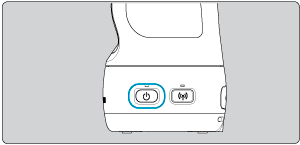
-
Start Connect App for Mini PTZ Cam.
- Follow the instructions displayed to establish a connection with the camera.
- After the devices are connected, the home screen of Connect App for Mini PTZ Cam appears, and the camera's communication indicator lights up.
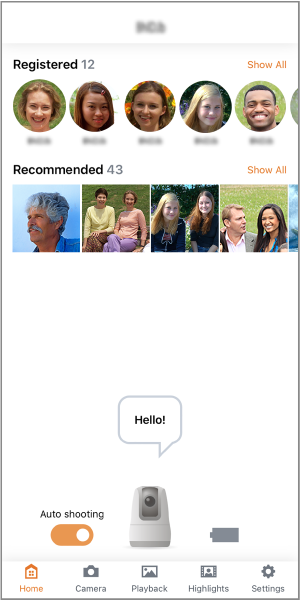

Note
- To resolve connection problems, see Problems with Wireless Features in the Troubleshooting Guide.
Troubleshooting Pairing
If the devices cannot be paired, a message is displayed to use an SSID and password for pairing.
The SSID and password are indicated on a sticker on an inner flap of the box the camera was packaged in.
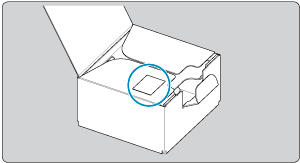
To pair the devices, follow the instructions and enter the SSID and password.
Turning Off Wi-Fi and Closing the App
Reconnecting
-
Turn the camera on.
-
Start Connect App for Mini PTZ Cam.
- Follow the instructions displayed to reconnect with the smartphone.
Note
- To resolve connection problems, see Problems with Wireless Features in the Troubleshooting Guide.