Shooting Automatically
After you turn the camera on, it will look for people and automatically shoot still photos and record movies.
- First, pair the camera with a smartphone and establish a connection.
- After you have established a connection, automatic shooting is possible even without a connected smartphone, simply by turning on the camera.
- Automatic shooting stops when you turn the camera off.
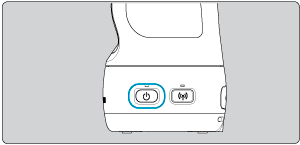
Effective in these situations:
- Shooting kids at a campsite
- Covering a home party or other event
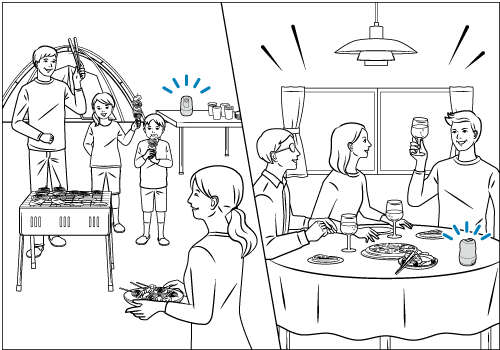
Settings for automatic shooting can be adjusted in the app.
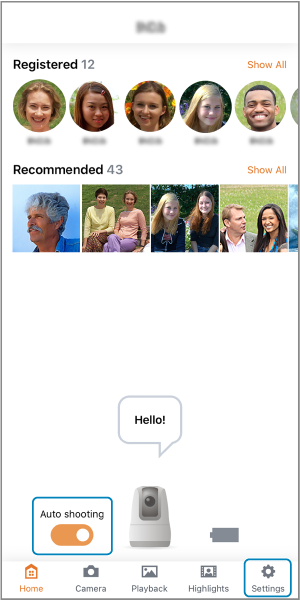
- To stop auto shooting, turn off [Auto shooting] on the home screen.
- Tap [
(Settings)] to adjust the priority of subjects, auto shooting parameters, and other settings ().
Caution
-
Depending on subject conditions, the camera may not shoot automatically.
- If subjects are too far from the camera
- If much of a subject's face is covered by a mask, hat, sunglasses, or other objects
-
Movies are not recorded if you connect the camera and smartphone via Wi-Fi during auto shooting. These conditions are required in order for movies to be included in auto shooting.
- The app has been moved to the background
- You have tapped [
(Settings)] and closed the app by tapping [Basic Camera Set.], then [Wi-Fi off/close app]
- Less movie recording time may be available if the camera becomes hot during auto shooting.
- Movies may not be recorded if the camera becomes hot during auto shooting, even when you have set the auto shooting image ratio to include some movies.
- The camera may turn off automatically if it becomes hot during auto shooting.
- Images may be deleted during auto shooting if the camera determines that shooting has failed, even if the status indicator blinks once in still photo shooting or remains lit in movie recording.
- These actions will stop movie recording in progress during auto shooting and may delete the movie: connecting to a smartphone, using voice commands, or turning off the camera.
- The camera stores face images (face information) registered using Face ID. For this reason, after setting Face ID, be careful when giving the camera to others.
- When disposing of a camera or transferring it to another person after using Face ID, be sure to erase all information (registered faces, names, and birthdays) from the camera ().