Saving Images to Smartphones/Deleting Images
Caution
- Images saves to computers may not match those saved to smartphones, which are automatically straightened by the dedicated app.
Saving/Deleting Individual Images
-
Display an image.

-
Save or delete the image.
- Tap [
] to save the image to the smartphone.
- Tap [
] to delete the image from the camera.
- Tap [
] to register the image to [Favorites].
- Tap [
Saving/Deleting Multiple Images at Once
-
Display a list of images.

- [
] is displayed when [Photo] or [Video] images are listed. Tap [
] to switch the images displayed.
- Tap [Select].
- [
-
Select images.
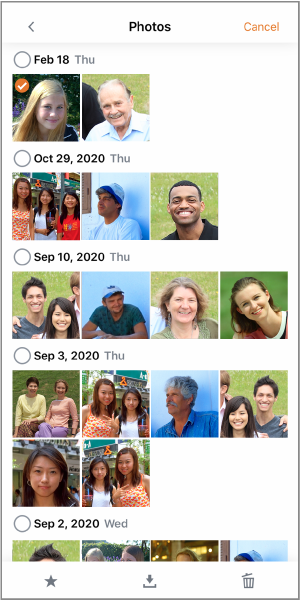
- Selected images are identified by a check mark.
- Flicking up or down will display a scroll bar at right. You can navigate quickly by tapping the scroll bar.
- Touch and hold to select multiple images. The first image you touch and hold becomes the initial image (starting point), and once you select the last image (ending point), all images between the starting and ending points are marked with a checkmark [
].
- For a larger view, double-tap an image.
-
Save or delete the image.
- Tap [
] to save the image to the smartphone.
- Tap [
] to delete the image from the camera.
- Tap [
] to register the image to [Favorites].
- Tap [