Movie Recording Size
- Frame Rate (fps: frames per second)
- Compression Method
- Movie Recording Format
- 4K Movie Recording
- Recording Angle of View
- Cards That Can Record Movies
- Movie Files Exceeding 4 GB
- Total Movie Recording Time and File Size Per Minute
- Movie Recording Time Limit
You can set the resolution, frame rate, and compression method in [: Movie rec. size].
Note that the frame rate is updated automatically to match the [: System frequency] setting ().
-
Set the item.
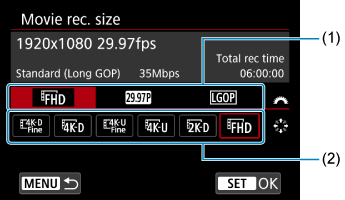
- Turn the
dial to select a tab (1).
- Press
vertically or horizontally to change the setting (2).
- When finished, press
.
- Turn the
Available resolutions
| Resolution | Image Size | Aspect Ratio | Restrictions |
|---|---|---|---|
| 4096×2160 | Approx. 17:9 |
|
|
| 3840×2160 | 16:9 | ||
| 2048×1080 | Approx. 17:9 | ||
| 1920×1080 | 16:9 |
With [: Movie rec. format] set to [RAW] ()
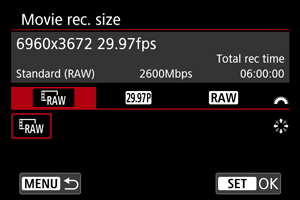
You can set the frame rate and type of RAW for RAW movie output.
The following combinations of movie recording quality options are available.
| System Frequency | Resolution | Image Size | Frame Rate | Type of RAW |
|---|---|---|---|---|
| 59.94 Hz: NTSC | 6960×3672 | |||
| 50.00 Hz: PAL |
Caution
- If you change the [
: System frequency] setting, also set [
: Movie rec. size] again.
- Normal playback of files such as 4K or
/
movies may not be possible on other devices, because playback is processing-intensive.
- Apparent resolution and noise vary slightly depending on the movie recording size, cropped recording setting, and lens used.
Note
With [: HDMI RAW output] set to [On] ()
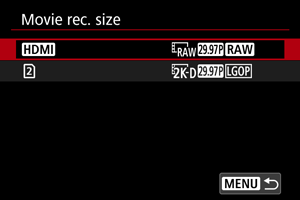
-
You can set the frame rate and type of RAW for HDMI RAW movie output.
The following combinations of movie recording quality options are available.
System Frequency Resolution Image Size Frame Rate Type of RAW 59.94 Hz: NTSC 6960×3672 *1
50.00 Hz: PAL *1
1: Available with [Movie cropping] set to [Enable], or with RF-S lenses.
-
You can set the compression method of movies recorded to card
at the same time. The movie recording format is [XF-AVC S YCC420 8bit], and the frame rate corresponds to the frame rate setting for HDMI RAW movie output.
The following combinations of movie recording quality options are available.
System Frequency Resolution Image Size Frame Rate Compression Method 59.94 Hz: NTSC 2048×1080 50.00 Hz: PAL
Caution
- If you change the [
: System frequency] setting, also set [
: Movie rec. size] again.
- Normal playback of files such as 4K or 2K movies may not be possible on other devices, because playback is processing-intensive.
- Apparent resolution and noise vary slightly depending on the movie recording size, cropped recording setting, and lens used.
Note
With [: Open Gate] set to [On] ()
For details, see Open Gate ().
Frame Rate (fps: frames per second)
-
: 179.8 fps /
: 119.9 fps /
: 59.94 fps /
: 29.97 fps
Set for areas using the NTSC TV system, such as North America, Japan, South Korea, and Mexico.
-
: 150.0 fps /
: 100.0 fps /
: 50.00 fps /
: 25.00 fps
Set for areas using the PAL TV system, such as Europe, Russia, China, and Australia.
-
: 24.00 fps /
: 23.98 fps
Mainly for cinematic purposes.
(23.98 fps) is available when [
: System frequency] is set to [59.94Hz:NTSC].
Caution
- The angle of view is cropped when recording 2K DCI/Full HD movies at frame rates higher than 120.0 fps ().
-
Precautions for high frame rates of 100.0 fps or more
- For a moment when you start or stop recording, the movie is not updated. Be aware of this when recording movies to external devices via HDMI.
- The highest frame rate used for playback or HDMI video output is 59.94 fps ([59.94Hz:NTSC]) or 50.00 fps ([50.00Hz:PAL]).
Compression Method
-
: High (Intra-frame)
Compresses each frame, one at a time, for recording. Although file sizes are larger than with Long GOP, movies are more suitable for editing. Available when recording at 4K resolution with [
: Movie rec. format] set to [XF-AVC S YCC422 10bit].
-
: Standard (Intra-frame)
Because file sizes are smaller than with [
], movie recording over longer periods is possible with a card of the same capacity. Available with [
: Movie rec. format] set to [XF-AVC S YCC422 10bit].
-
: Light (Intra-frame)
Enables smaller file sizes than with [
] because movies are recorded at lower bit rates, and these movies can be played on more devices. This offers a longer available recording time than [
] with a card of the same capacity. Available when recording at 4K resolution with [
: Movie rec. format] set to [XF-AVC S YCC422 10bit].
-
: Standard (Long GOP) /
: Light (Long GOP)
Compresses multiple frames at a time efficiently for recording. Because file sizes are smaller than with intra-frame, movie recording over longer periods is possible with a card of the same capacity.
Movie Recording Format
Caution
- If you change the [
: System frequency] setting, also set [
: Movie rec. size] again.
- Normal playback of files such as 4K or High Frame Rate movies may not be possible on other devices, because playback is processing-intensive.
- Apparent resolution and noise vary slightly depending on the movie recording size setting and lens used.
4K Movie Recording
- Recording 4K movies requires a stable card with a fast writing speed. For details, see Cards That Can Record Movies.
- 4K movie recording greatly increases the processing load, which may increase the internal camera temperature faster or higher than for regular movies. If a white [
] or red [
] icon appears during movie recording, the card may be hot, so stop recording the movie and let the camera cool down before removing the card. (Do not remove the card immediately.)
- From a 4K movie, you can select any frame to save to the card as a JPEG still image ().
Recording Angle of View
The angle of view for movie recording varies depending on movie recording size and cropping settings and the lens used. A few examples are presented here.
-
RF or EF lenses with [
: Movie cropping] set to [Disable]
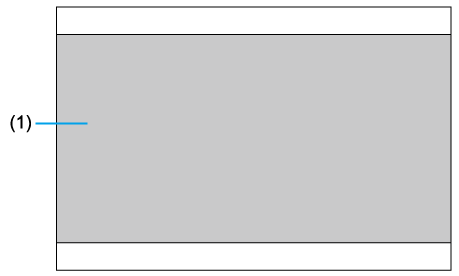
- (1) 4K DCI Fine / 4K DCI
- RF or EF lenses with [
: Movie cropping] set to [Enable]
-
RF-S or EF-S lenses
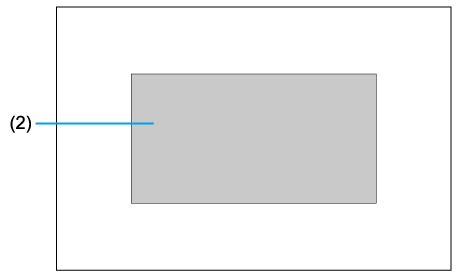
- (2) 4K DCI
Refer to this table for the recording angle of view at various resolutions.
| Resolution | Recording Angle of View (Approx. %) | |
|---|---|---|
| Horizontal | Vertical | |
| RAW | 100 | 79.1 |
| 4K DCI Fine/4K DCI | 100 | 79.1 |
| 4K DCI cropped | 62.1 | 49.1 |
| 4K UHD Fine/4K UHD | 93.8 | 79.1 |
| 4K UHD cropped | 58.2 | 49.1 |
| 2K DCI (with a frame rate set higher than 120.0 fps) | 88.3 | 69.8 |
| 2K DCI (with a frame rate set at 120.0 fps or lower) | 100 | 79.1 |
| 2K DCI cropped | 62.1 | 49.1 |
| Full HD (with a frame rate set higher than 120.0 fps) | 82.8 | 69.8 |
| Full HD (with a frame rate set at 120.0 fps or lower) | 93.8 | 79.1 |
| Full HD cropped | 58.2 | 49.1 |
| RAW (when set to Open Gate) | 100 | 100 |
| MP4 (when set to Open Gate) | 99.3 | 99.3 |
| MP4 (proxy movies when set to Open Gate) | 100 | 100 |
| RAW (for HDMI RAW output) | 100 | 79.1 |
| RAW cropped (for HDMI RAW output) | 62.1 | 49.1 |
The above values are based on the angle of view of still photo (JPEG/HEIF) being 100%.
Cards That Can Record Movies
For details on cards that can record movies, see Cards That Can Record Movies.
See Estimated recording time, video bit rate, file size, and card performance requirements for details on SD cards.
Test cards by recording a few movies to make sure they can record correctly at your specified size ().
Caution
- Before recording 4K movies, format cards by selecting [Low level format] in [
: Format card] ().
- If you use a slow-writing card when recording movies, the movie may not be recorded properly. Also, if you play back a movie on a card with a slow reading speed, the movie may not be played back properly.
- When recording movies, use high-performance cards with a writing speed sufficiently higher than the bit rate.
- When movies cannot be recorded properly, format the card and try again. If formatting the card does not resolve the problem, refer to the card manufacturer's website, etc.
- Recording to SD cards may not be possible, depending on the movie recording size. Pressing the movie shooting button will not start recording. For details, see Specifications.
Movie Files Exceeding 4 GB
- Individual movie files exceeding 4 GB cannot be recorded to SD cards.
- With SDHC cards, once the movie file size reaches 4 GB, a new movie file is created automatically. During playback, these files are automatically played consecutively.
- With CFexpress or SDXC cards, individual movies are recorded as a single file, even if they exceed 4 GB.
Caution
- When importing movie files exceeding 4 GB to a computer, use either EOS Utility or a card reader (). It may not be possible to save movie files exceeding 4 GB if you attempt this using standard features of the computer's operating system.
- Multiple files are displayed for any single movie file exceeding 4 GB that you transfer from an SDHC card to a computer. Deleting the first file will prevent playback of the remaining movie files.
- When connecting to a computer with an interface cable, do not use the computer to delete movie files on the camera. Movie files may not be recognized correctly.
Total Movie Recording Time and File Size Per Minute
See Estimated recording time, video bit rate, file size, and card performance requirements.
Movie Recording Time Limit
For details on the maximum recording time per movie, see Specifications. Recording stops automatically when the maximum time is reached.
Caution
- The camera's internal temperature may rise and less recording time may be available after extended movie playback or image display.