HDMI RAW Output
Set to [On] for RAW movie output from the HDMI terminal to compatible devices.
-
Select an option.
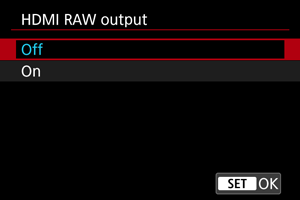
Caution
- Movies will not be displayed correctly unless the connected device is compatible with the camera's HDMI RAW output.
- [HDMI RAW output] is not available in [
] mode.
- [Color mode] for HDMI RAW output is restricted to [Custom Picture].
- Image display on external recording devices conforms to the device settings and differs from display on the camera.
- Movies recorded to card
conform to the image settings configured on the camera.
- Some restrictions apply to the following features when the camera is set to HDMI RAW output.
- [
ISO speed settings] on the [
] tab
- [Record func+card/folder sel.] on the [
] tab
- [
- The following features are not available when the camera is set to HDMI RAW output.
HDR shooting (PQ)
- Auto Lighting Optimizer
- Highlight Tone Priority
- Picture Style
- Clarity
- Pre-recording setting
- Movie digital IS
- HDMI display
- HDMI resolution
- Canon Log HDMI Output Range
- Magnified image display
Note
- You can include time code in output to devices compatible with RAW movies by setting [Time code] in the [
: Time code] [HDMI] setting to [On]. With [Rec Command] set to [On], you can also control starting and stopping of movie recording on devices compatible with RAW movies by starting and stopping movie recording on the camera ().