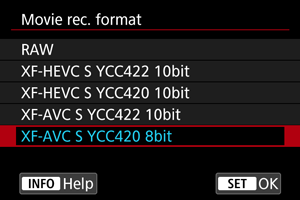Movie Recording Format
You can specify the format of movie files recorded.
RAW Movies
RAW movies consist of raw data from the image sensor in a digital form.
You can use Digital Photo Professional (EOS software) to view and process RAW movies. For details, refer to the Digital Photo Professional instruction manual.
Caution
- RAW movies cannot be processed with [
: RAW image processing].
-
[RAW] is not available in these cases.
- [
Digital IS] in [
: IS (Image Stabilizer) mode] is set to an option other than [Off]
- [
: Movie cropping] is set to [Enable]
- You connect the camera via USB after selecting [UVC/UAC streaming] in [
: Choose USB connection app]
- With RF-S or EF-S lenses attached
- [
- RAW movie playback may cause the camera to become hot internally, which may cause movie playback to stop automatically.
- Consider using two cards when you record RAW movies, so that you can also record a proxy movie and use it for playback.
Note
- To display RAW movies on a computer, using Digital Photo Professional (EOS software, hereafter DPP) is recommended.
- RAW images from this camera cannot be used with older versions of DPP. Download the latest version of DPP from the Canon website and install it, which will overwrite the previous version ().
- Commercially available software may not be able to display RAW movies recorded by this camera. For compatibility information, contact the software manufacturer.
- To prioritize gradation in highlights, consider setting [
: Color mode] to [Custom Picture].
XF-HEVC S and XF-AVC S Movies
XF-HEVC S and XF-AVC S movies are in original Canon video formats that are extensions of H.265/HEVC and MPEG-4 AVC/H.264, respectively. These formats maintain image quality while offering high data compression.
| Movie Recording Format | Codec | Brightness, Hue, Saturation (YCbCr)/Color Depth | Description | Restrictions |
|---|---|---|---|---|
| XF-HEVC S YCC422 10bit | H.265/HEVC | 4:2:2/10-bit |
XF-HEVC S can be used to record 10-bit YCC 4:2:2 signals. It is assumed that this material will be edited on a computer. |
May not be played back correctly by some software. |
| XF-HEVC S YCC420 10bit | H.265/HEVC | 4:2:0/10-bit | XF-HEVC S can be used to record 10-bit YCC 4:2:0 signals. | – |
| XF-AVC S YCC422 10bit | MPEG-4 AVC/H.264 | 4:2:2/10-bit |
XF-AVC S can be used to record 10-bit YCC 4:2:2 signals. It is assumed that this material will be edited on a computer. |
May not be played back correctly by some software. |
| XF-AVC S YCC420 8bit | MPEG-4 AVC/H.264 | 4:2:0/8-bit |
XF-AVC S can be used to record 8-bit YCC 4:2:0 signals. A recording format with wide playback compatibility in software. |
Not available with [ |
Recording Proxy Movies
To record RAW/XF-HEVC S/XF-AVC S movies to card while recording a version with a smaller file size to card
, set [
Rec options] in [
: Record func+card/folder sel.] to [
Main
Proxy]. This is referred to as “proxy movie recording.”
[: Movie rec. format] settings apply to card
, where main movies are recorded. For the recording settings used to record proxy movies to card
, the following items are set automatically based on card
settings.
- Recording Format
- Resolution
- Frame Rate
Main movie settings correspond to the following, automatically configured proxy movie settings.
| Main Movie Settings | Proxy Movie Settings (Set Automatically) | |
|---|---|---|
| Recording Format | Image Size | Image Size |
|
XF-HEVC S YCC422 10bit XF-HEVC S YCC420 10bit |
4096×2160 2048×1080 |
2048×1080 |
|
3840×2160 1920×1080 |
1920×1080 | |
|
XF-AVC S YCC420 8bit XF-AVC S YCC422 10bit |
4096×2160 2048×1080 |
2048×1080 |
|
3840×2160 1920×1080 |
1920×1080 | |
| RAW | 6960×3672 | 2048×1080 |
Recording formats and frame rates are the same for main movies and proxy movies.
Frame rates cannot be set higher than 100.0 fps.
Among proxy movie compression methods, only for bit rate, you can choose an option for [] below [
: Movie rec. size] ([
: Standard (Long GOP) 16 Mbps] or [
: Light (Long GOP) 9 Mbps]).
See Open Gate for details when [: Open Gate] is set to [On] ().
Caution
- Recording times for proxy movies can be as long as recording times for main movies.
- When recording stops for a main movie, recording also stops for the proxy movie. However, main movie recording continues even if errors stop proxy movie recording.
-
Icons on the movie recording screen indicate whether recording is possible for main and proxy movies.
Main movie:
(recording possible),
(recording not possible)
Proxy movie:
(recording possible),
(recording not possible)
- Gradation of the sky, white walls, or similar image areas may not be reproduced smoothly in proxy movies under some shooting conditions.
Note
- On the movie recording screen, the amount of time remaining for movie recording refers to the time for main movies. If card
(for main movies) is not in the camera, the amount of time remaining for movie recording refers to the time for card
(proxy movies).
Recording Sub Movies
To record RAW movies to card as the main movie while recording [
] movies to card
as a sub version, set [
Rec options] in [
: Record func+card/folder sel.] to [
Main
Sub].
- To change the main movie frame rate or compression method or the sub movie recording format or compression method, select card
or
on the [Movie rec. size] screen. Note that sub movie frame rates are set automatically to match main movie settings.
- You can choose a sub movie recording format in the [
] setting of [
: Movie rec. format].
Caution
- Recording times for sub movies can be as long as recording times for main movies.
- When recording stops for a main movie, recording also stops for the sub movie. However, if errors stop recording for one of the movies, recording for the other movie may continue.
-
Icons on the movie recording screen indicate whether recording is possible for main and sub movies.
Main movie:
(recording possible),
(recording not possible)
Sub movie:
(recording possible),
(recording not possible)