Image Stabilizer (IS Mode)
Image stabilization reduces camera shake during movie recording and still photo shooting. The available features differ during movie recording and still photo shooting.
-
Select and set the item.
Movie recording
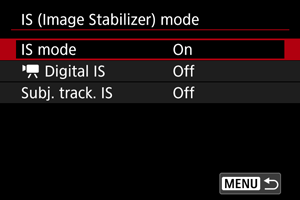
Still photo shooting
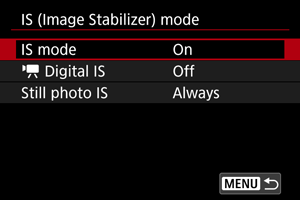
-
IS mode (movies/still photos,
)
Activates image stabilization using lens IS. Displayed when IS lenses without an IS switch are used. Not displayed for other lenses.
When using IS lenses with an IS switch, set the IS switch to
.
-
Movie Digital IS (movies/still photos)
Activates image stabilization using the electronic IS mode feature.
-
Off
Image stabilization with Movie digital IS is disabled.
-
On (
)
Camera shake will be corrected. The image will be slightly magnified.
-
Enhanced (
)
Compared to when [On] is set, stronger camera shake can be corrected. The image will be more magnified.
-
-
Subject tracking IS (movies,
)
Activates image stabilization that keeps subjects relatively fixed on the screen.
Attach a lens compatible with Movie digital IS and set [IS mode] and [Subj. track. IS] to [On].
Tap the subject to be tracked to display a tracking frame (locked) [
] and start the Subject tracking IS.
[Screen center] activates image stabilization that keeps subjects being tracked near the center of the screen.
[Sel. position] activates image stabilization so as to keep the subject at the position when tapped.
-
Still photo IS (still photos)
[Always]: Provides constant image stabilization. [Only for shot]: Image stabilization is active only at the moment of shooting.
-
Caution
- The wider the angle of view (wide angle), the more effective the image stabilization will be. The narrower the angle of view (telephoto), the less effective the image stabilization will be.
- When using a tripod, setting Movie digital IS to [Off] is recommended.
- Consider setting to [Off] when using a TS-E lens or fish-eye lens.
- In some cases, this may not provide sufficient stabilization for certain lenses.
- [IS mode] is not available for lenses with an IS switch ([
: IS (Image Stabilizer) mode] cannot be used in still photo shooting). Use the IS switch on the lens instead.
- Display reverts to the state before IS was activated when you set the IS switch of a lens to
. This may make display seem unstable, depending on the conditions that were stabilized.
-
Movie digital IS
- Movie digital IS will not function when the lens's optical Image Stabilizer switch is set to
.
- With non-IS lenses, setting [
Digital IS] to [On] or [Enhanced] also sets [IS mode] to [On].
- Although movies can also be recorded with Movie digital IS when using RF-S or EF-S lenses or movie cropping, the image area is further reduced.
- With the frame rate set to 100.0 fps or higher, Movie digital IS may not provide sufficient stabilization when shooting with a macro lens near the closest focusing distance.
- Stabilization by Movie digital IS may be less effective at some movie recording sizes.
- Depending on the subject and shooting conditions, the subject may blur noticeably (the subject momentarily looks out of focus) due to the effects of the Movie digital IS.
- Since the images is magnified, the image appears more grainy. Noise, dots of light, etc. may also become noticeable.
-
Subject tracking IS
- For instructions on selecting subjects to track, see Tracking with a Button and Subject to Detect (, ).
- When the tracking target lock is canceled, lock the subject once again as the tracking target.
-
The following types of subjects or shooting conditions may prevent proper subject tracking.
- Subjects with very low contrast.
- Subjects in low light.
- Strongly backlit or reflective subjects.
- There are two or more possible subjects to be tracked on screen.
- The subject to be tracked is hidden or partially hidden.
- When there are fluctuations in the subject's dimensions.
- When there are changes in the subject's color or brightness.
- When the subject frequently changes its posture.
- When the camera moves too quickly or slowly.
- When the camera movement does not match the subject's movement.
- With long lens focal lengths.
- The effect of stabilizing the subject position increases as the angle of view widens (wide‐angle side) and decreases as the angle of view narrows (telephoto side).
- Since Subject tracking IS magnifies the image, the image appears more grainy. Noise, dots of light, etc. may also become noticeable.
- Although movies can also be recorded with Subject tracking IS when using RF-S or EF-S lenses or movie cropping, the image area is further reduced.
Note
- Consider using [Movie IS mode] () when switching between recording people and scenery while moving around, for example.
-
When using the Subject tracking IS feature, it is recommended that you shoot while moving the camera in a smooth manner to keep the subject being tracked in the following locations.
When set to [Screen center]: near the center of the screen
When set to [Sel. position]: position when tapped
- With some lenses, even more effective stabilization (indicated by “+” next to the IS icon) is possible when the lens's IS is used in conjunction with IS on the camera. For details on lenses compatible with this feature, visit the Canon website ().
-
Subject tracking IS
- The Subject tracking IS icon is displayed in white while Subject tracking IS is active. When this feature is not active, the icon is shown in gray.
Focal Length
Image stabilization based on your specified lens focal length is possible by setting the focal length when using lenses that do not support lens communication.
-
Select [Focal length].
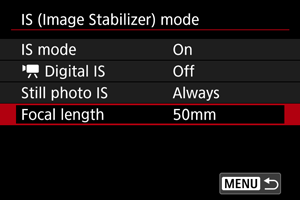
-
Set the focal length.
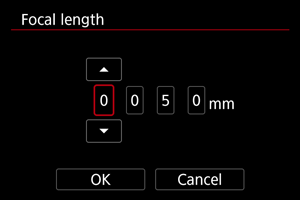
- Turn the
dial to select the digit of the focal length.
- Press
to display [
].
- Set the desired number, then press
. (Returns to [
].)
- Turn the
-
Select [OK].
Caution
- Set [
: Release shutter w/o lens] to [Enable]. [Disable] prevents image stabilization.
- [Focal length] is not displayed when lenses are attached that support lens communication.
Note
- Focal length can be set in a range of 1–1000 mm (in 1 mm increments).